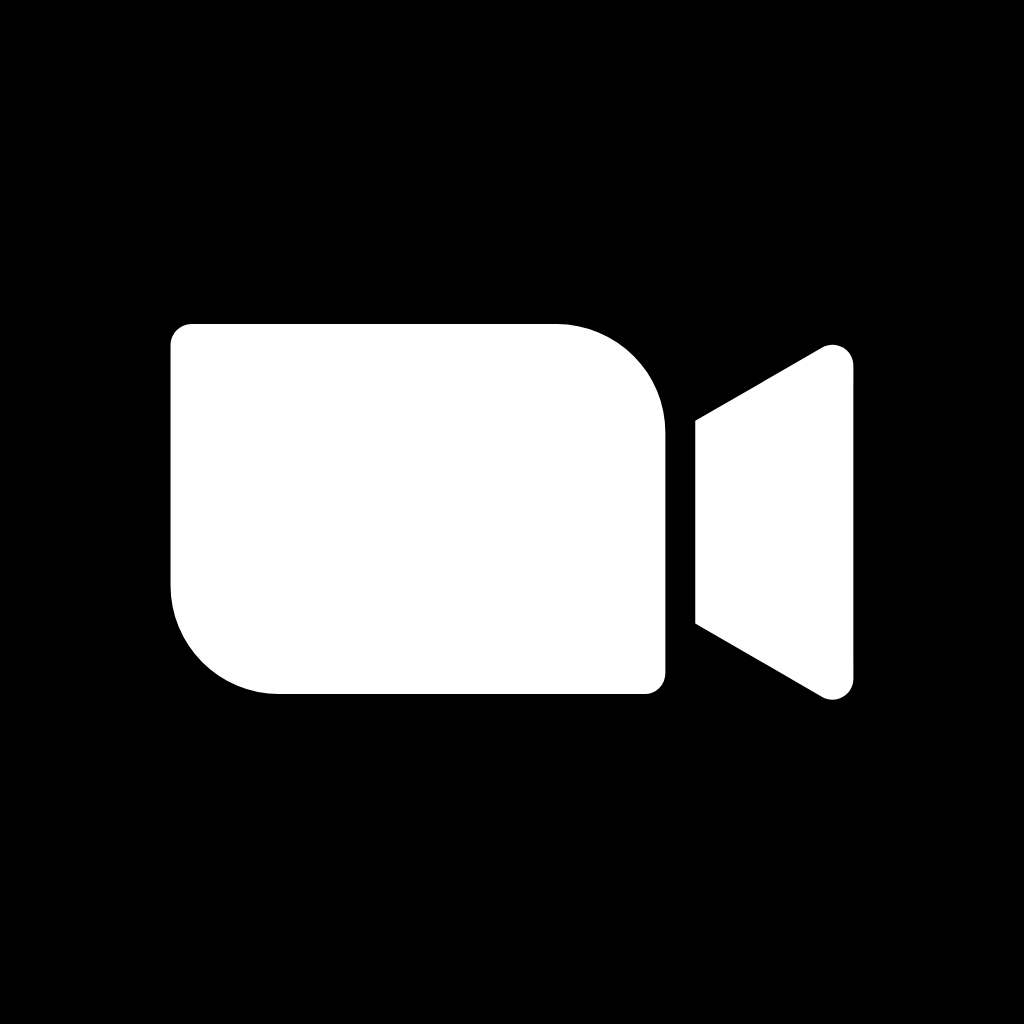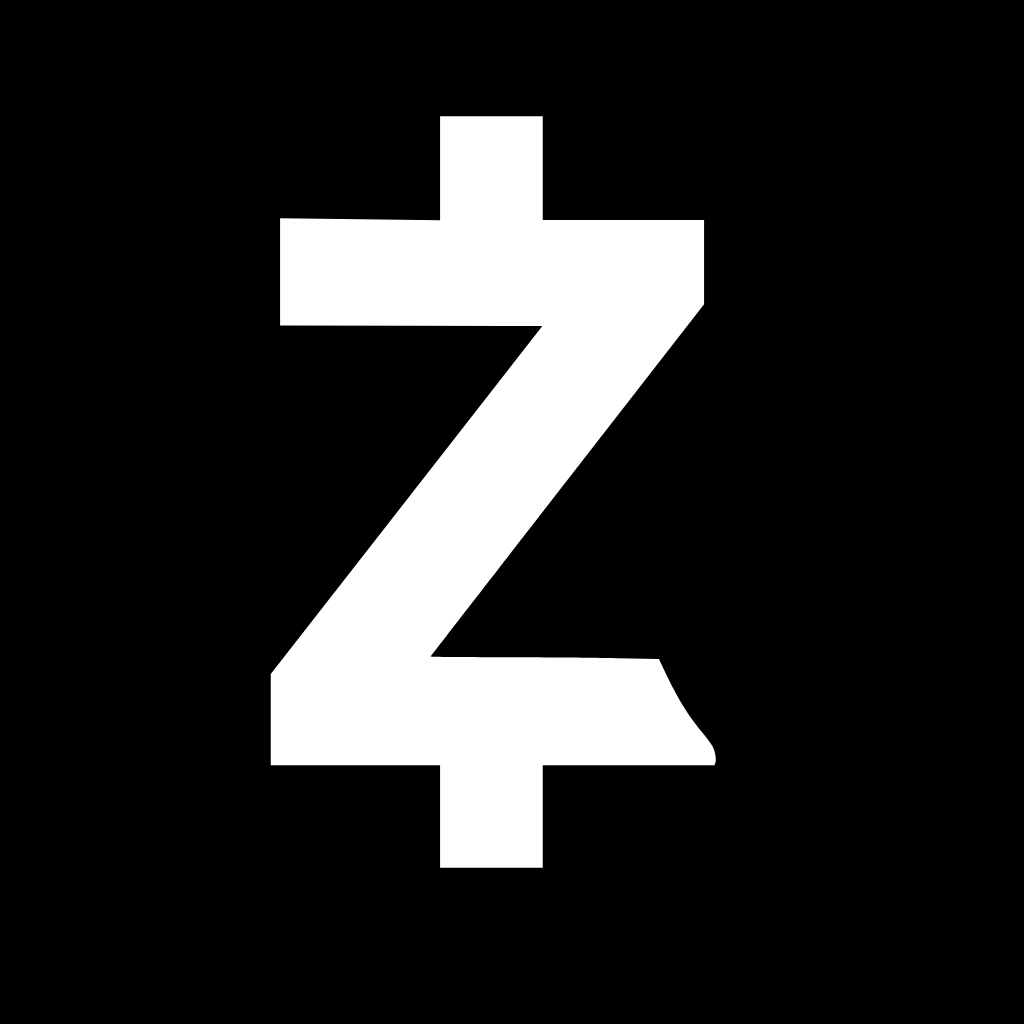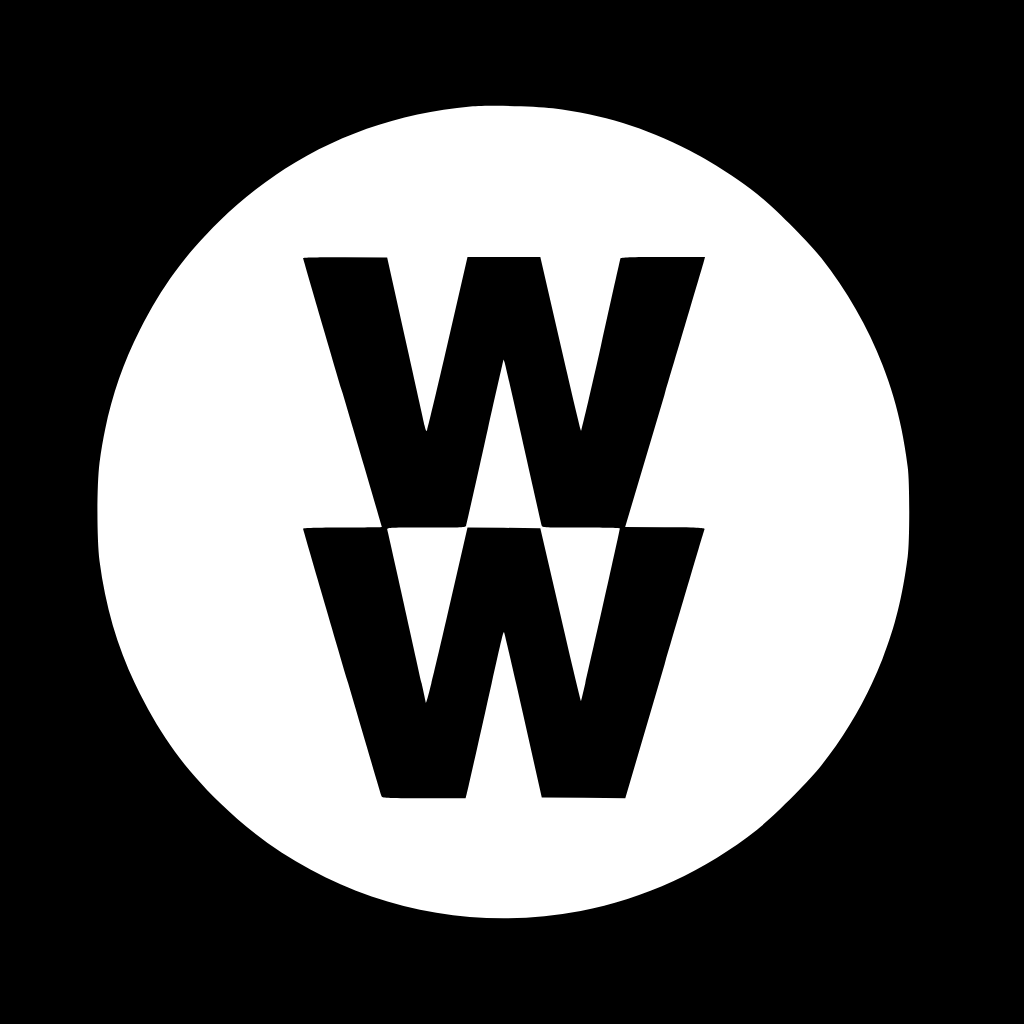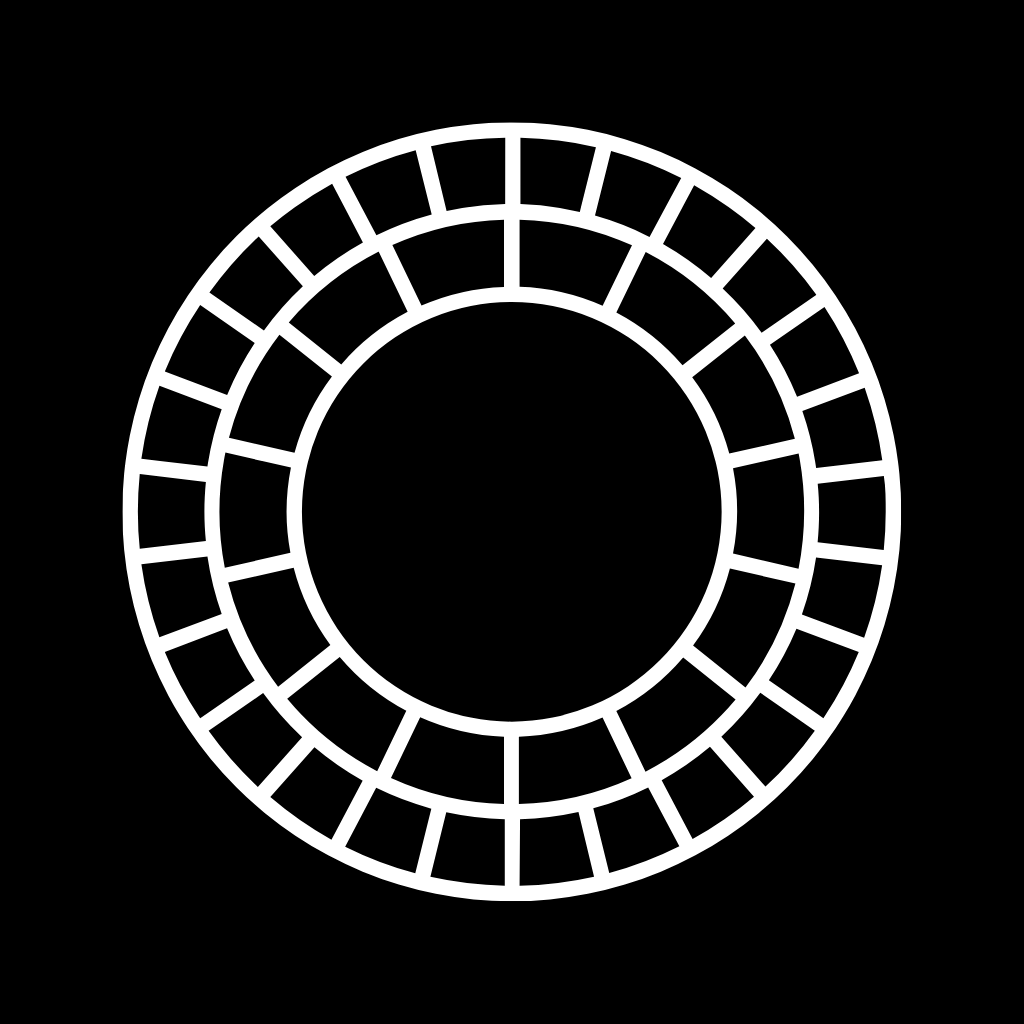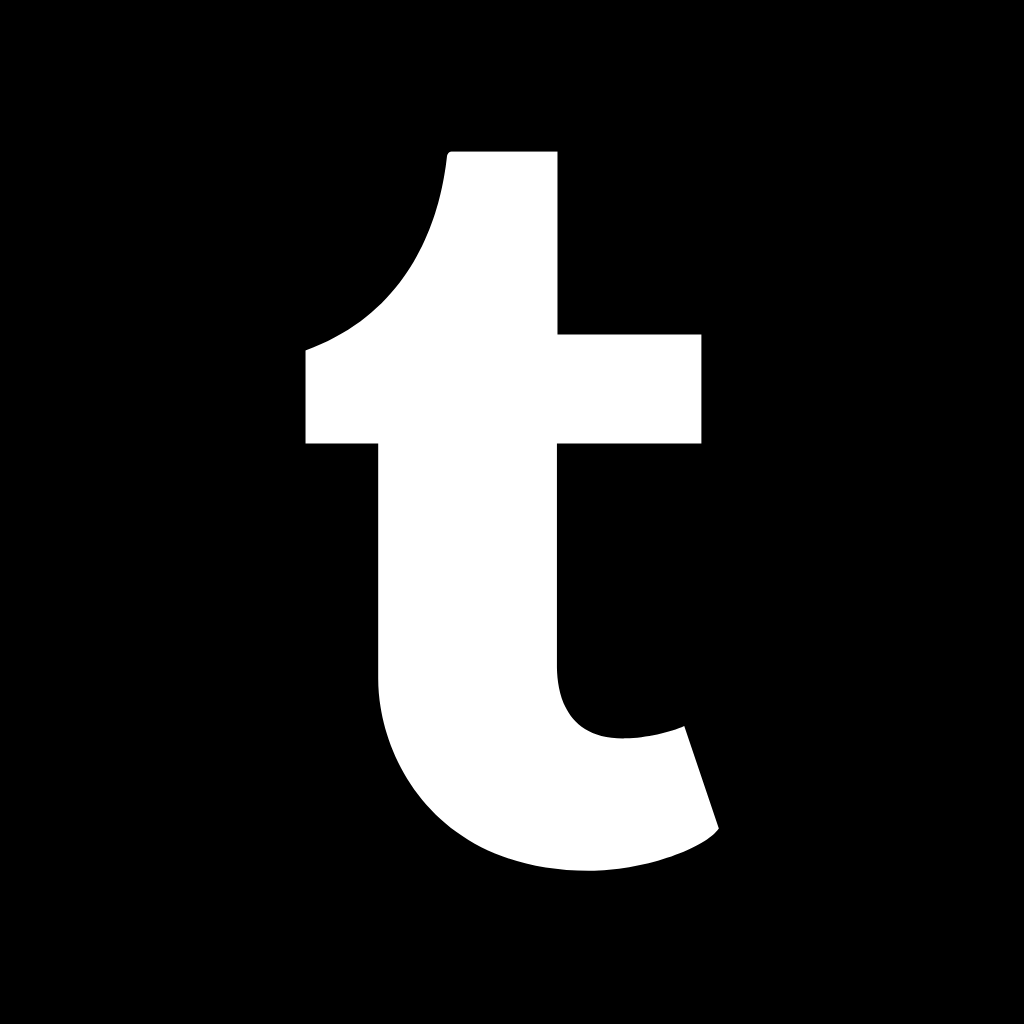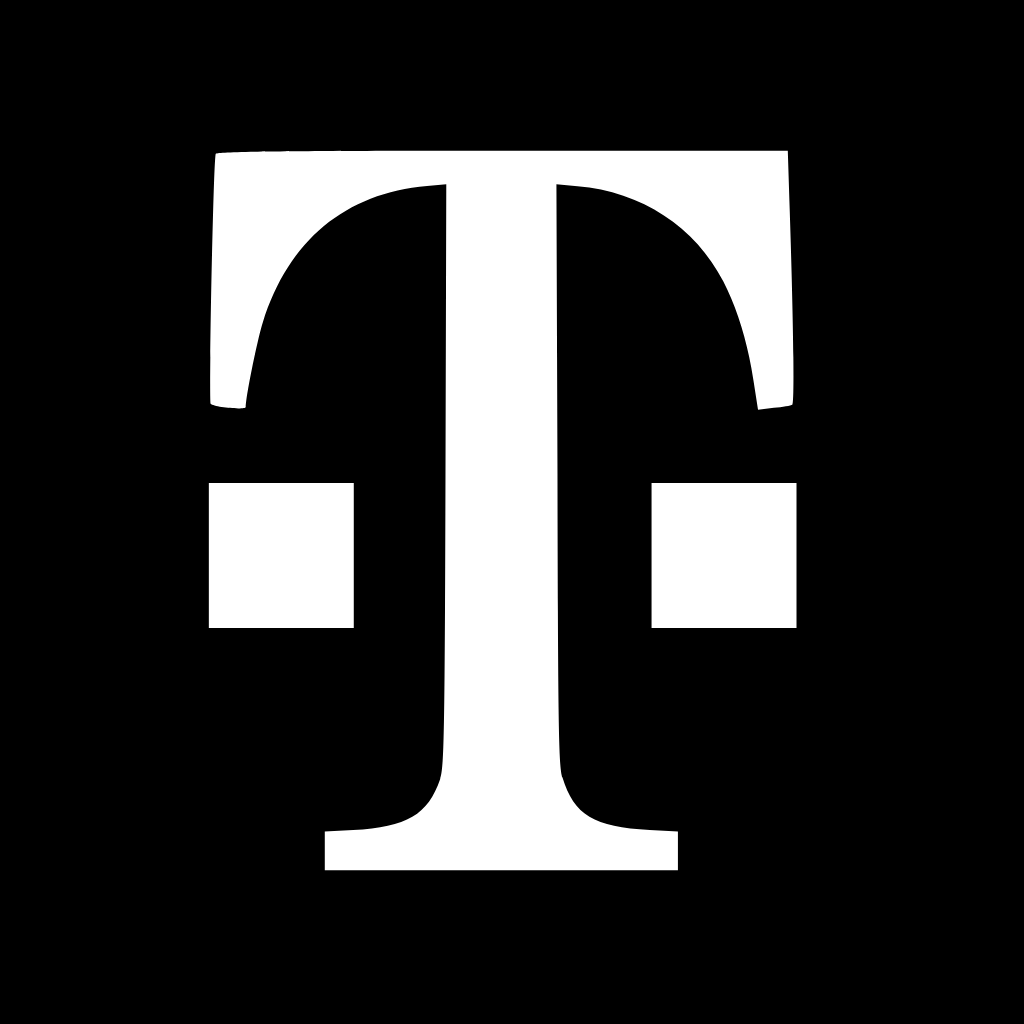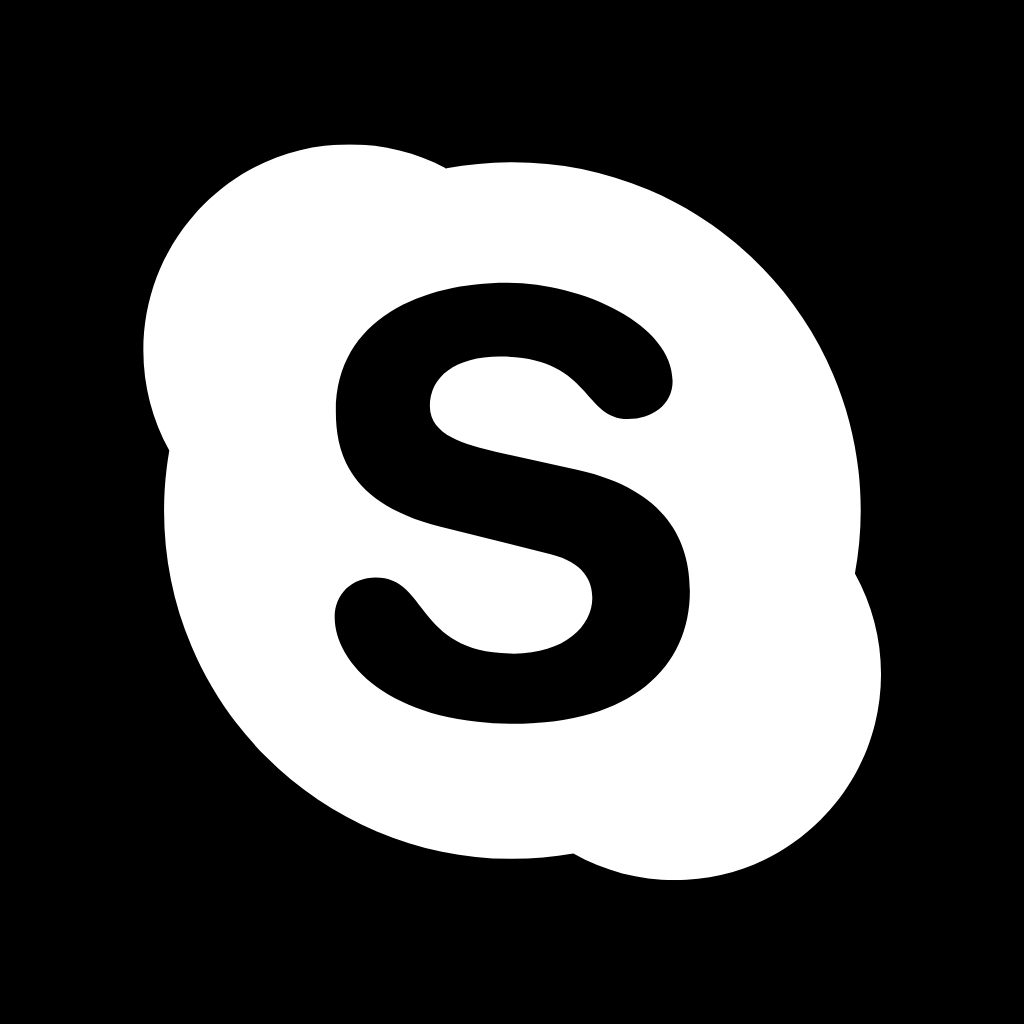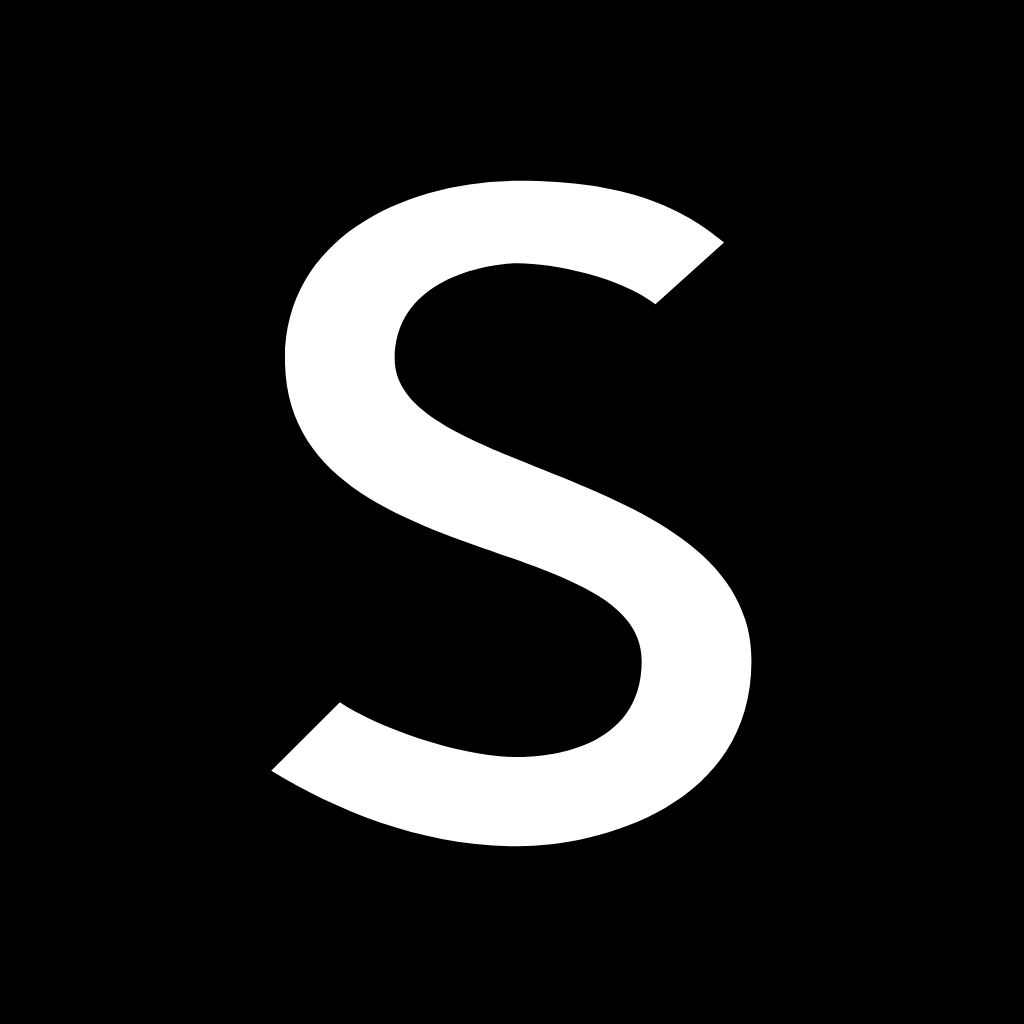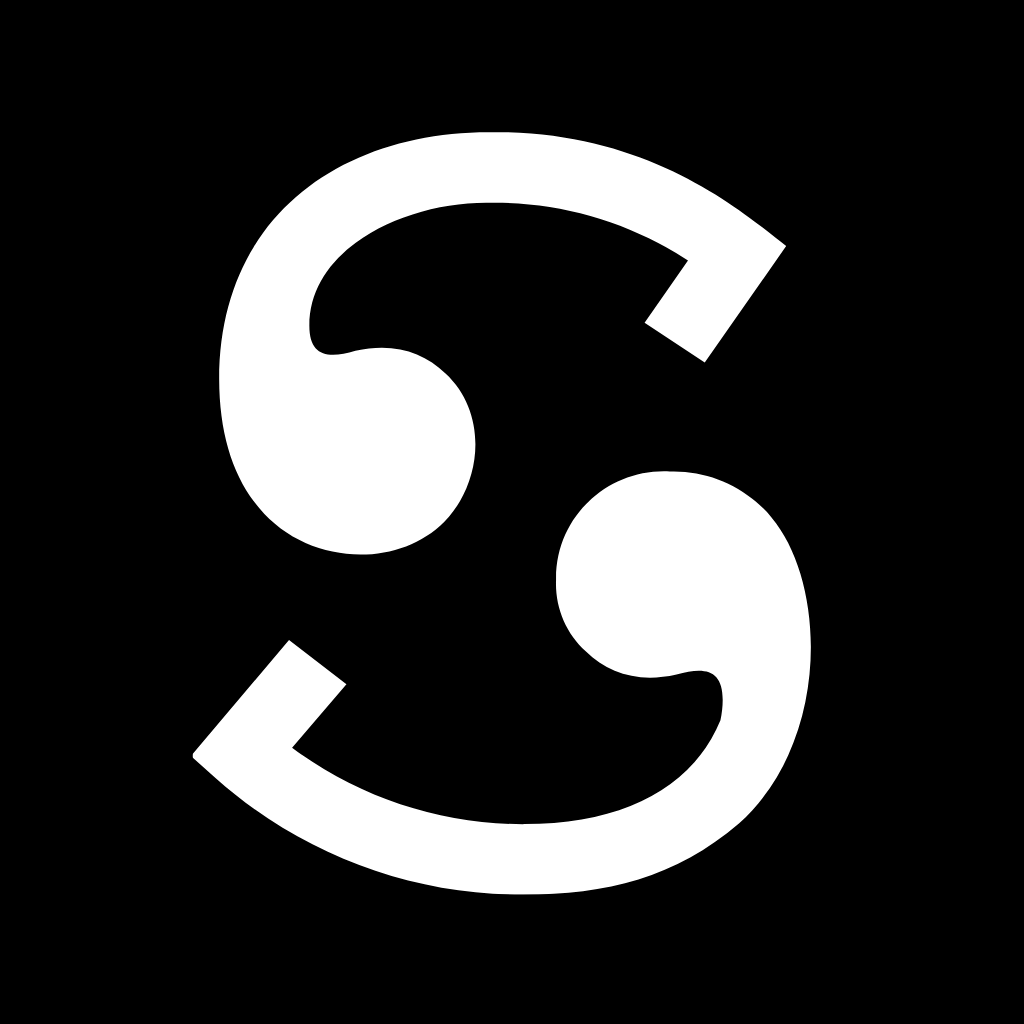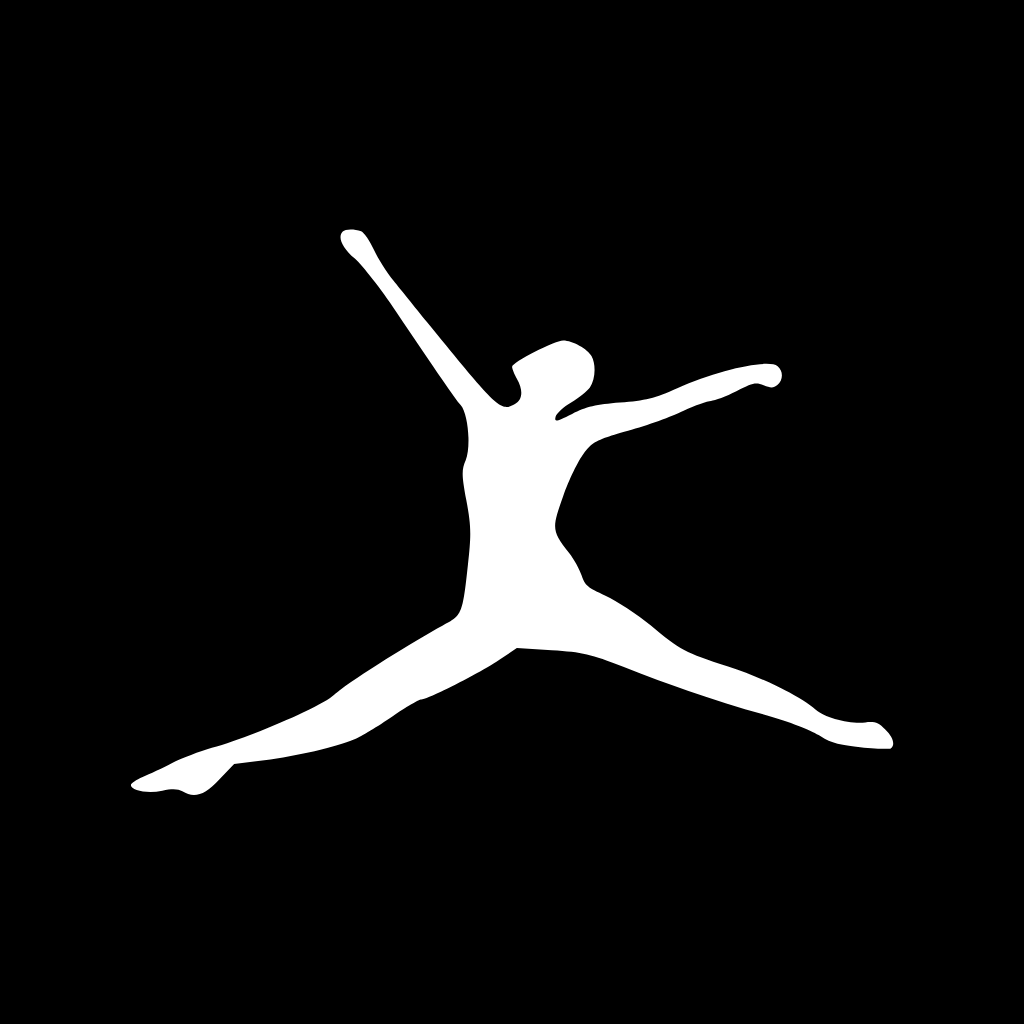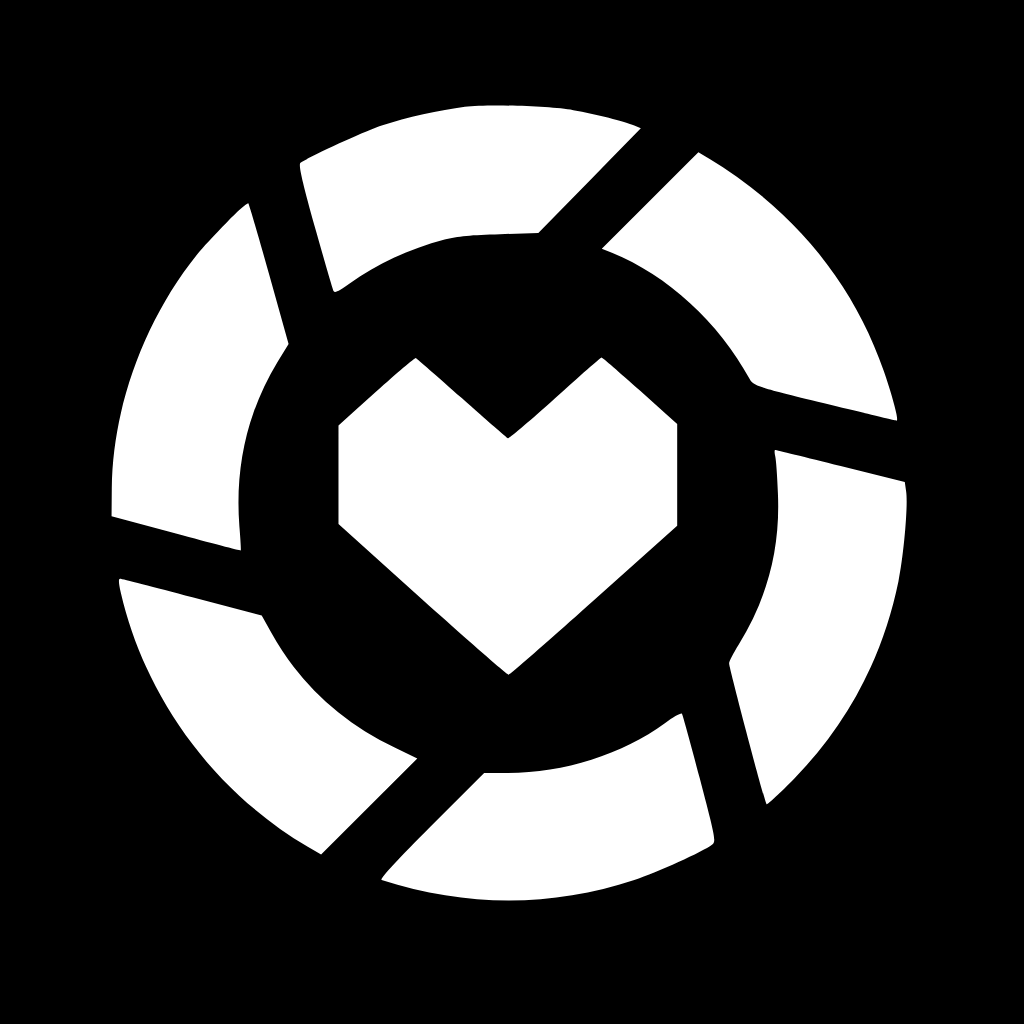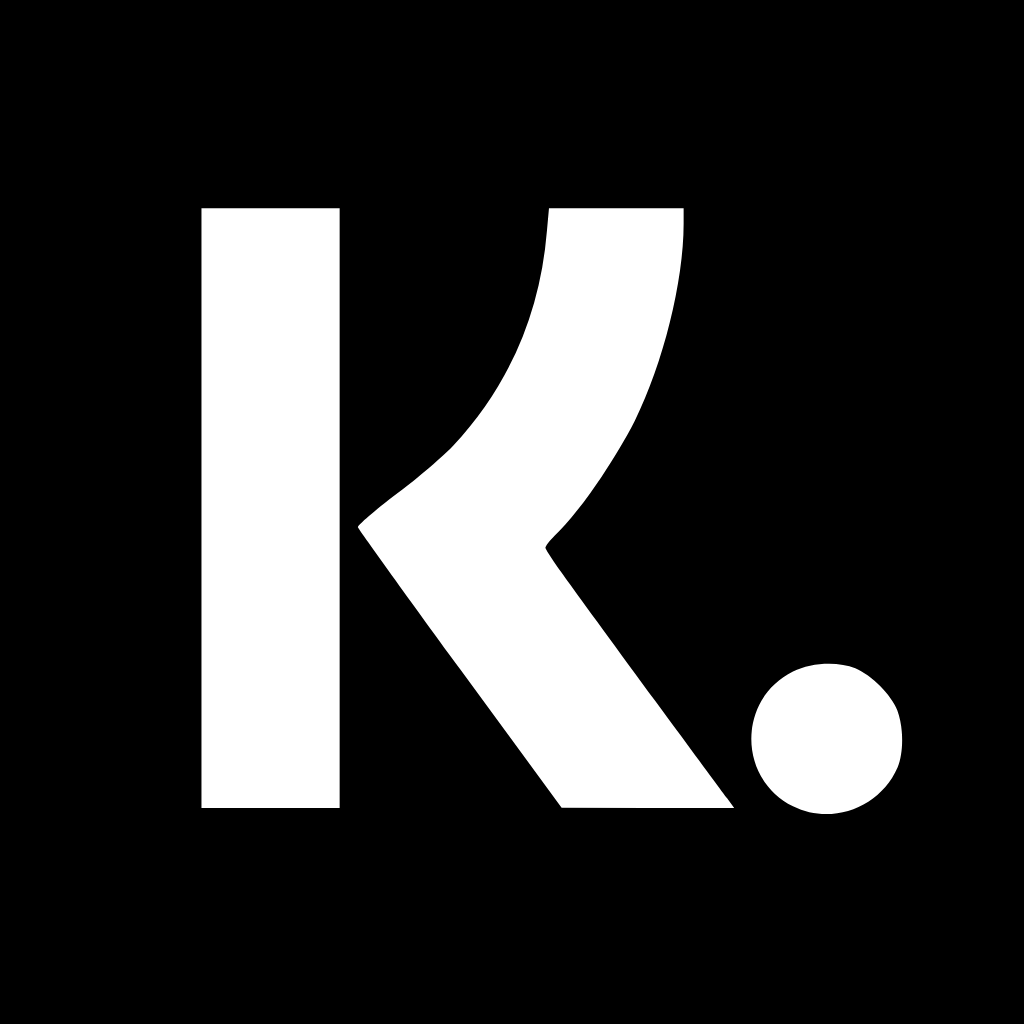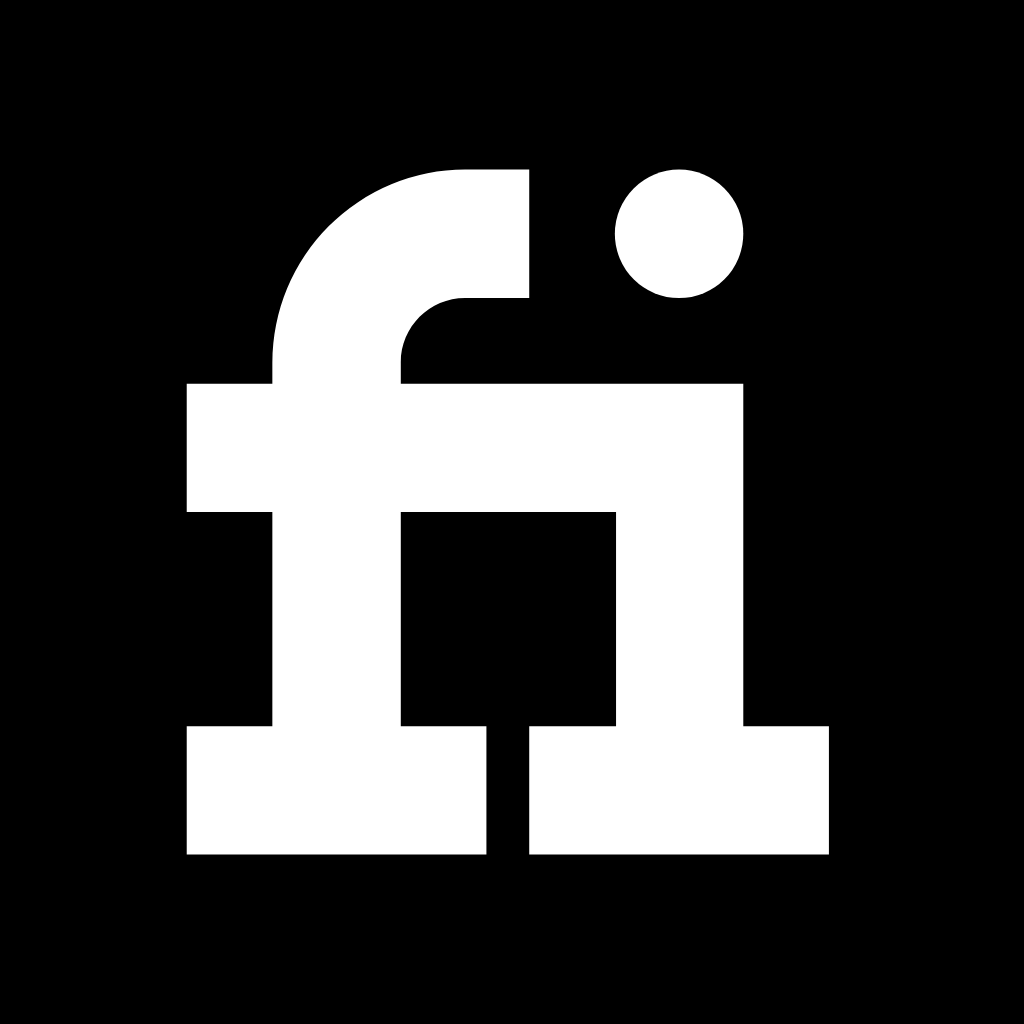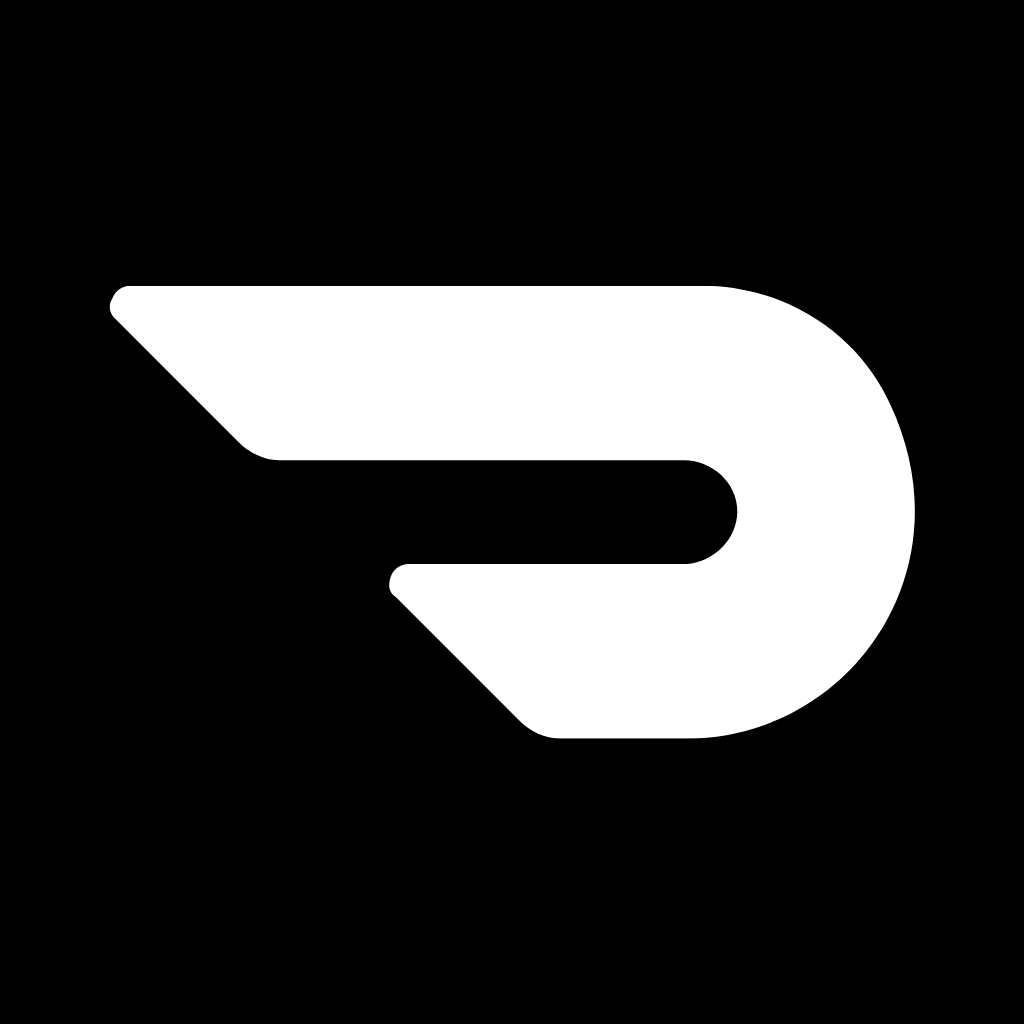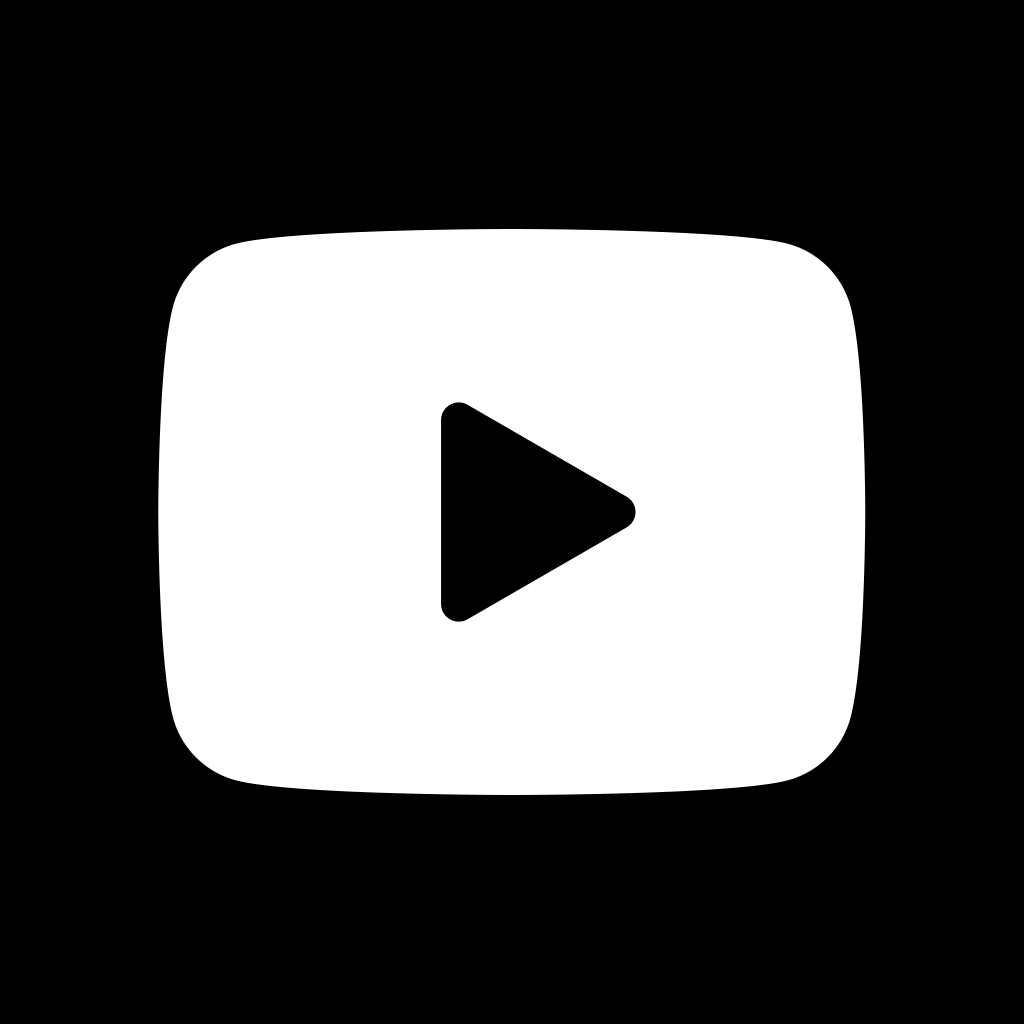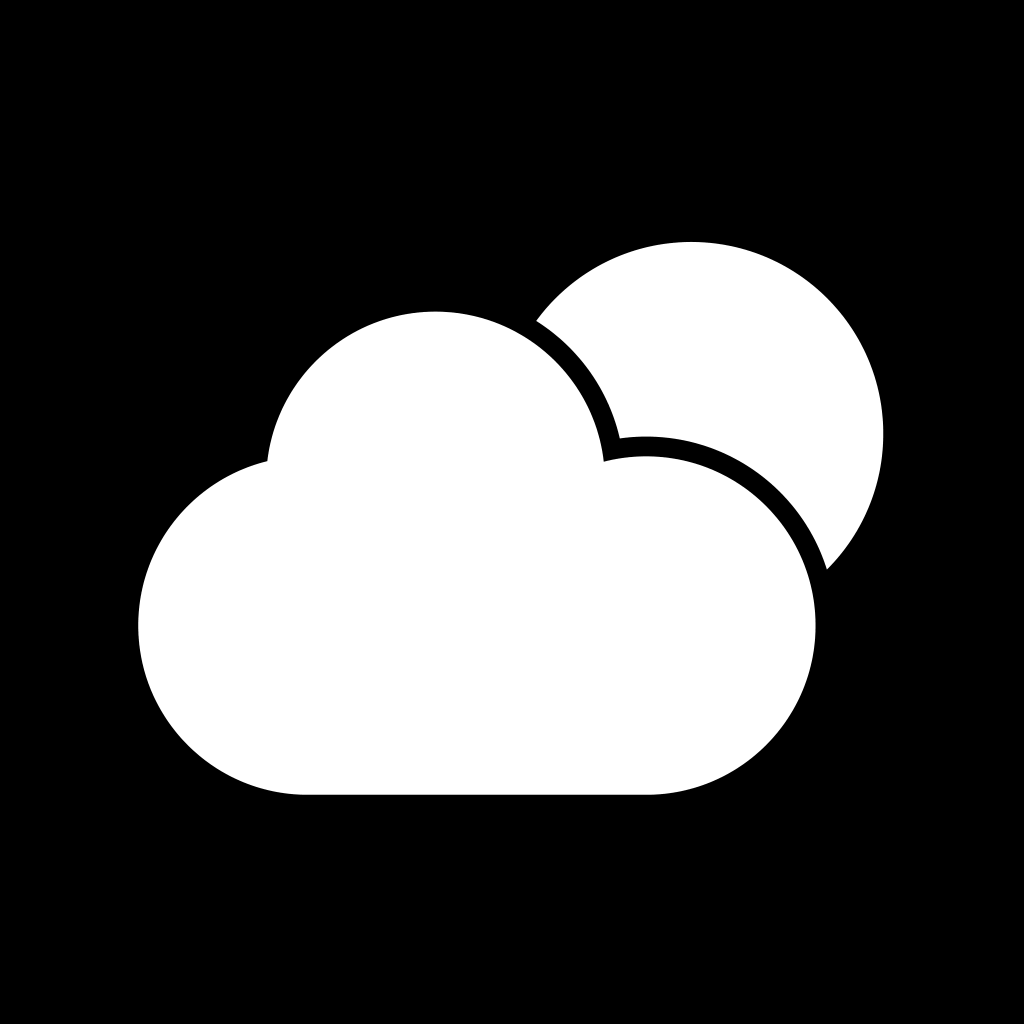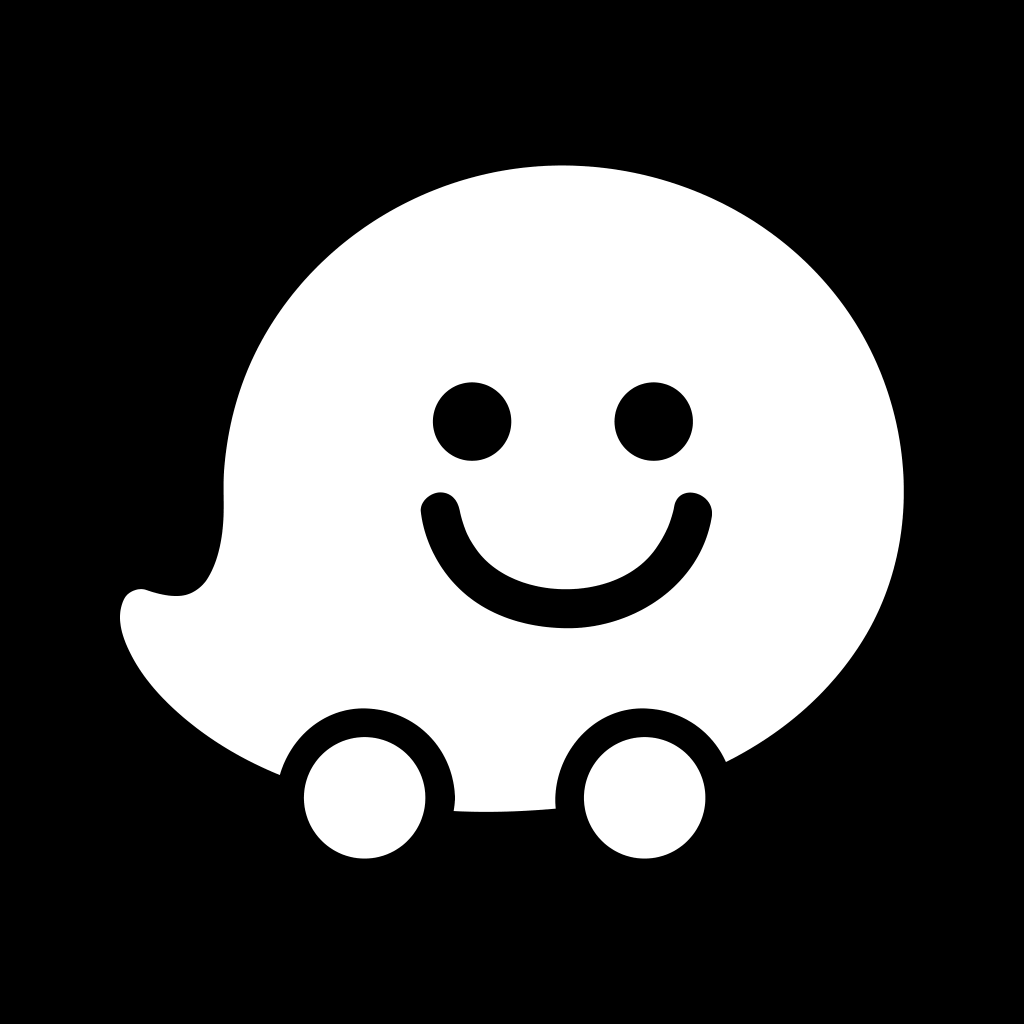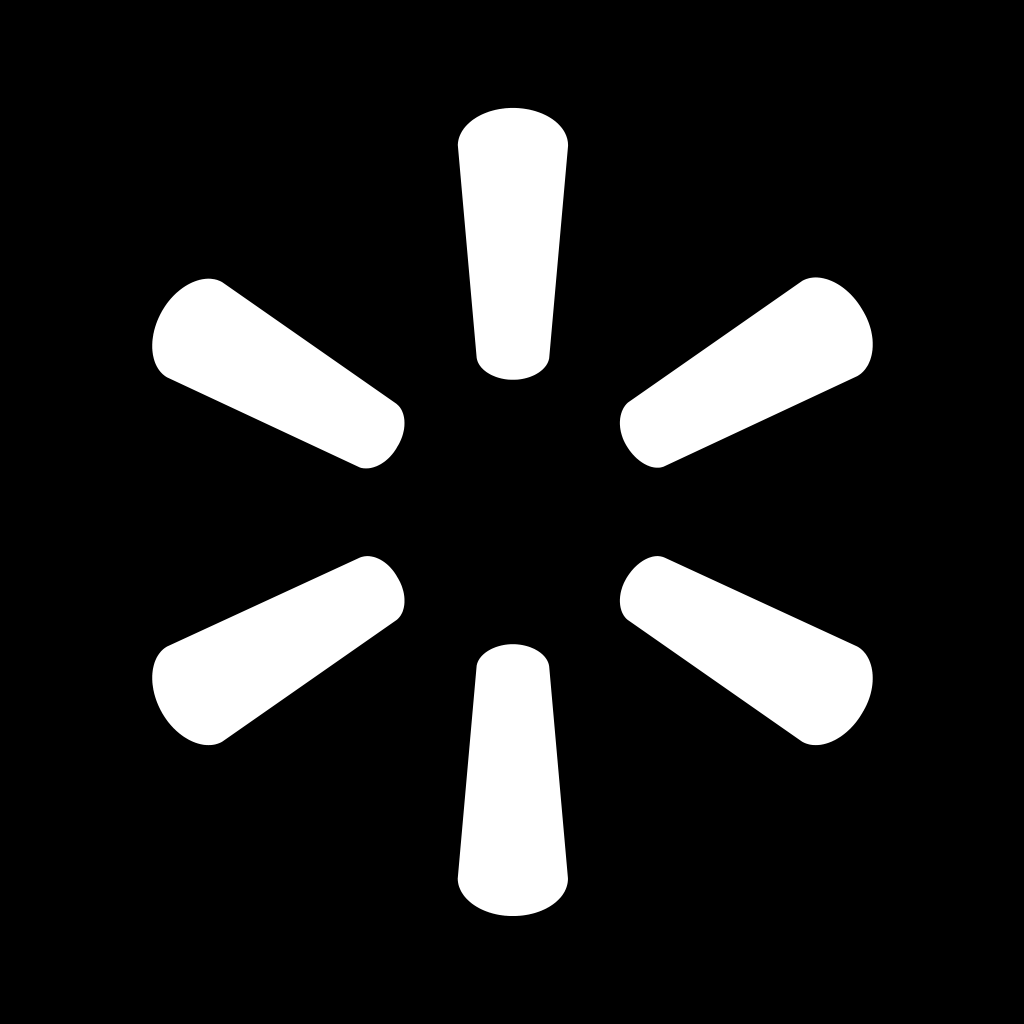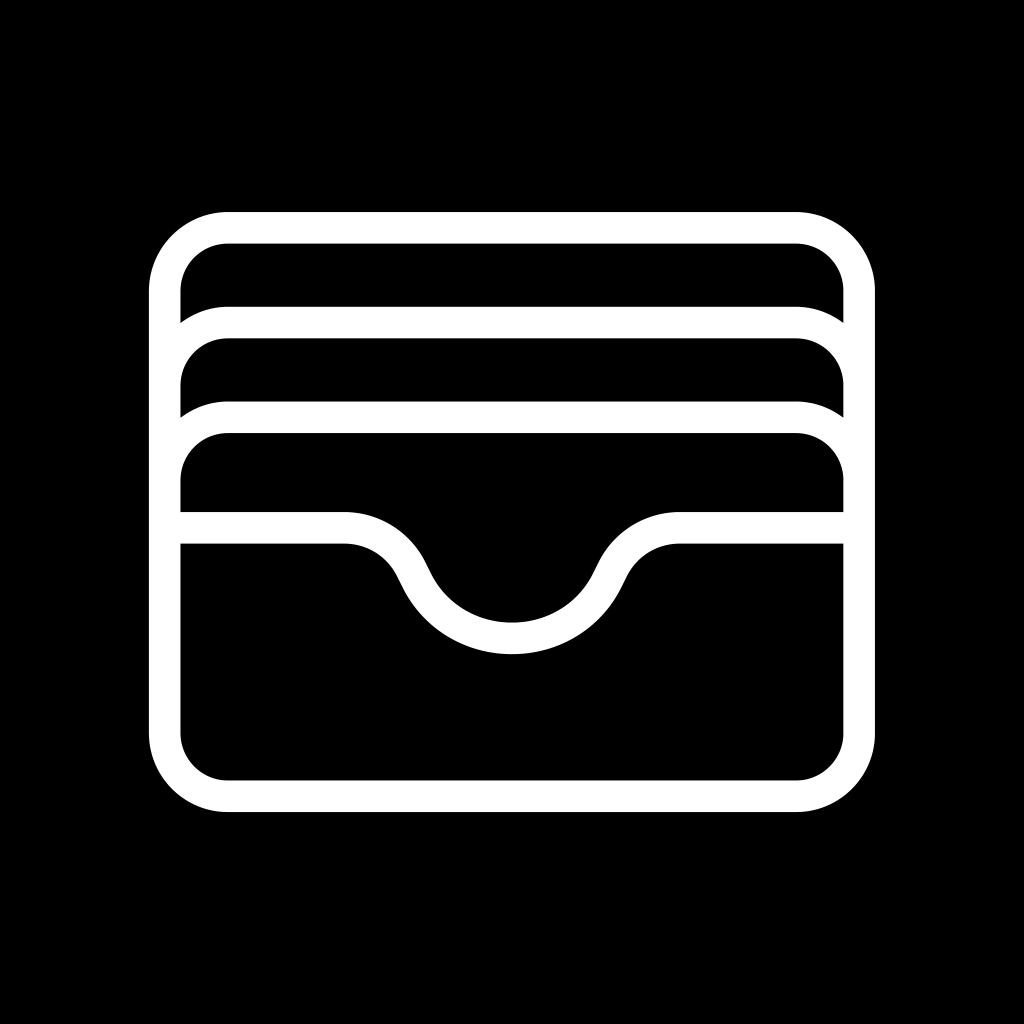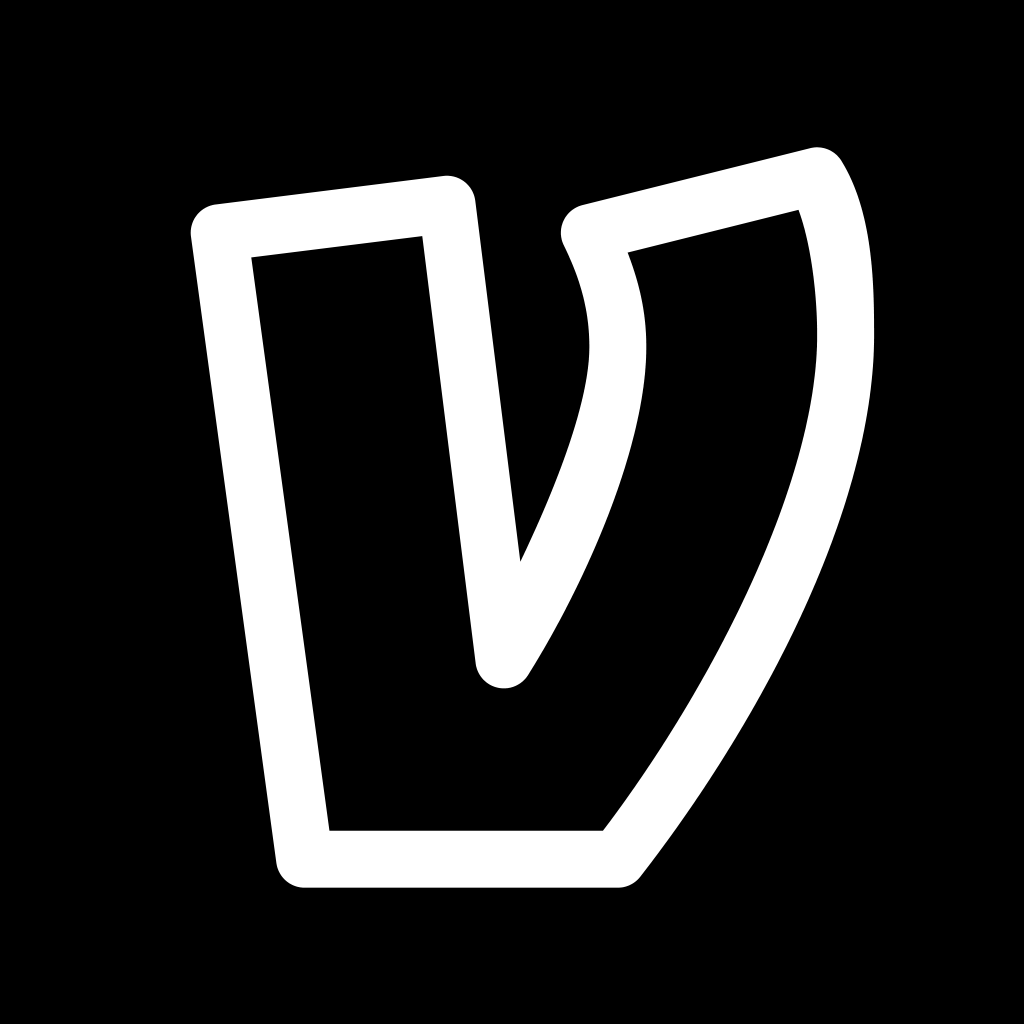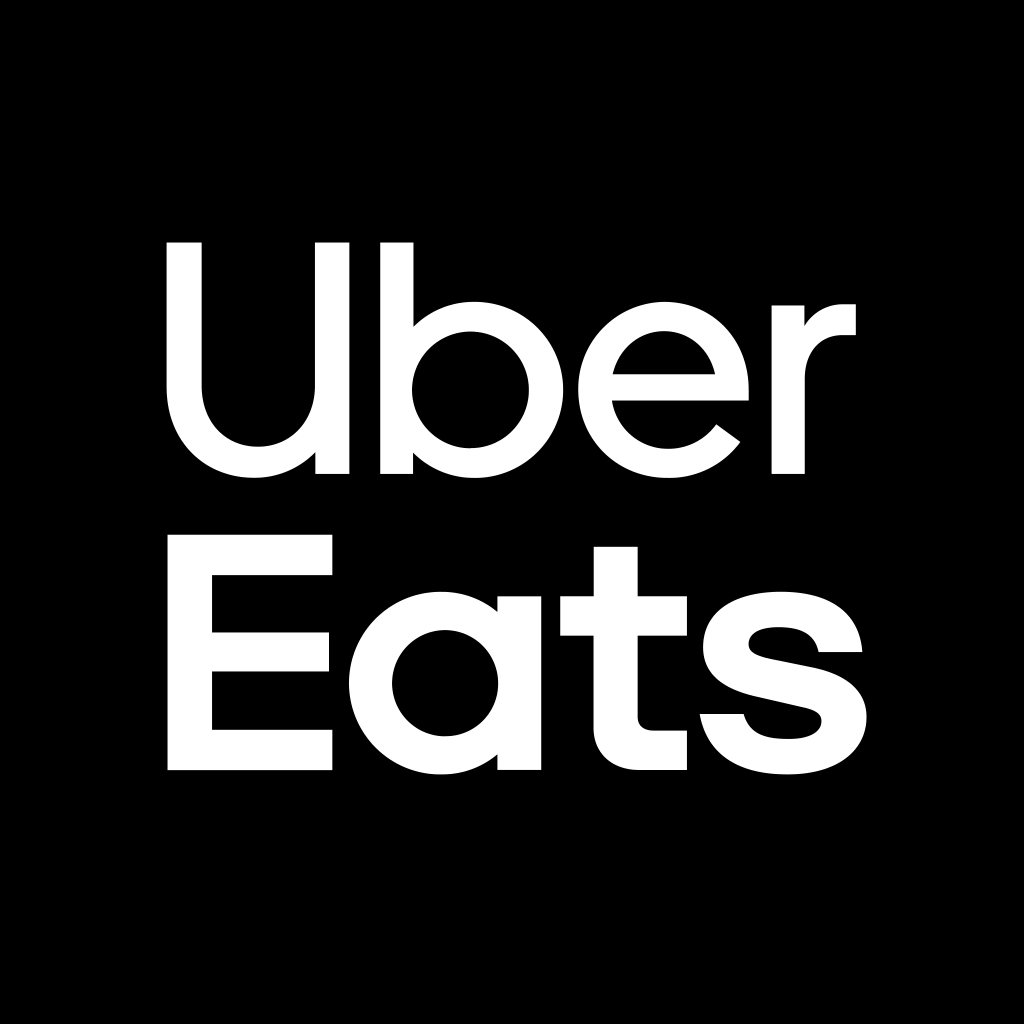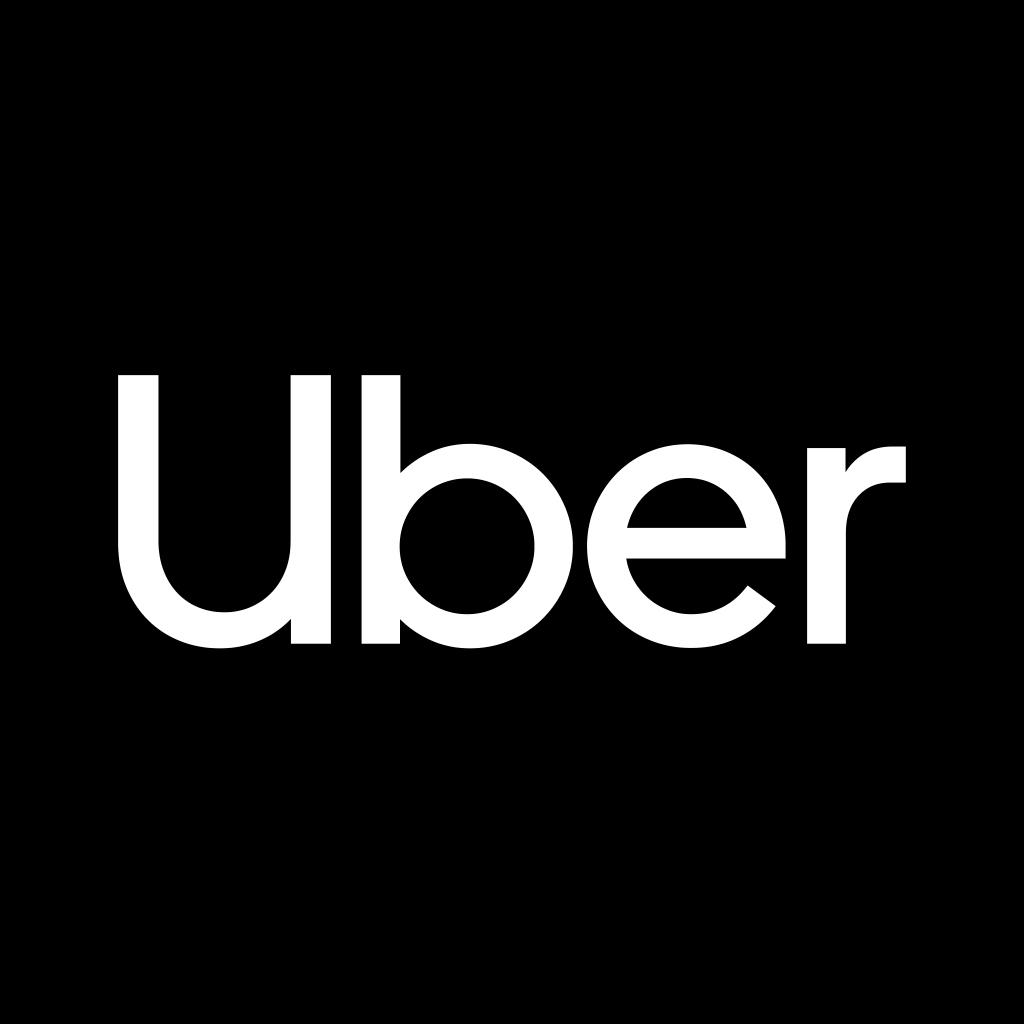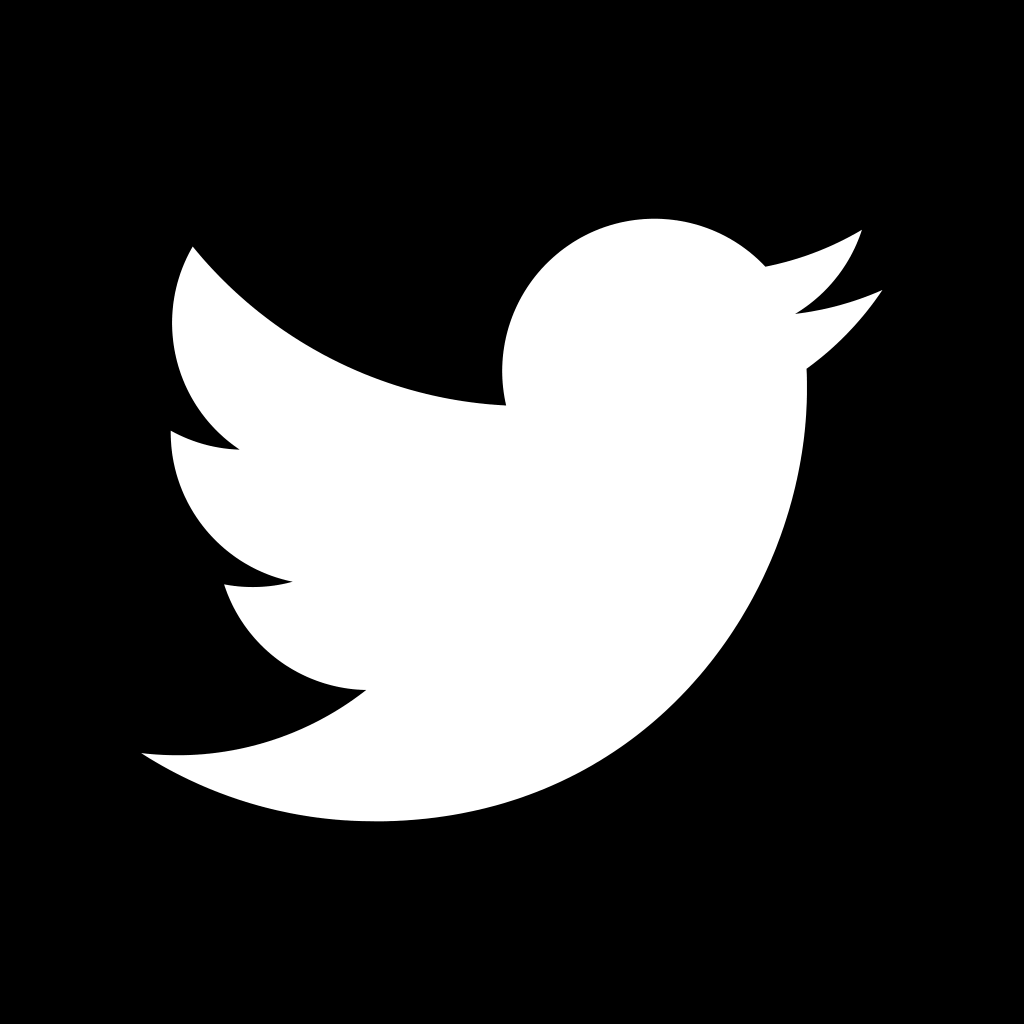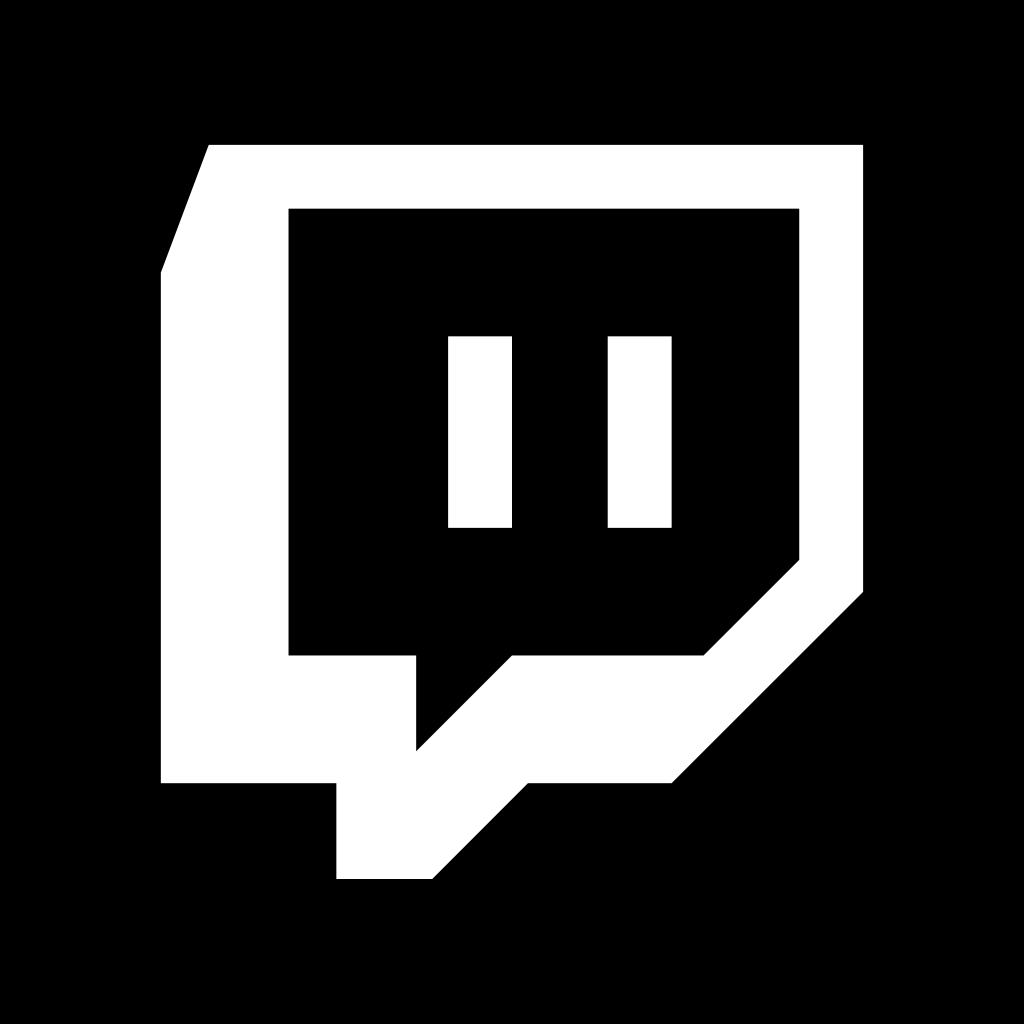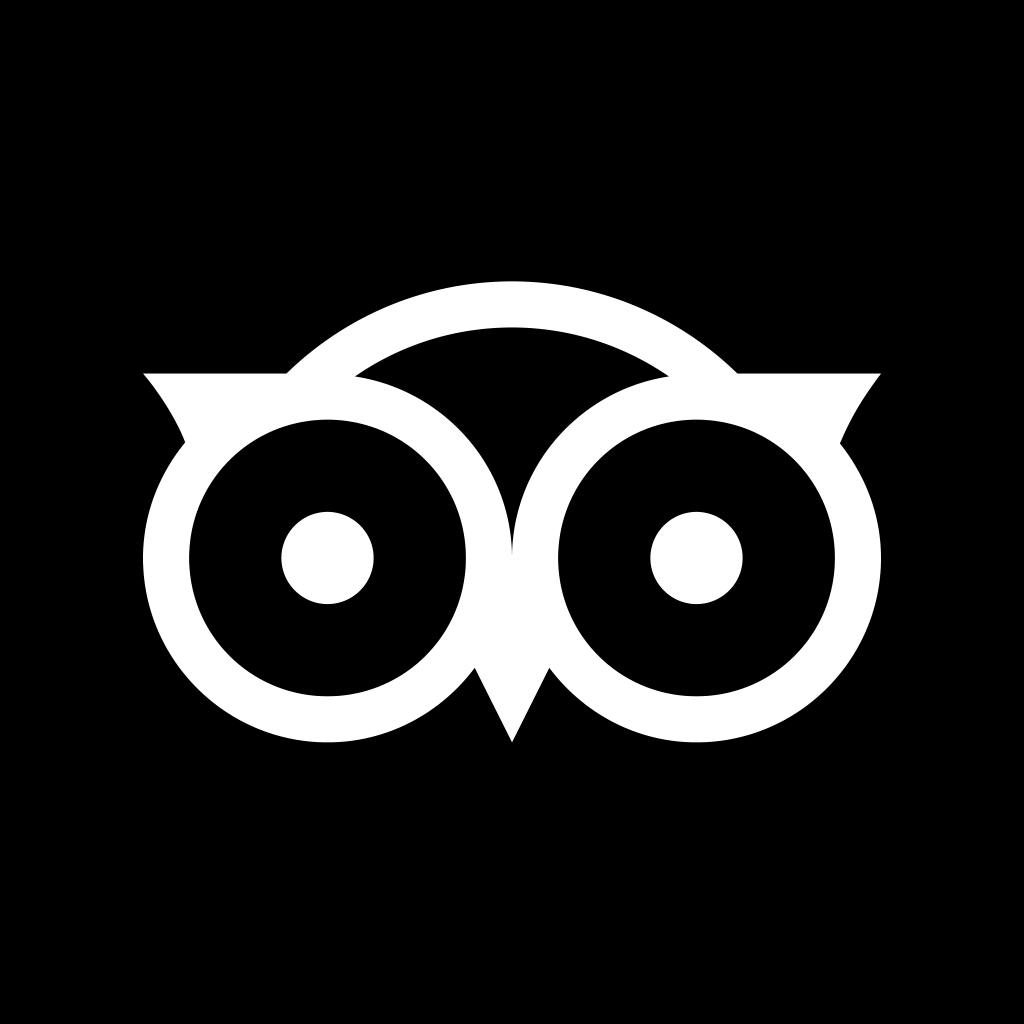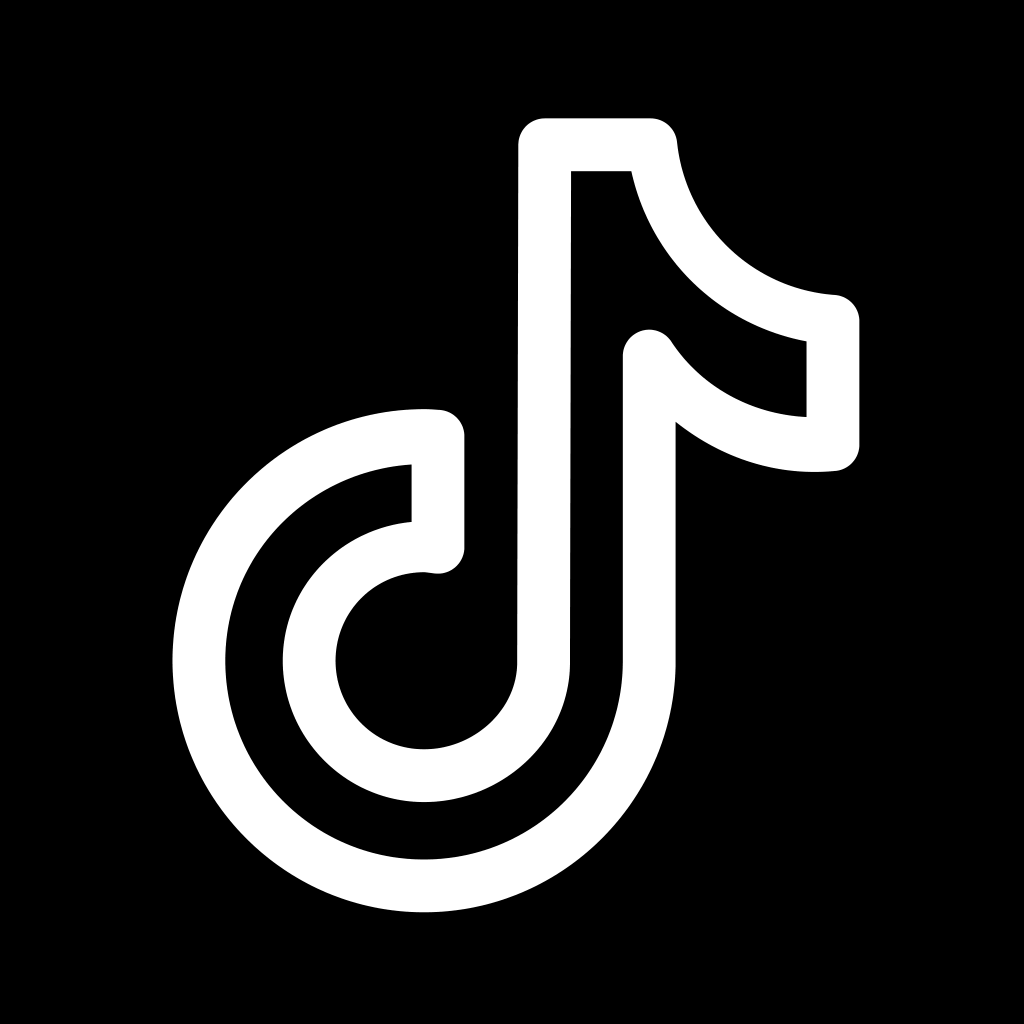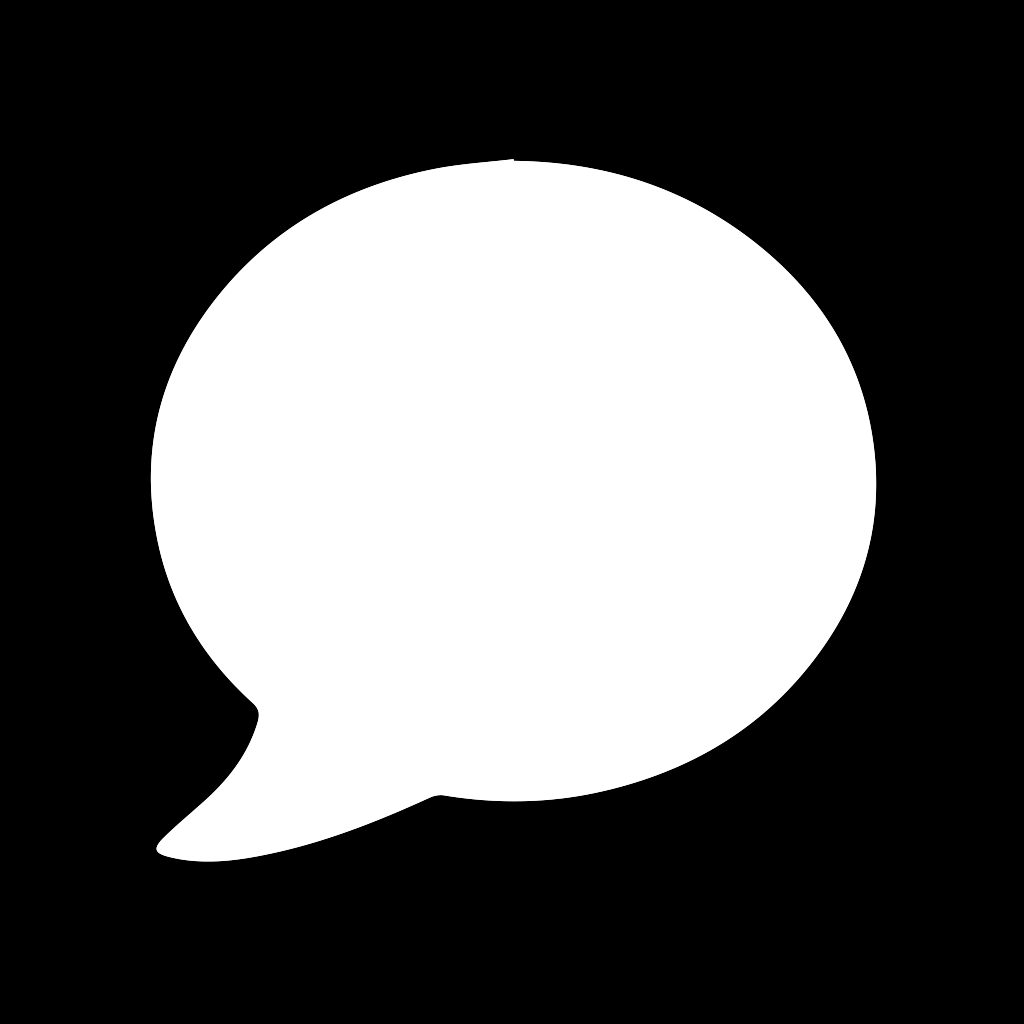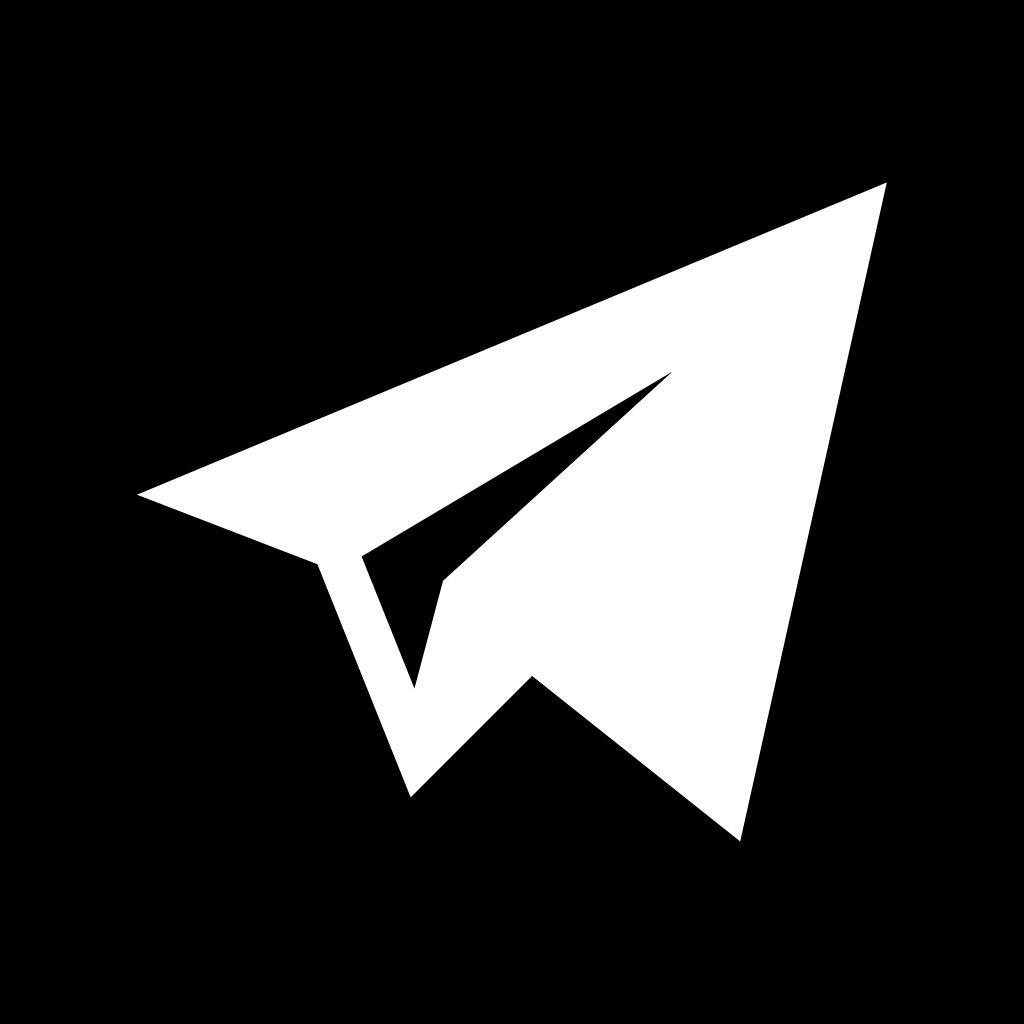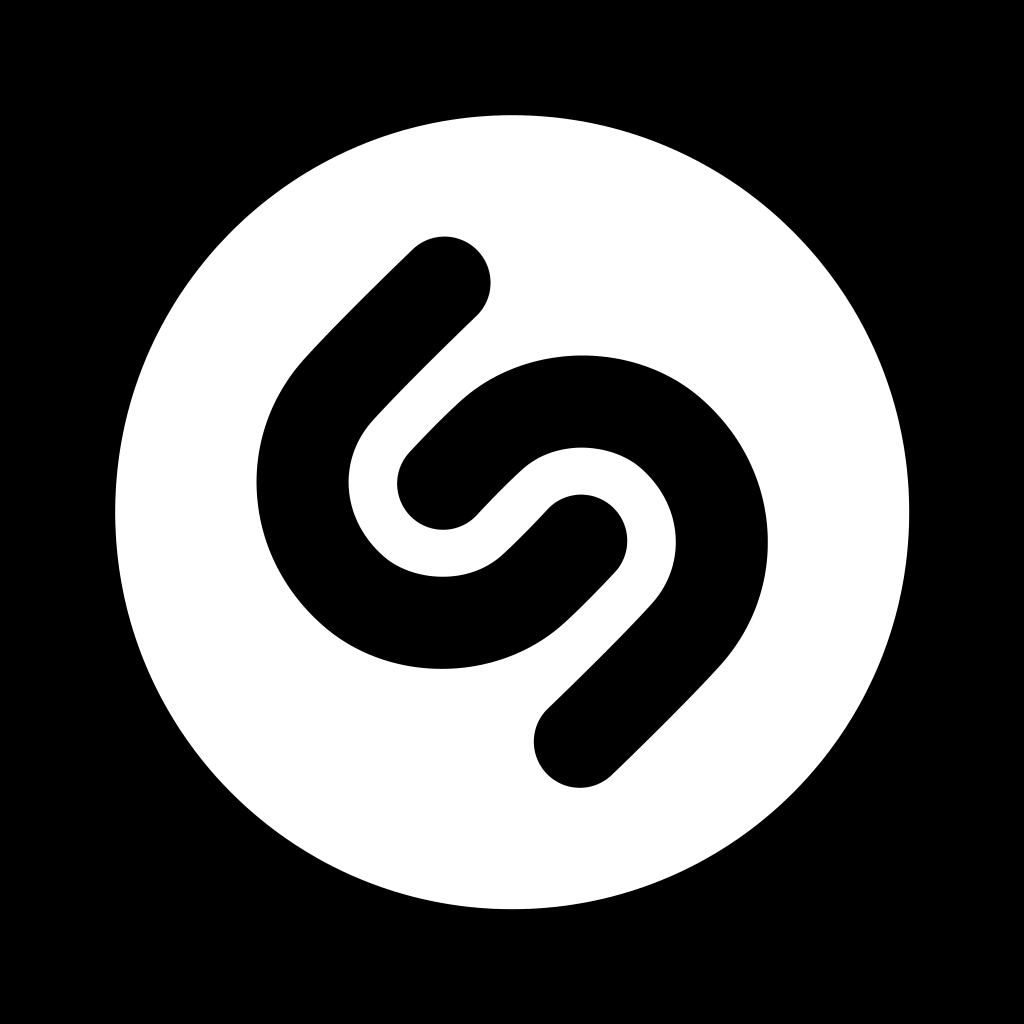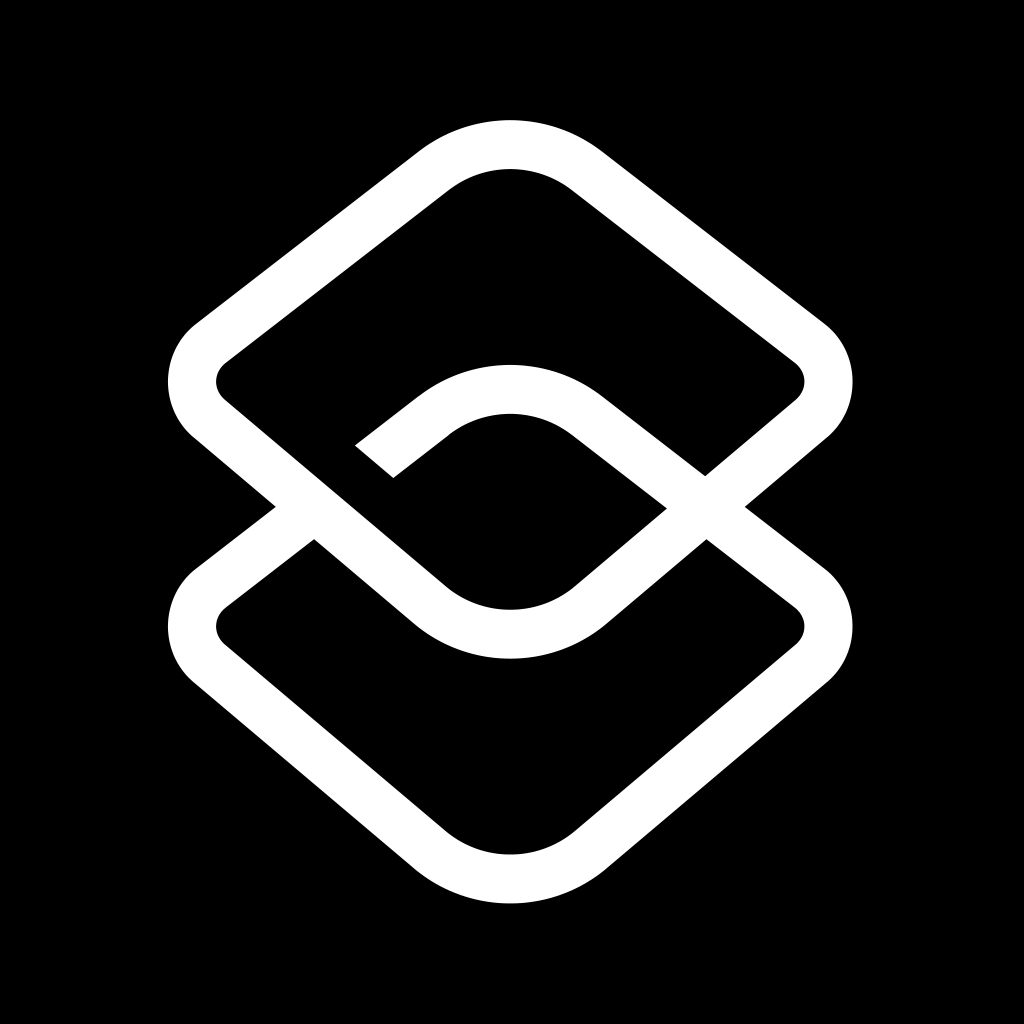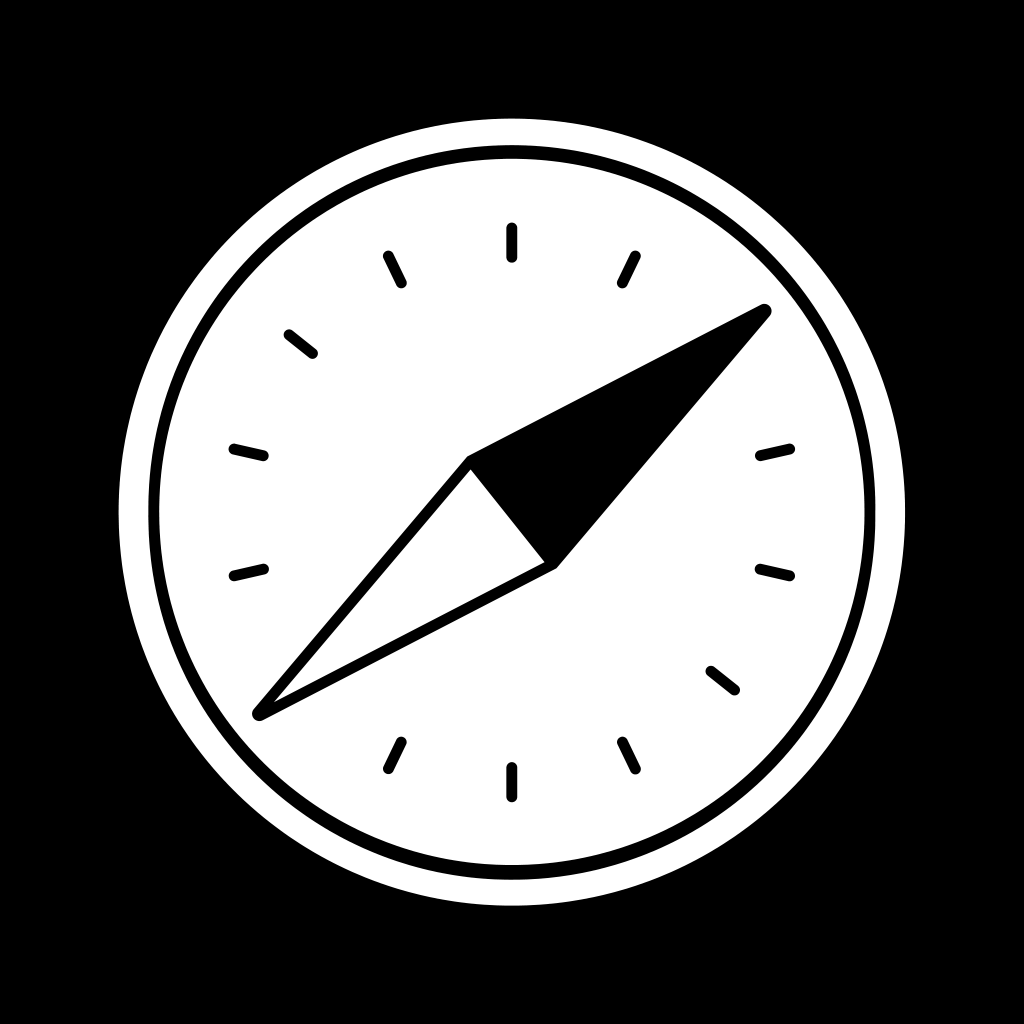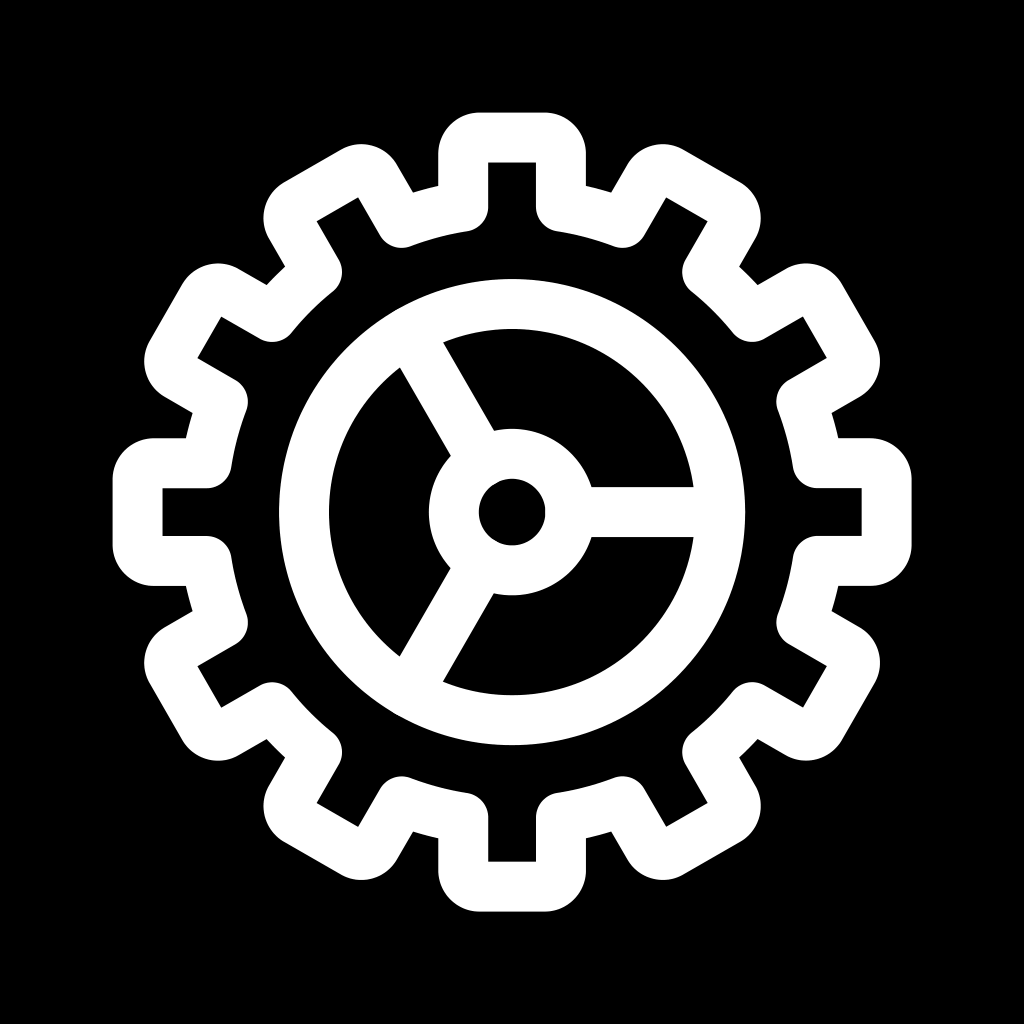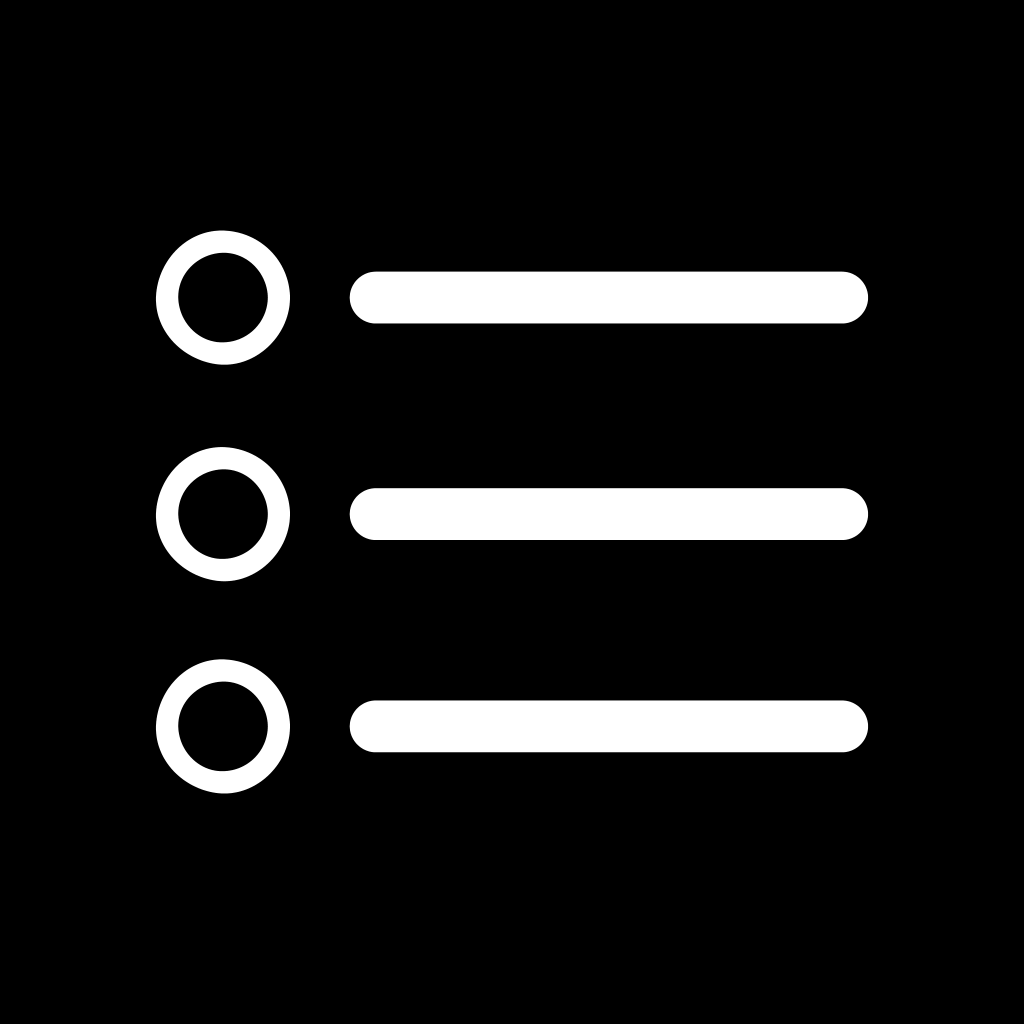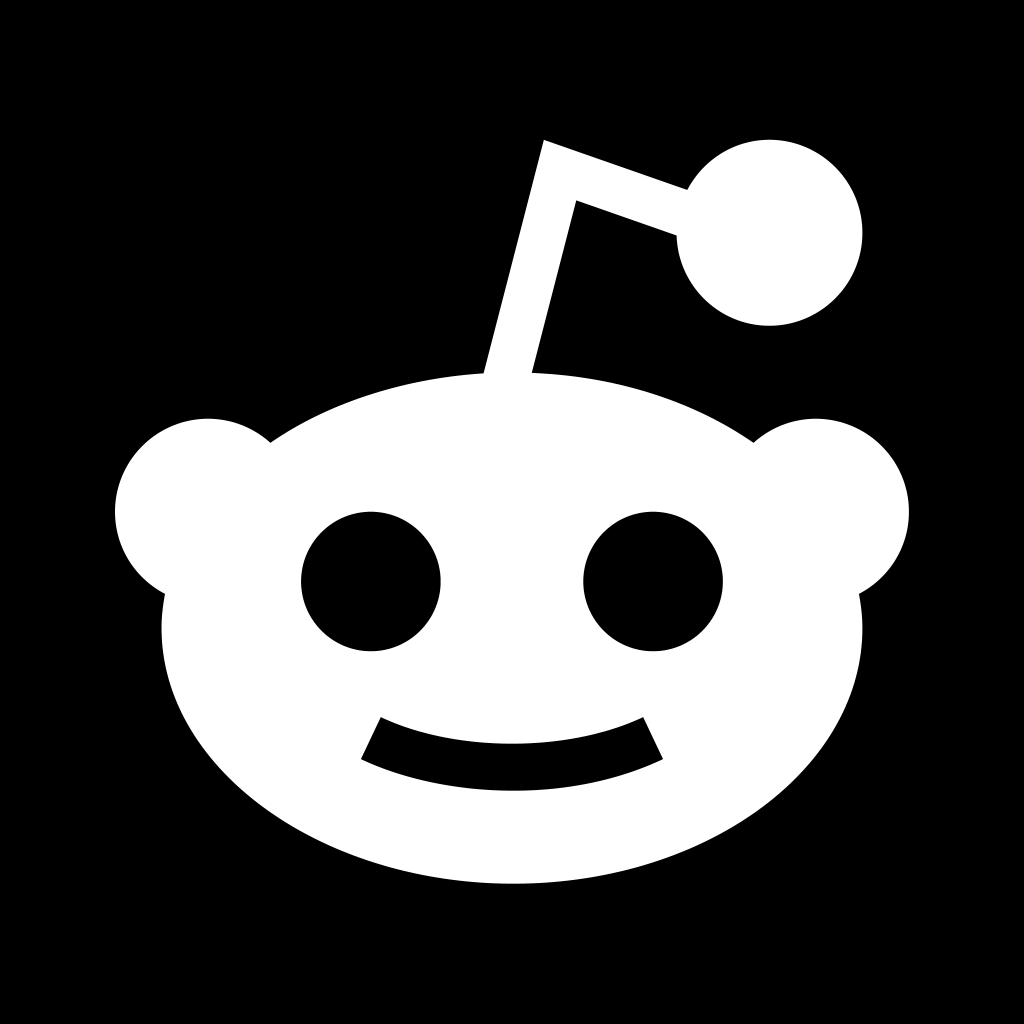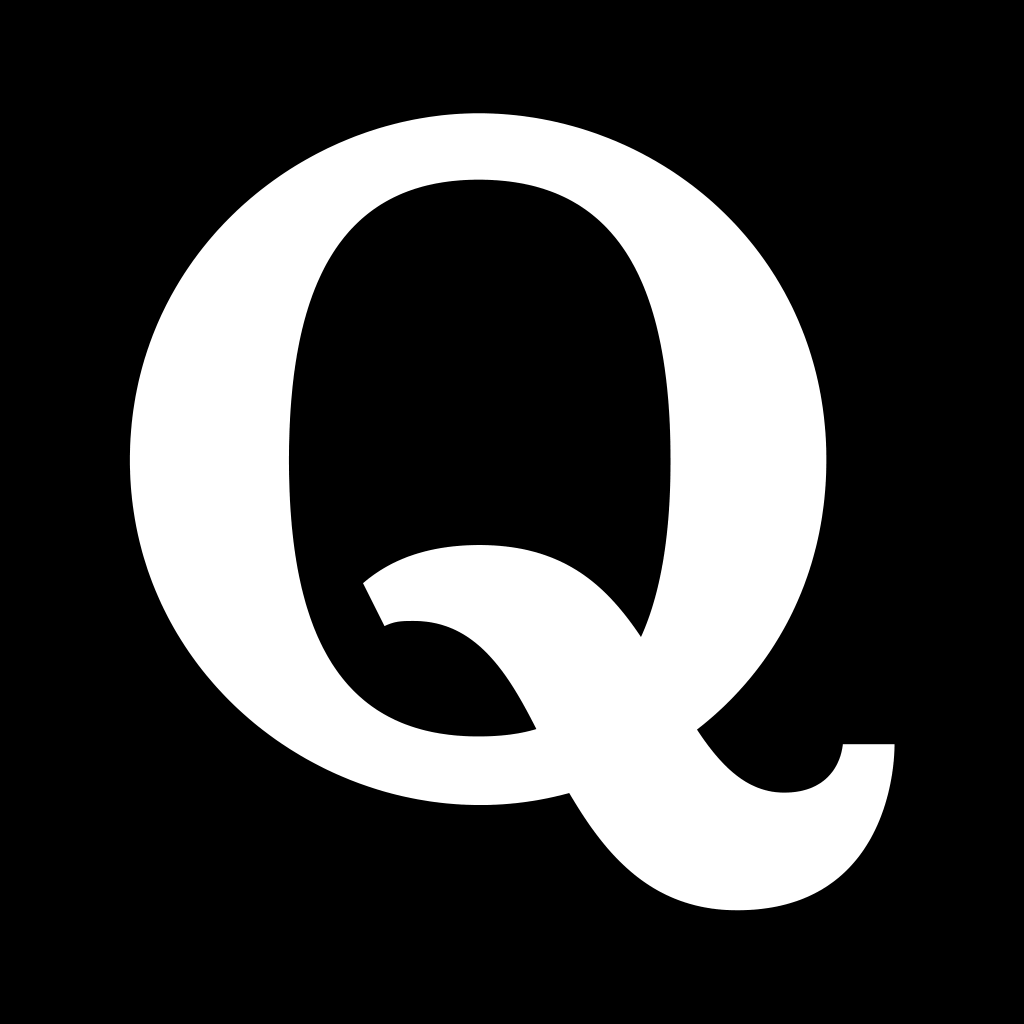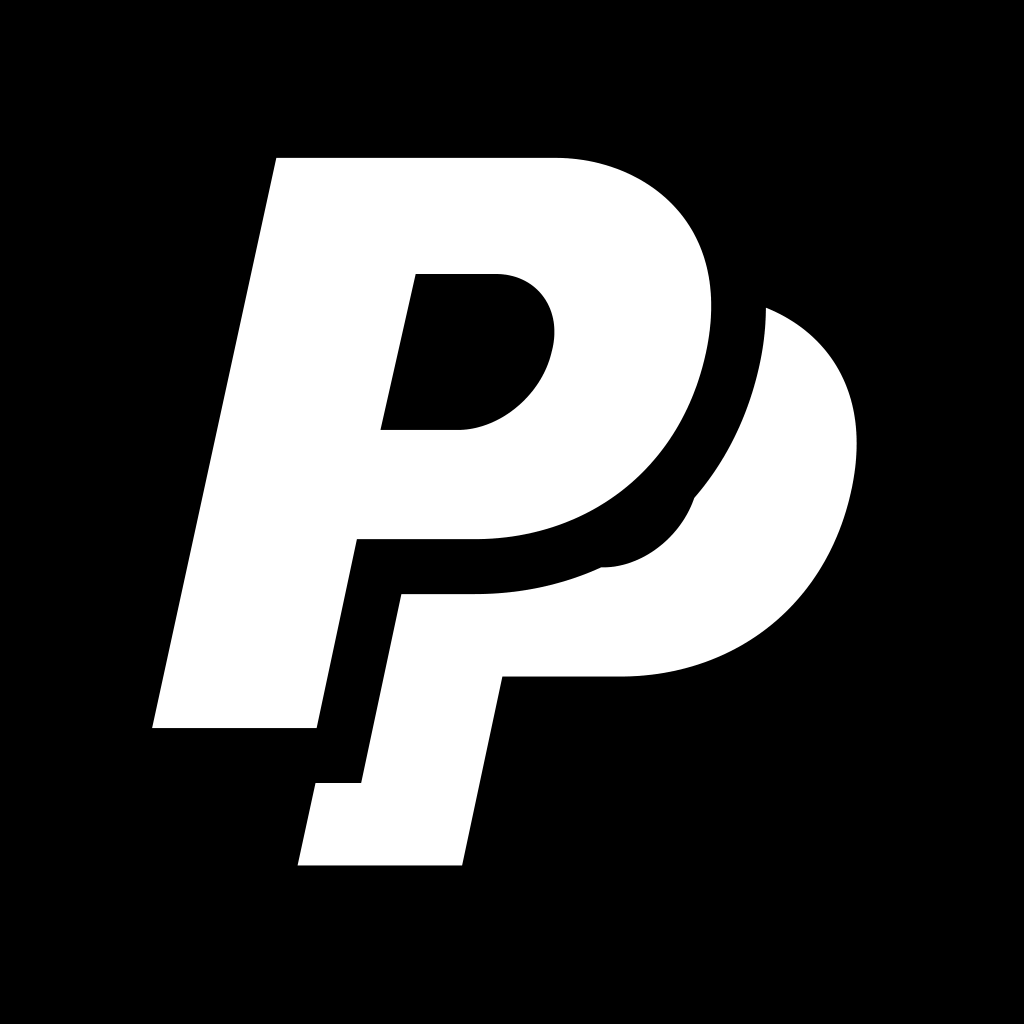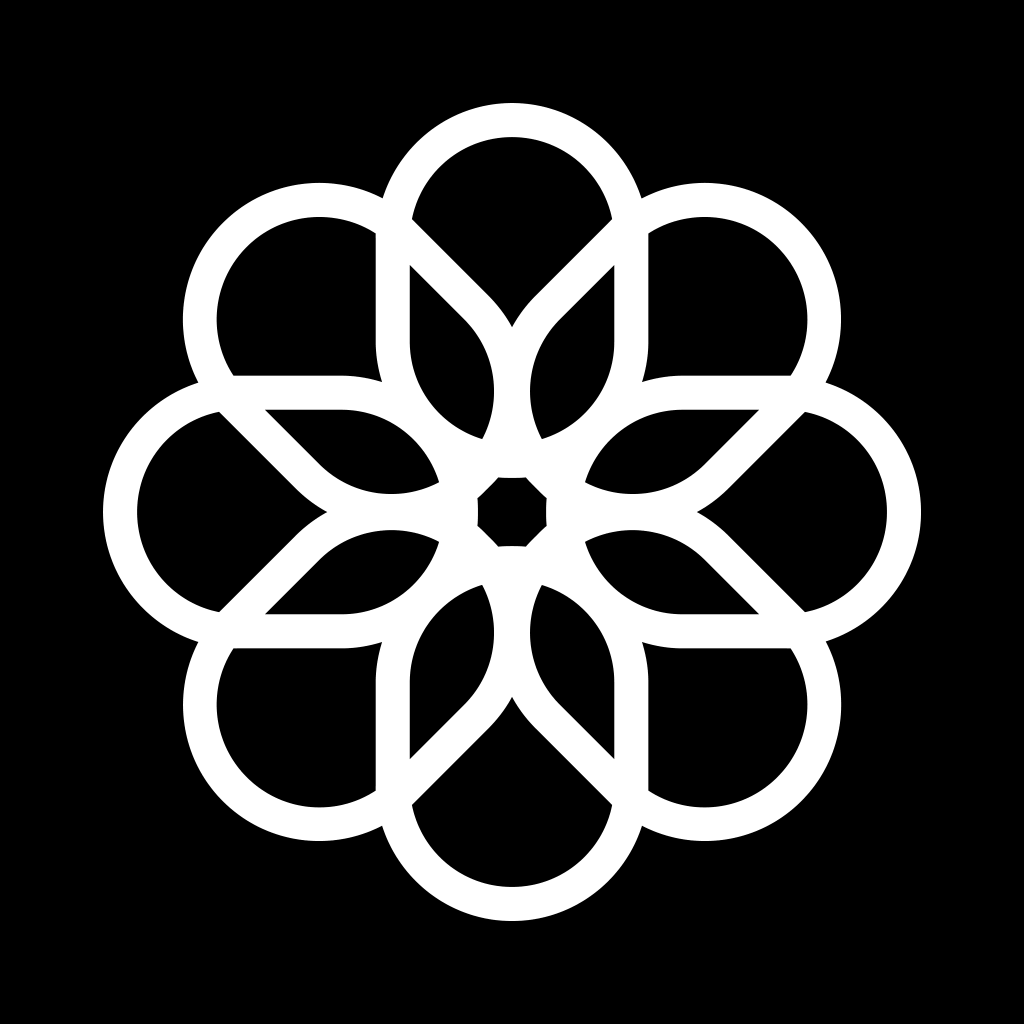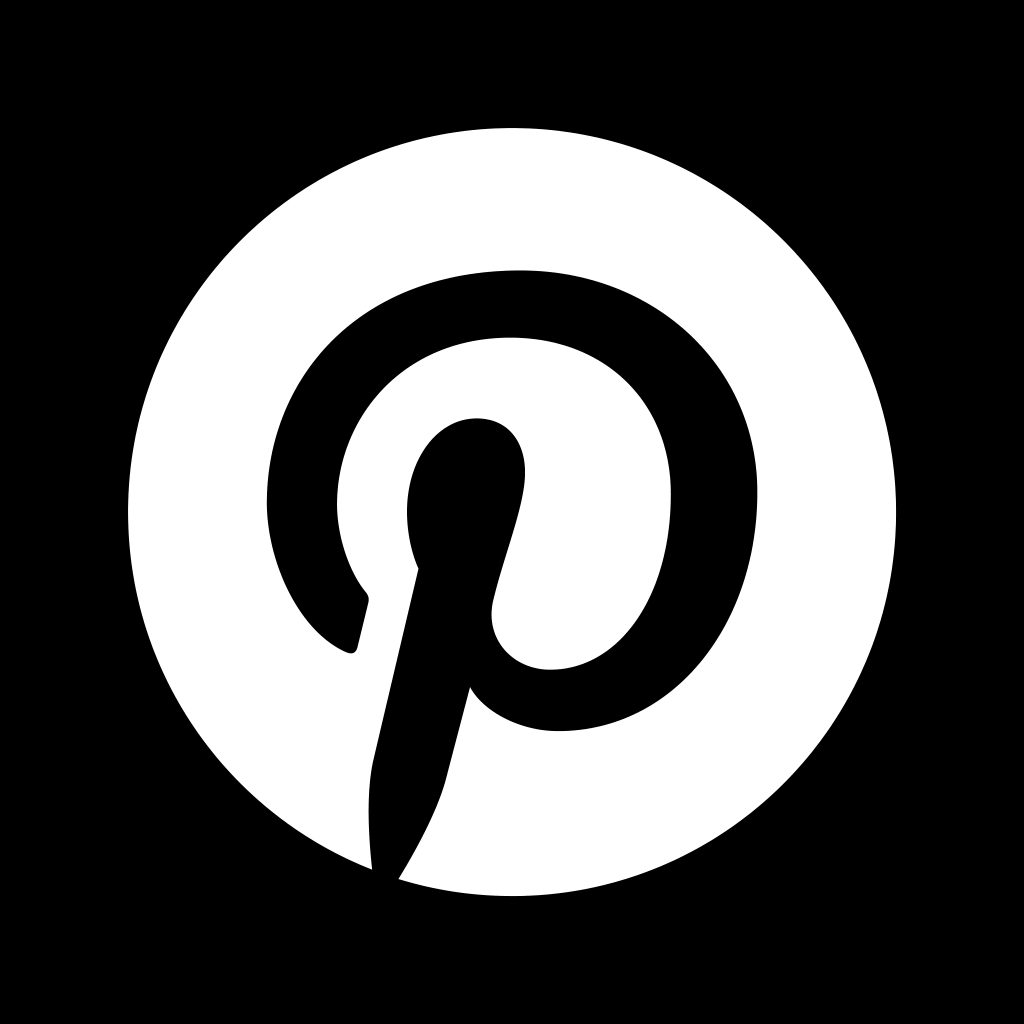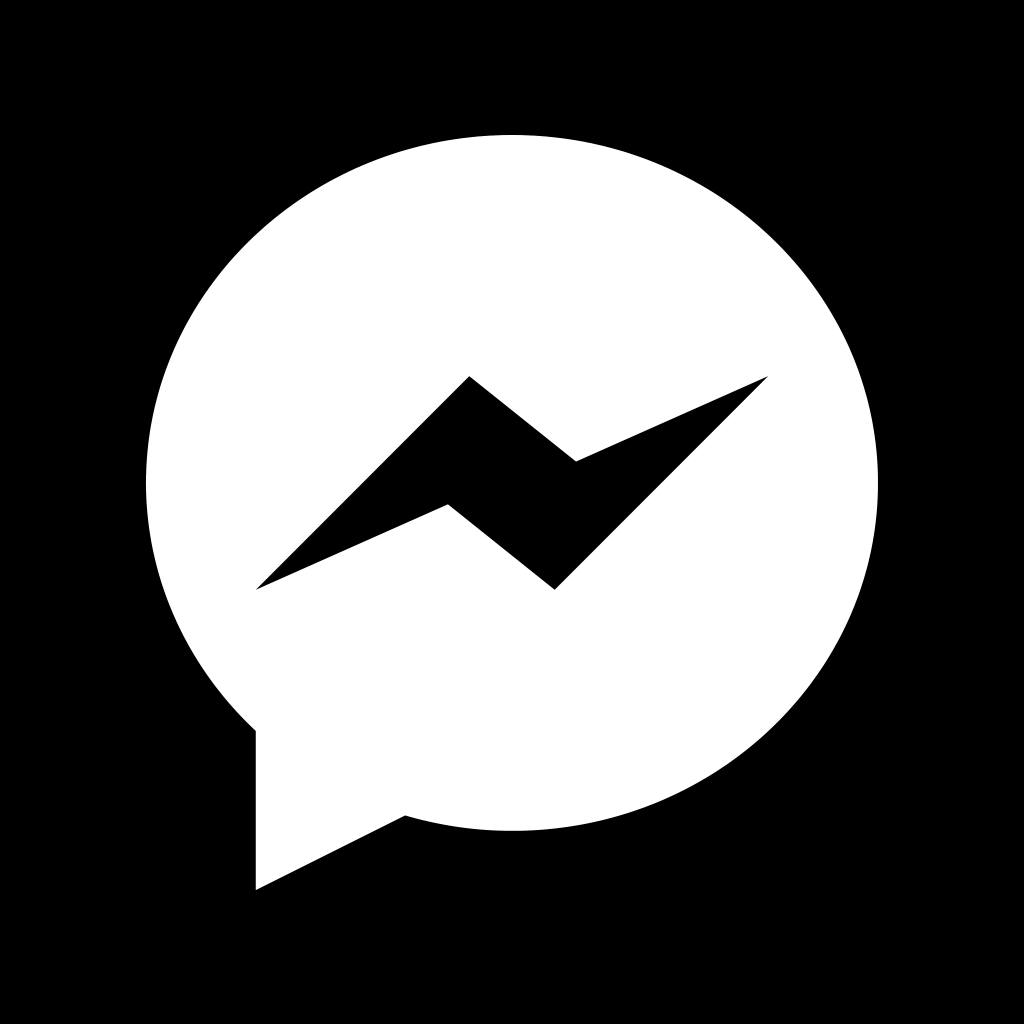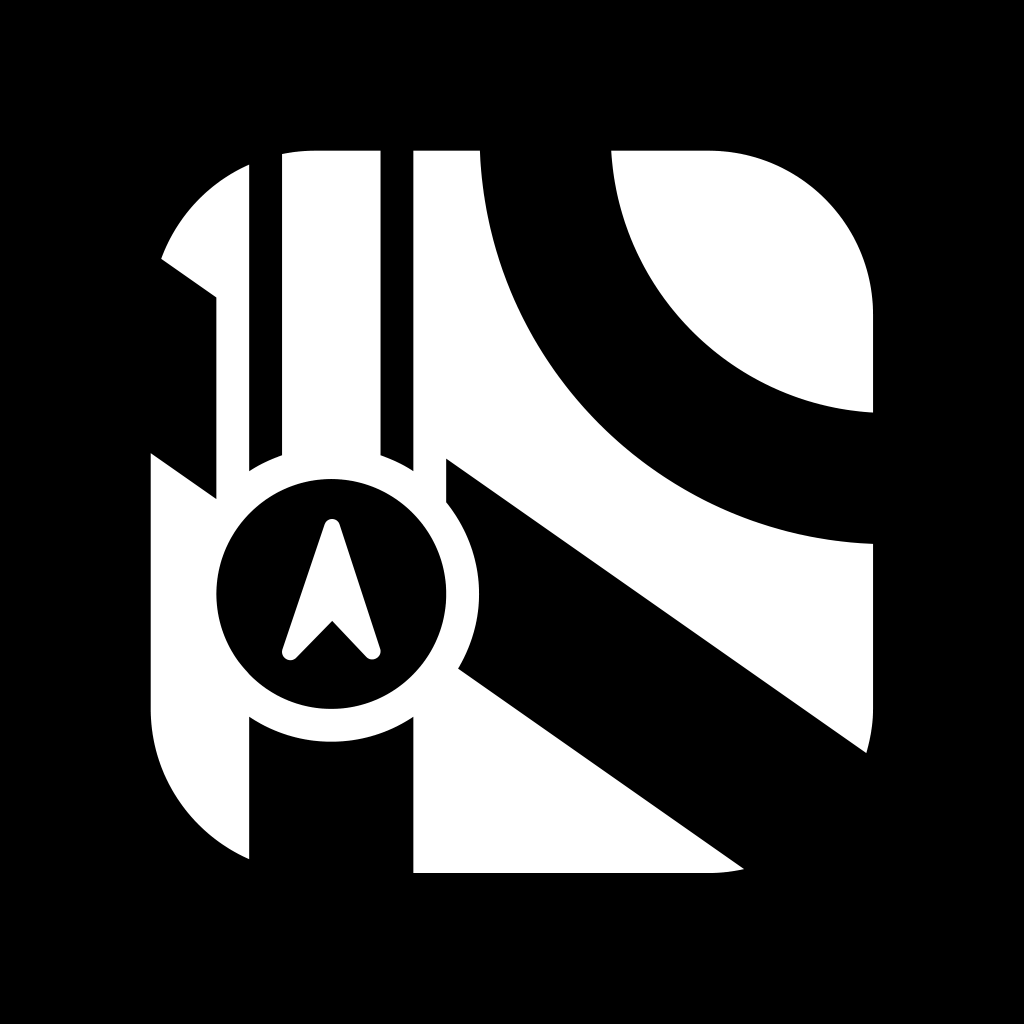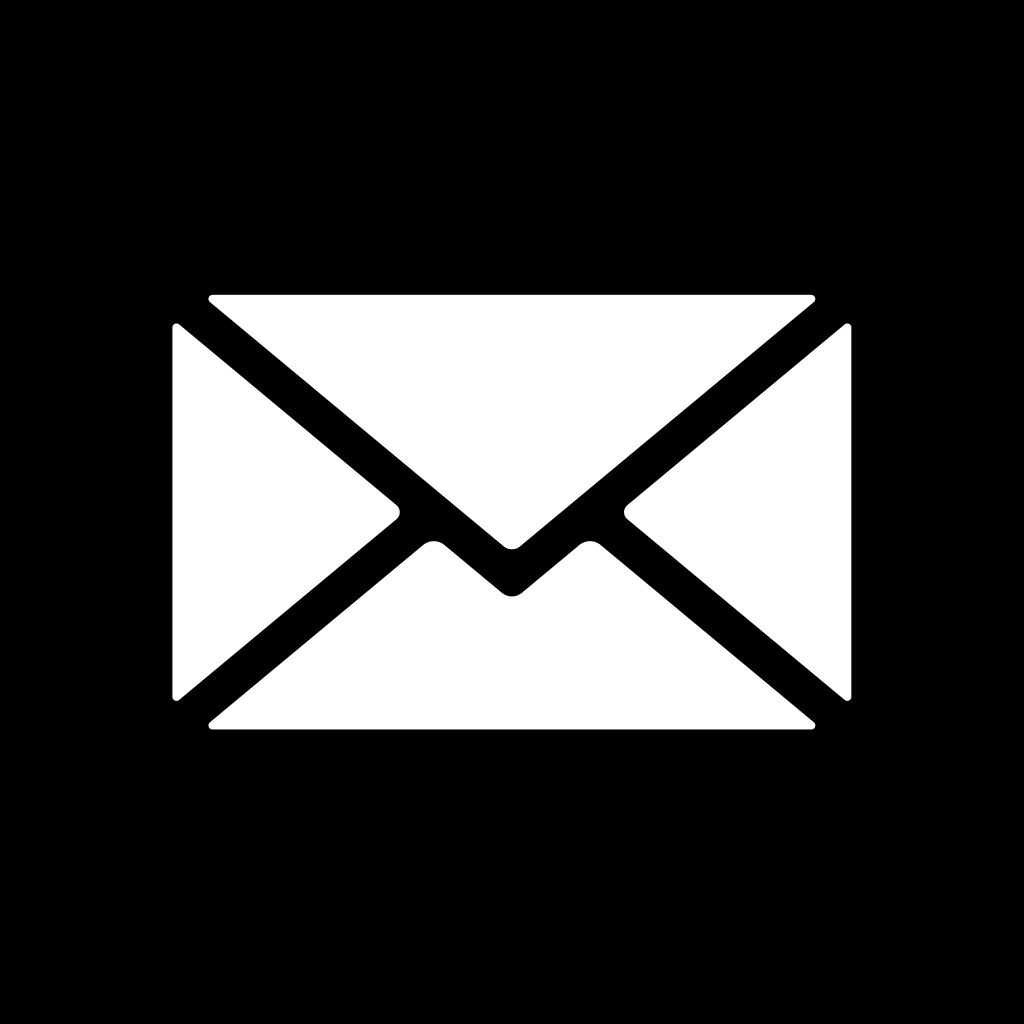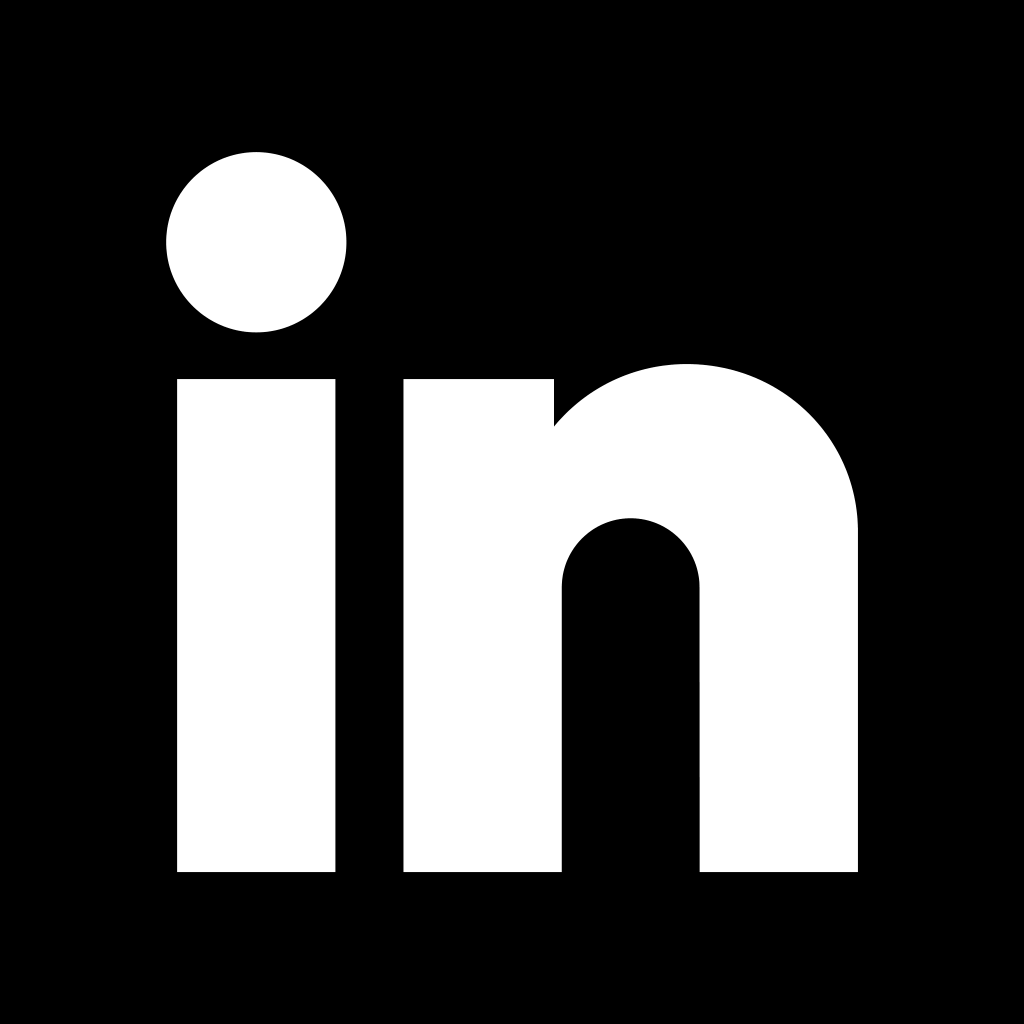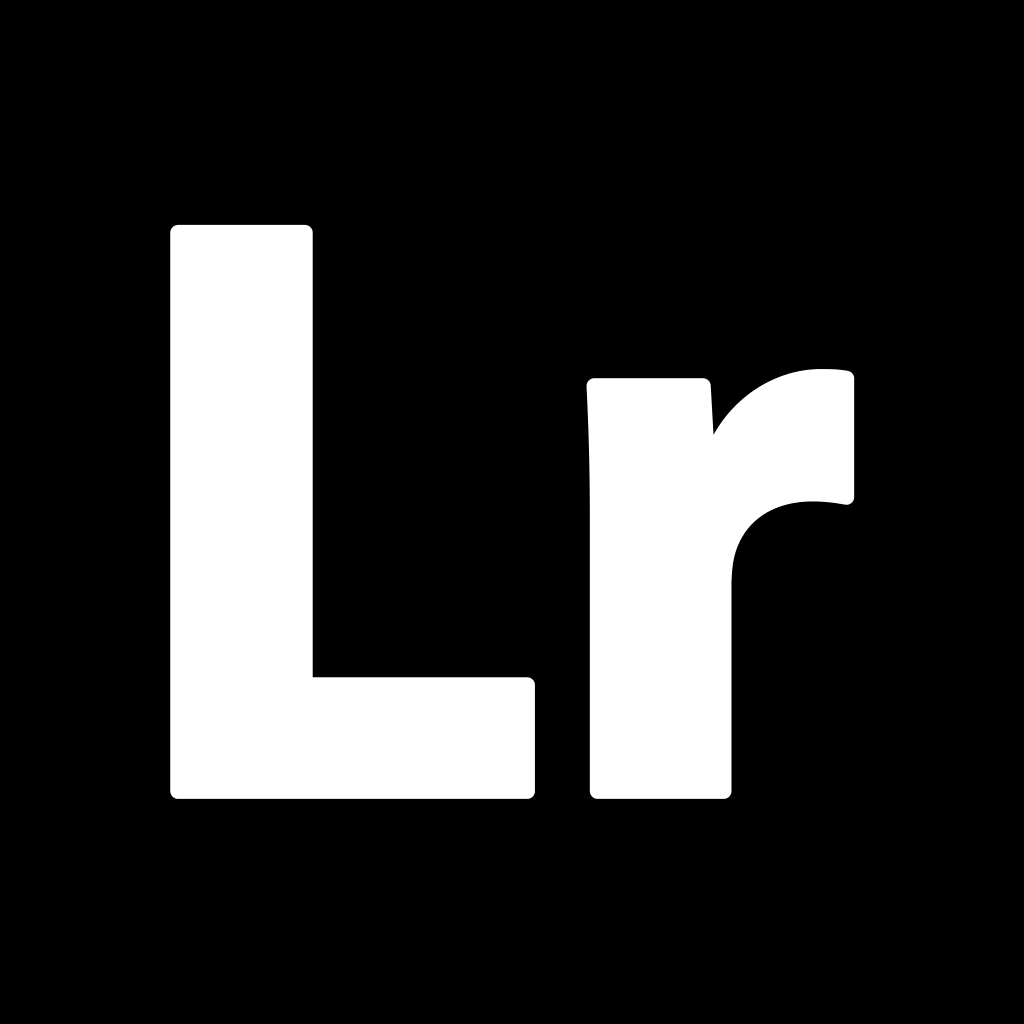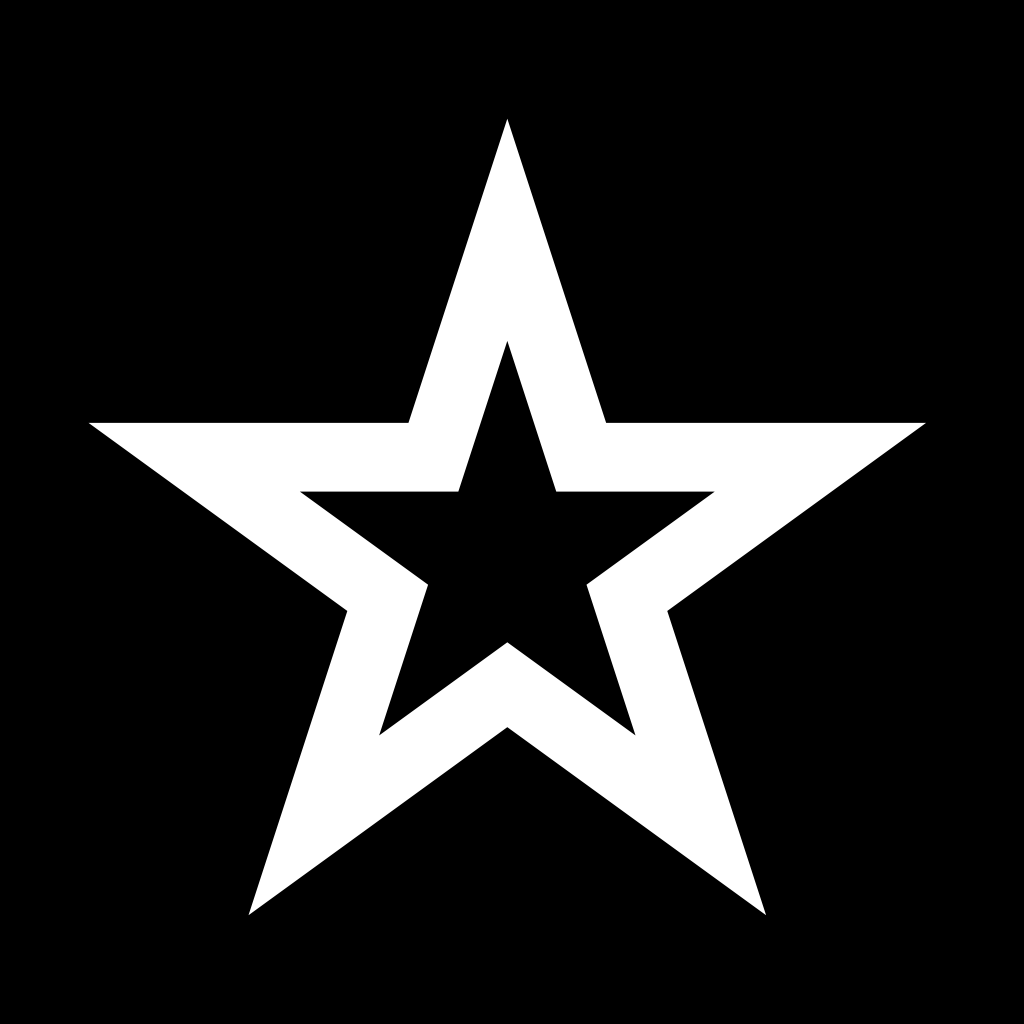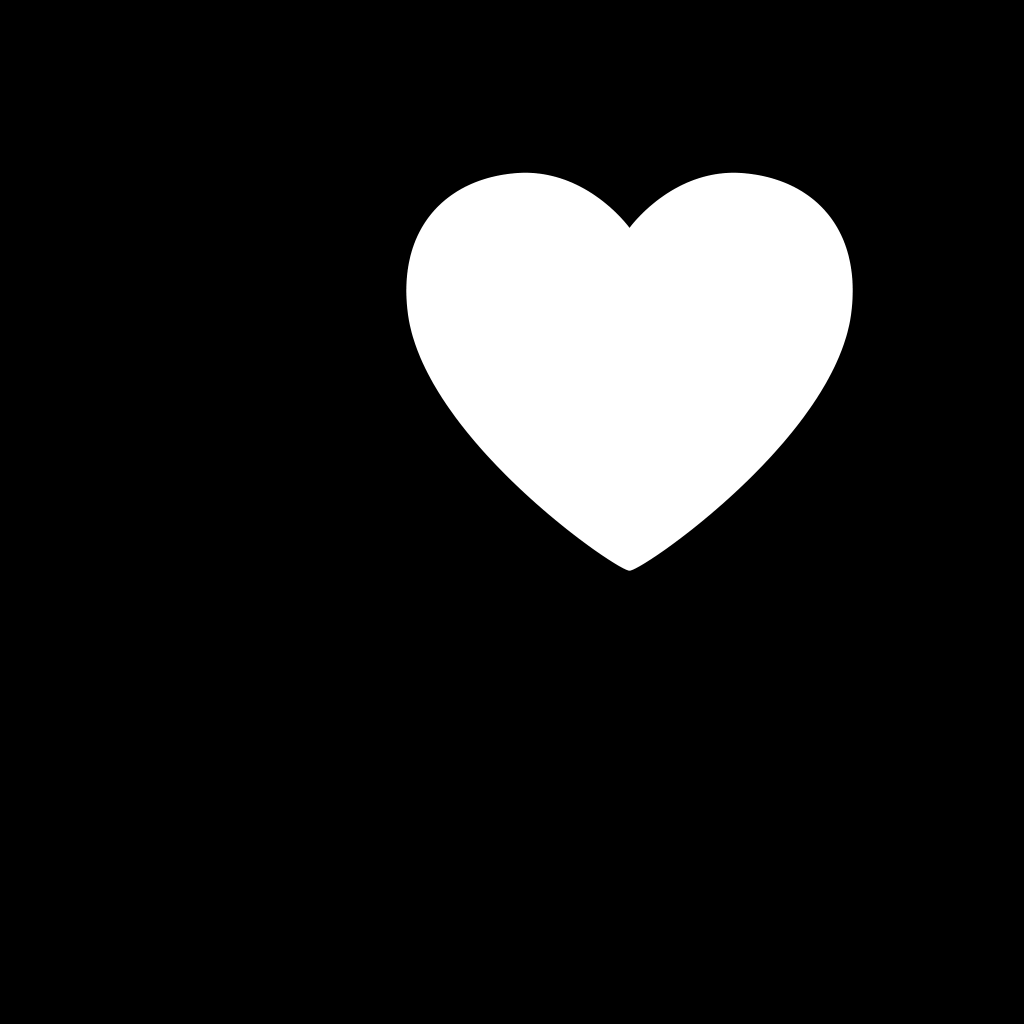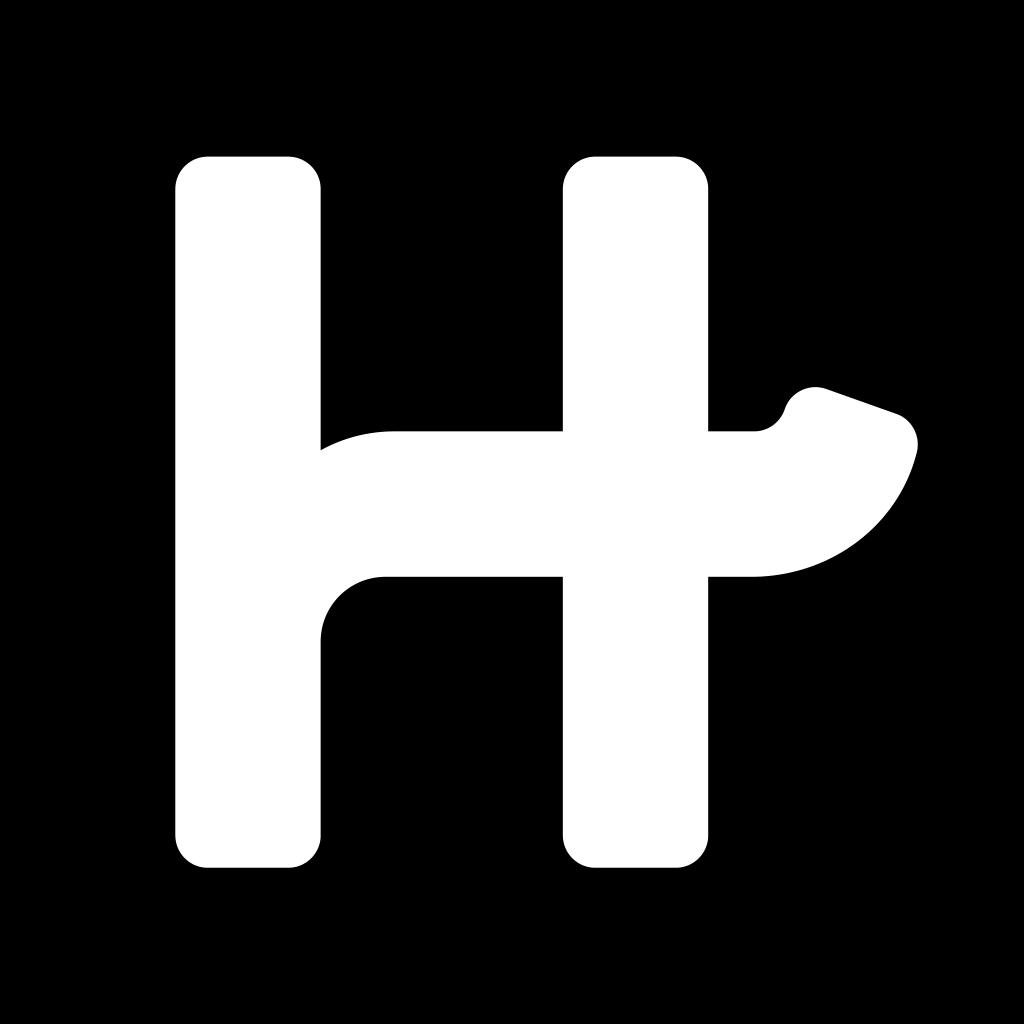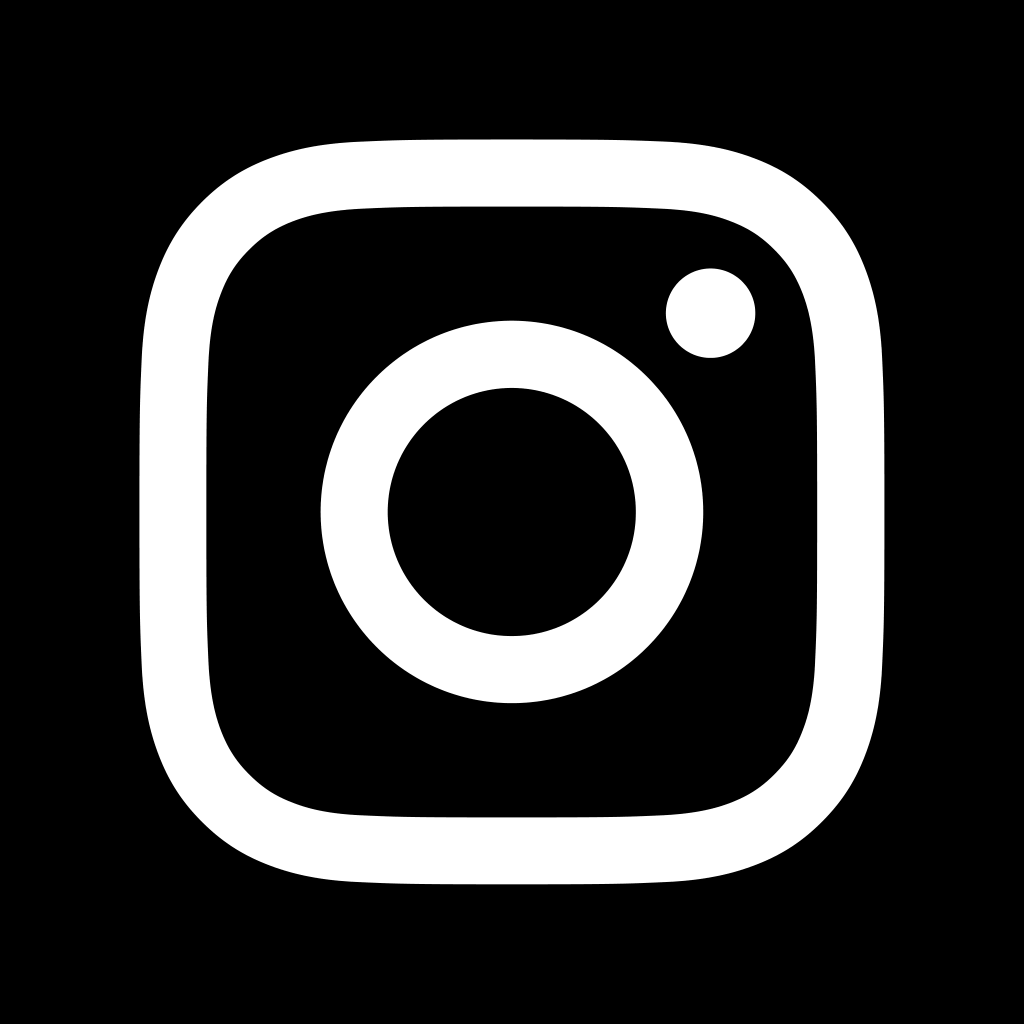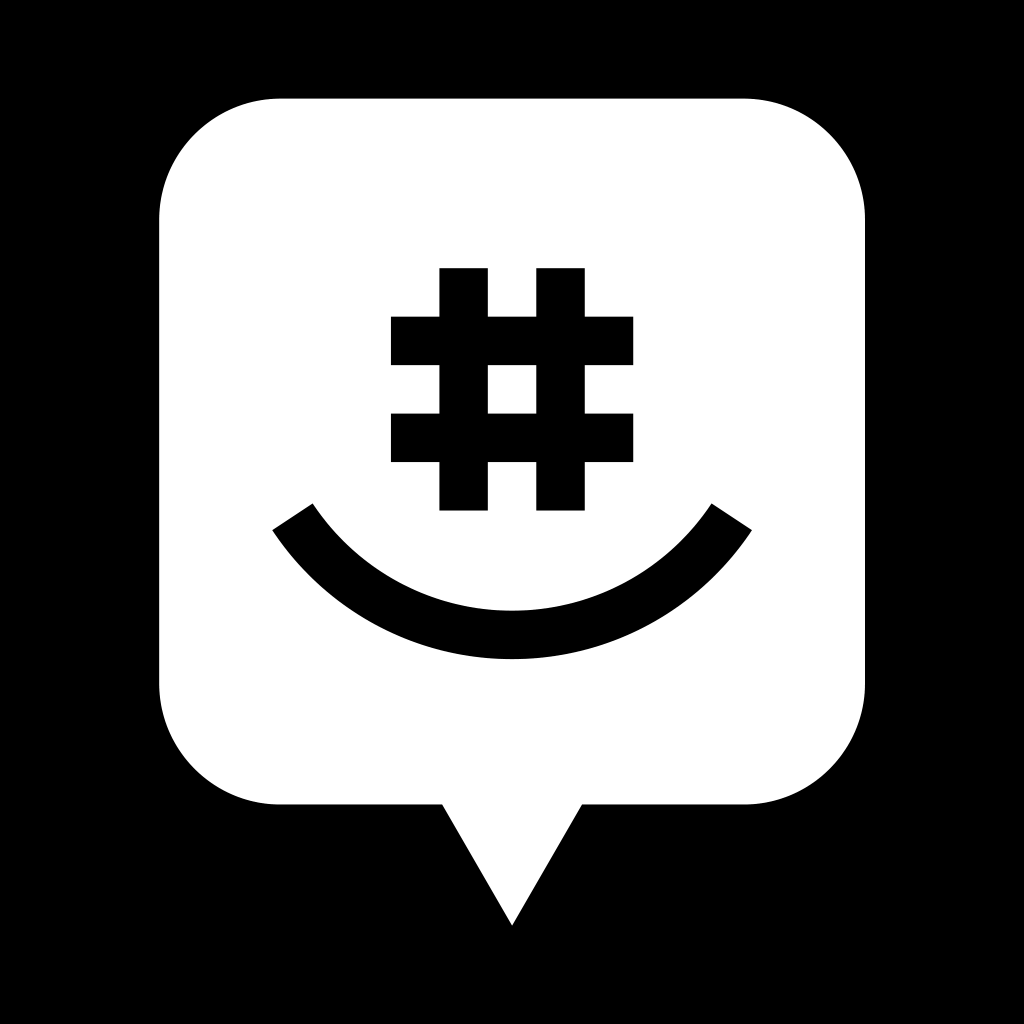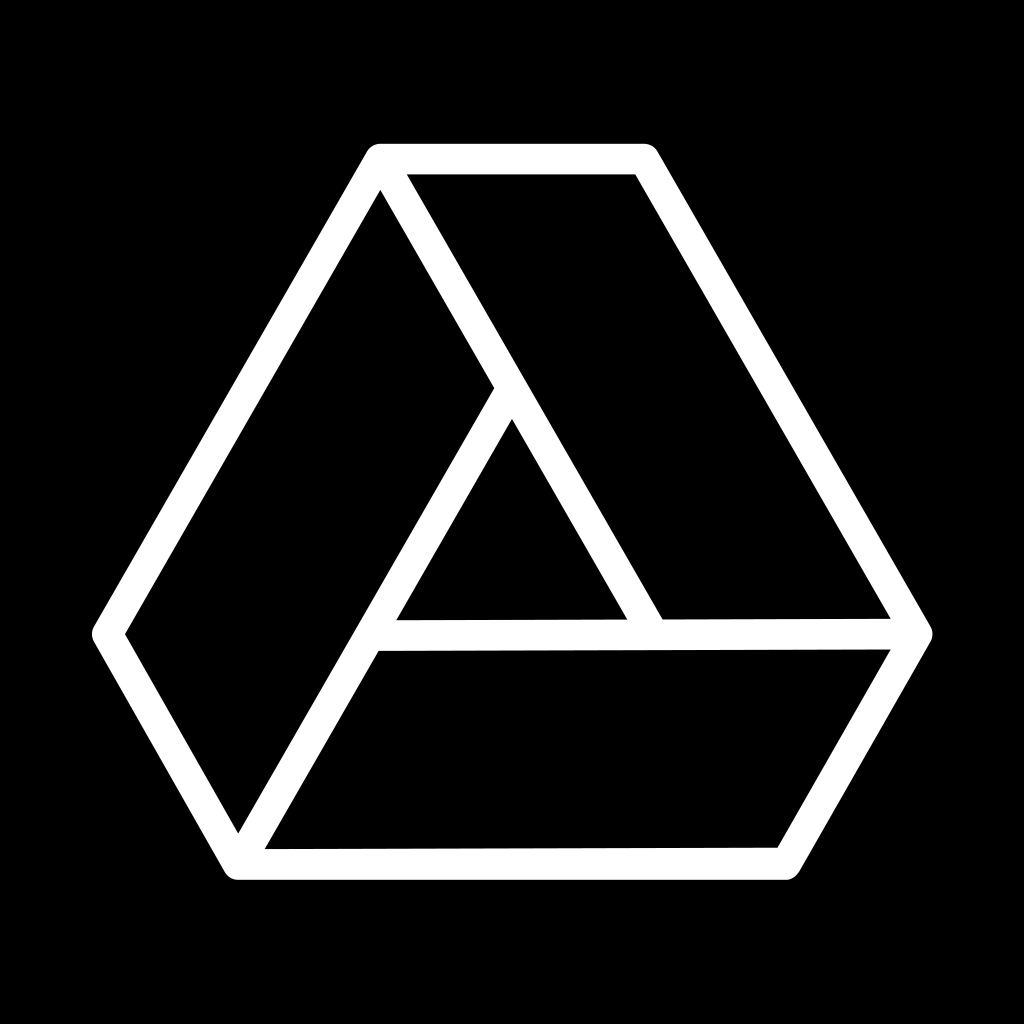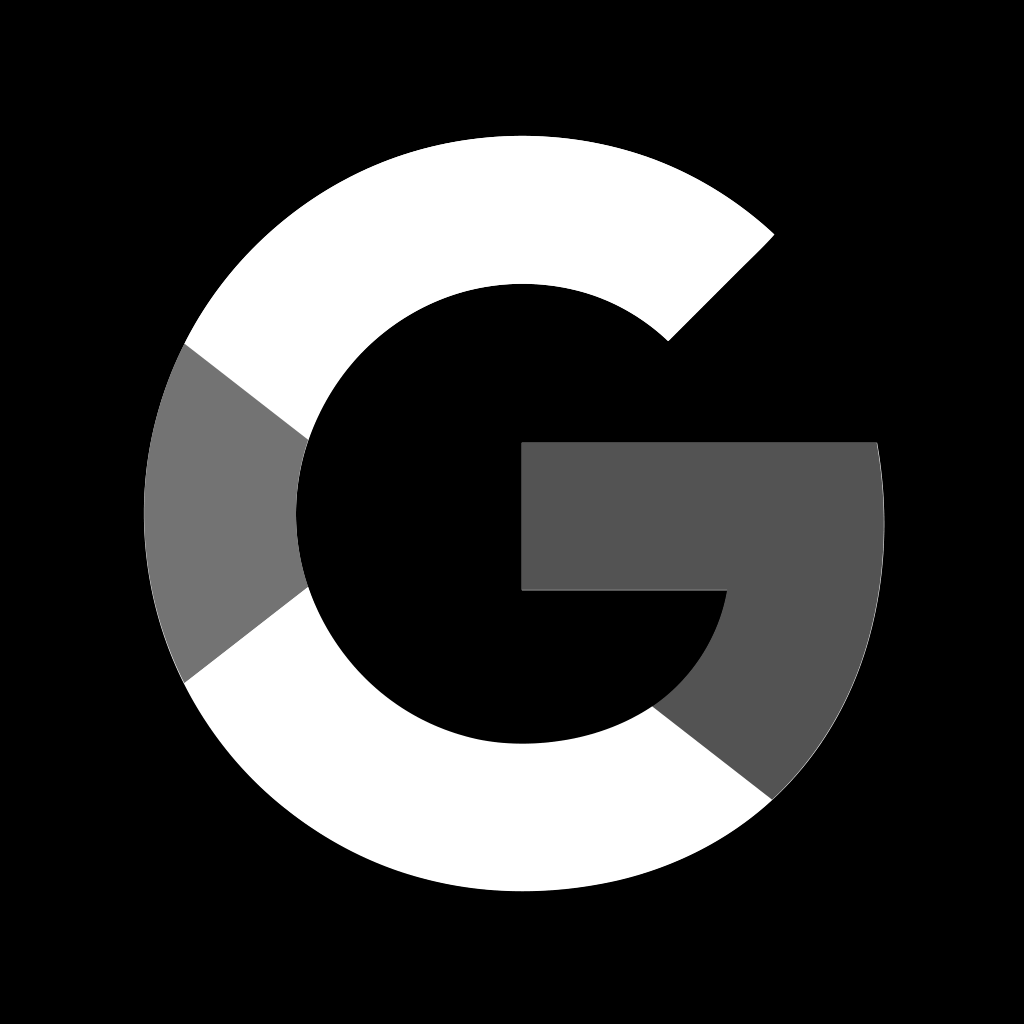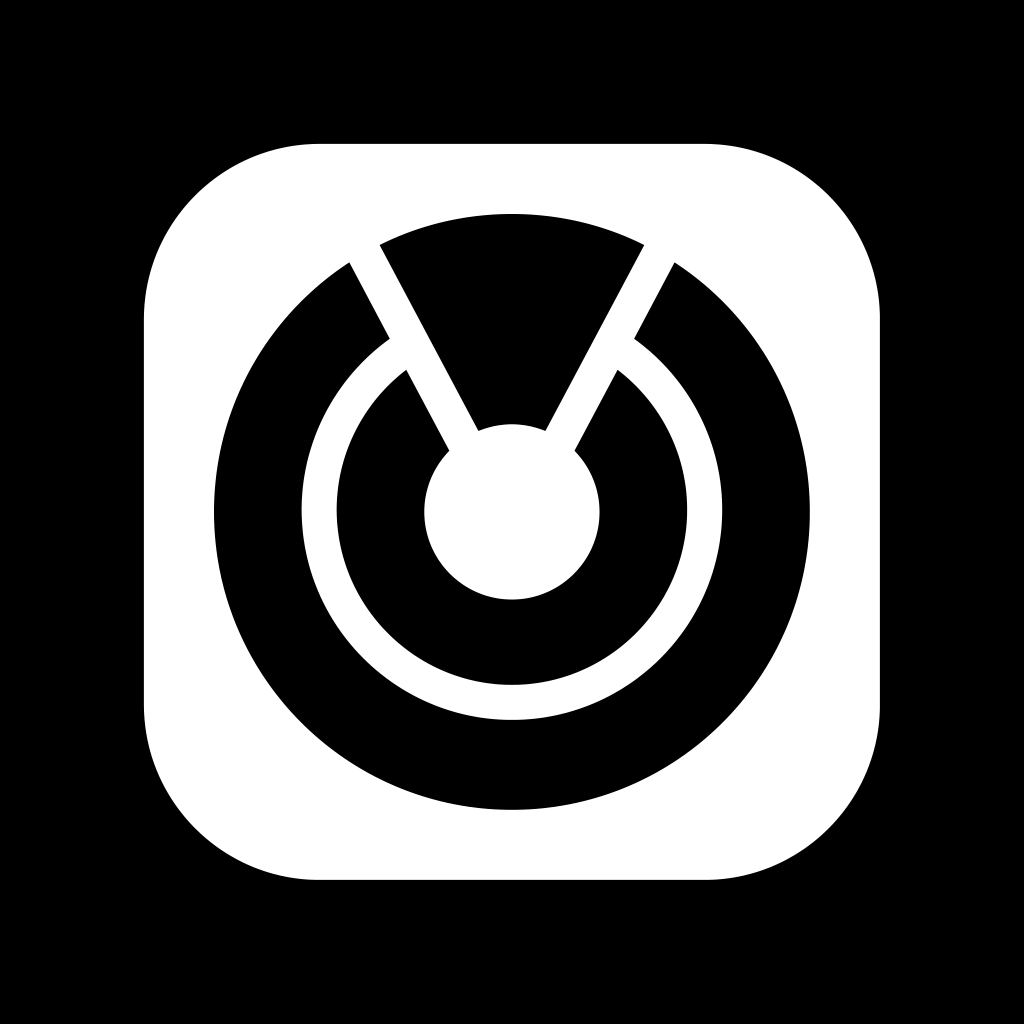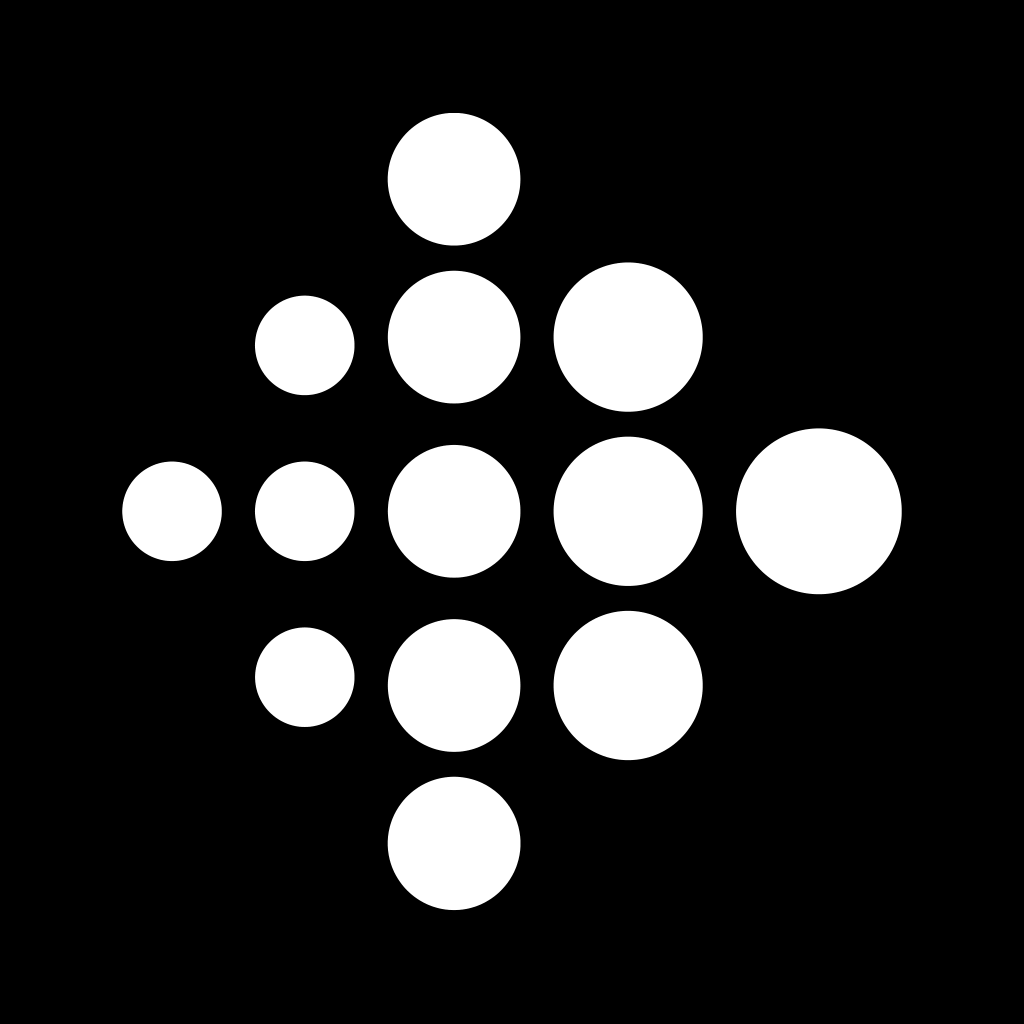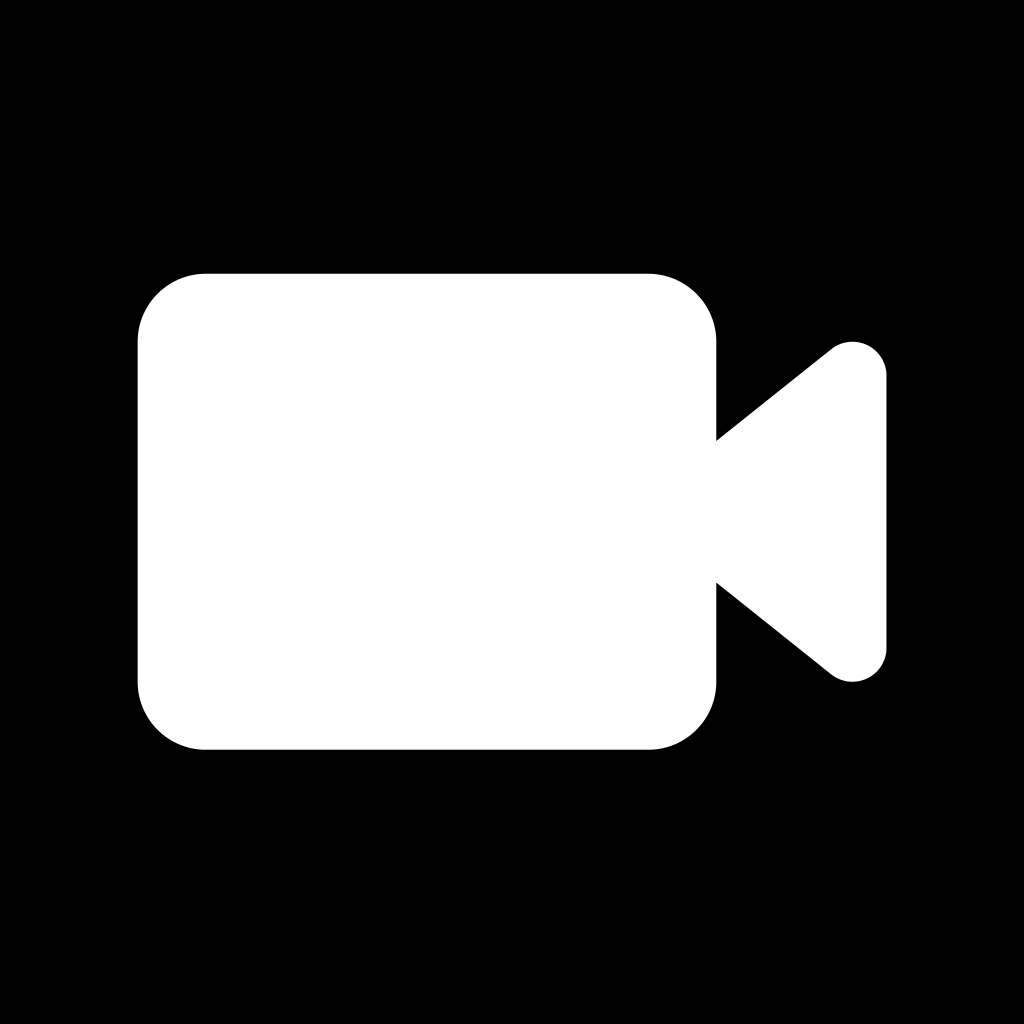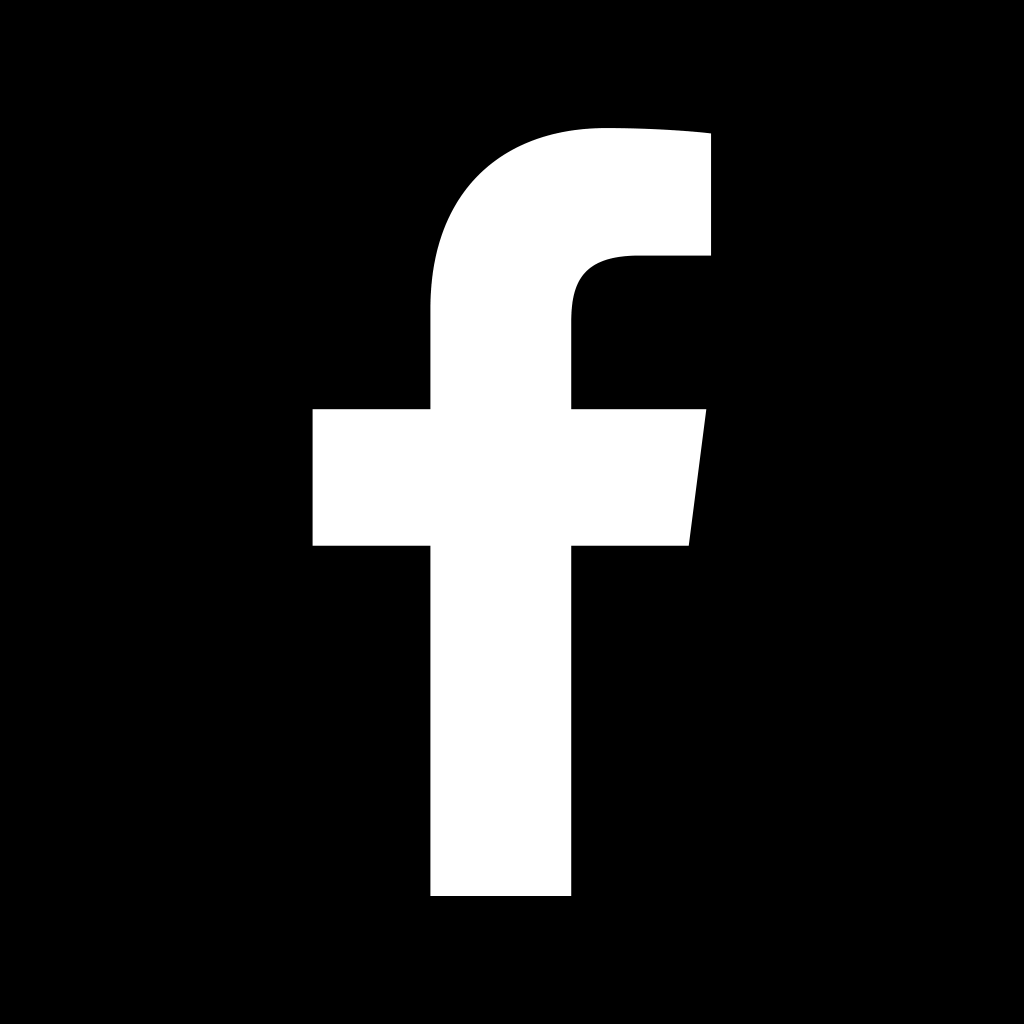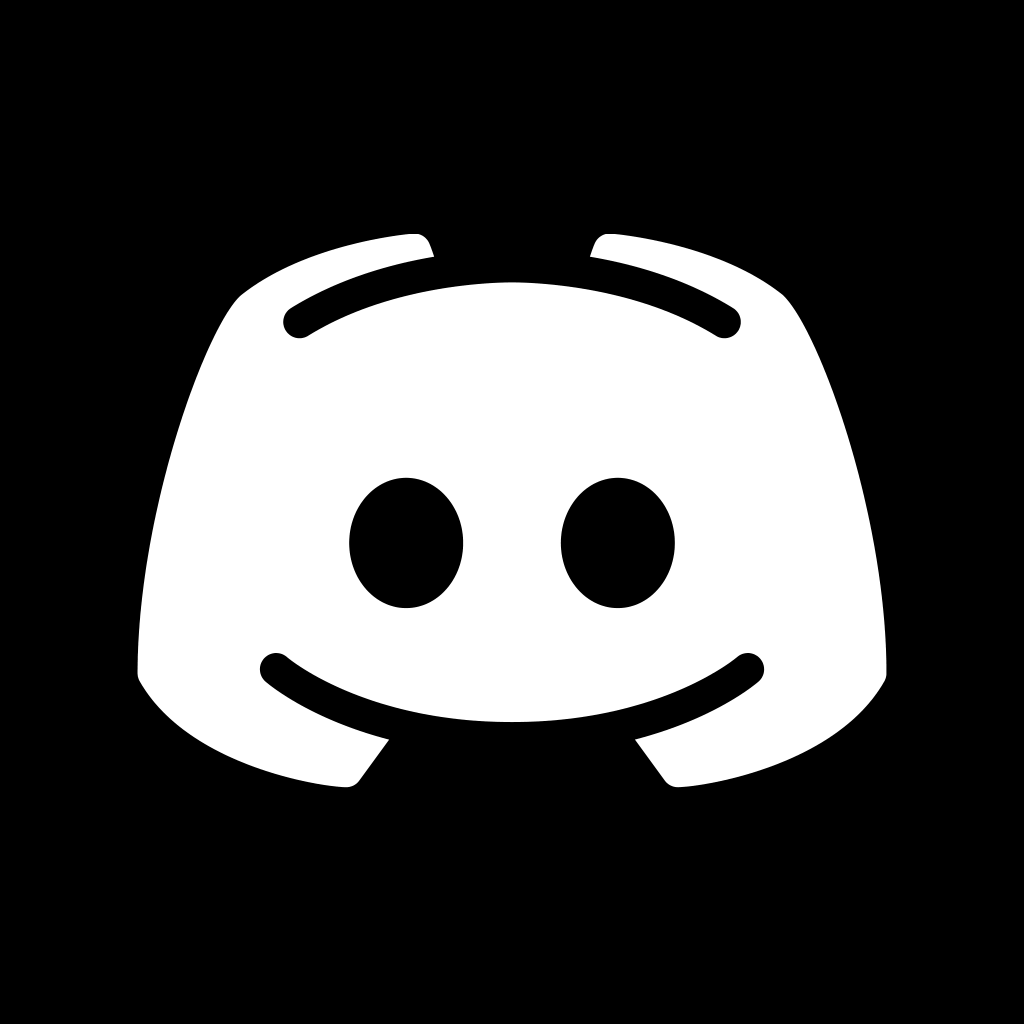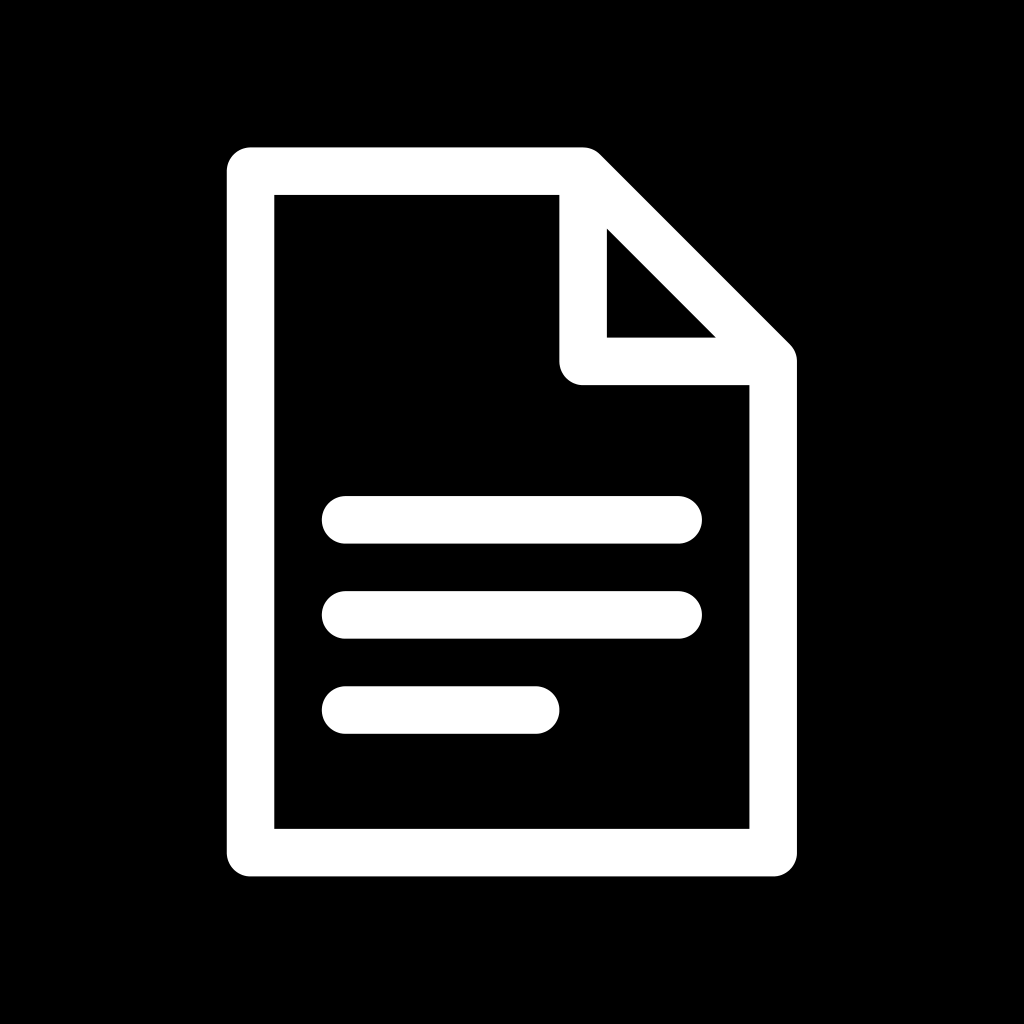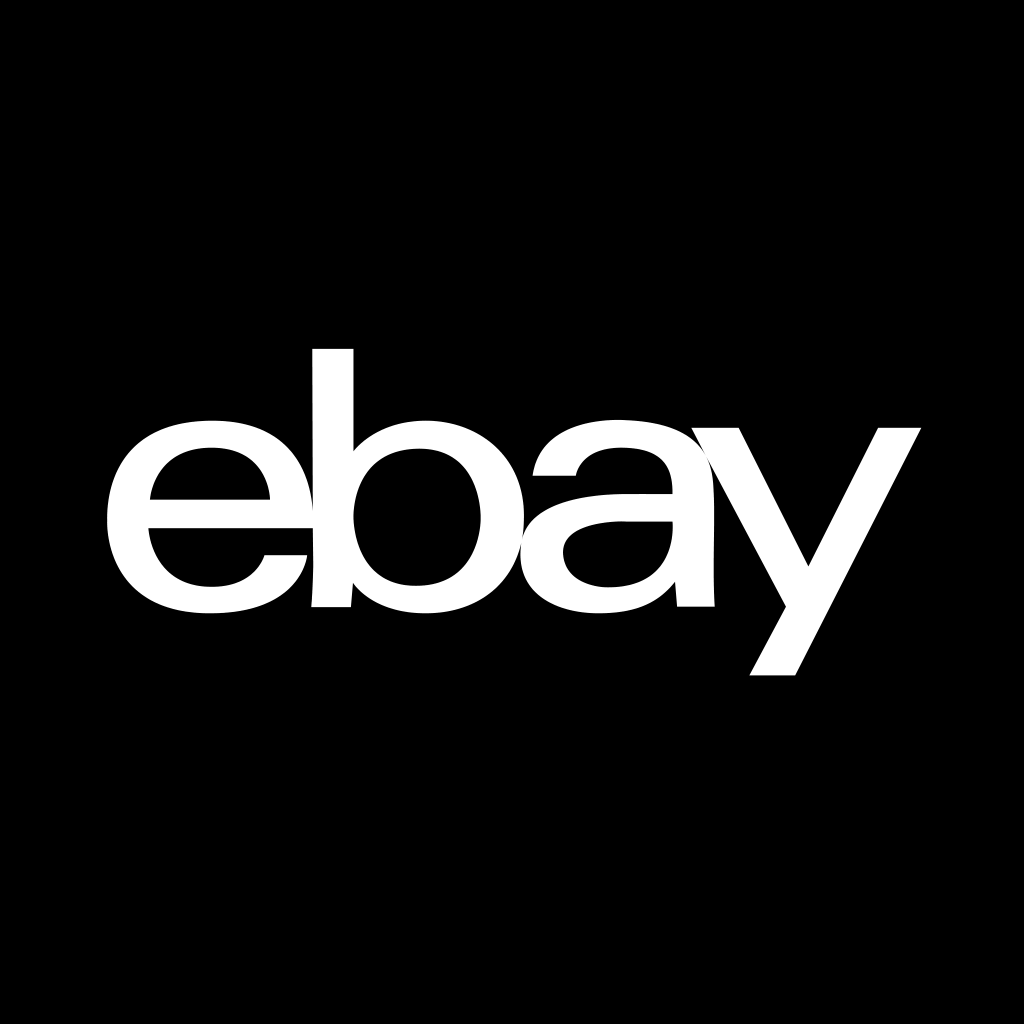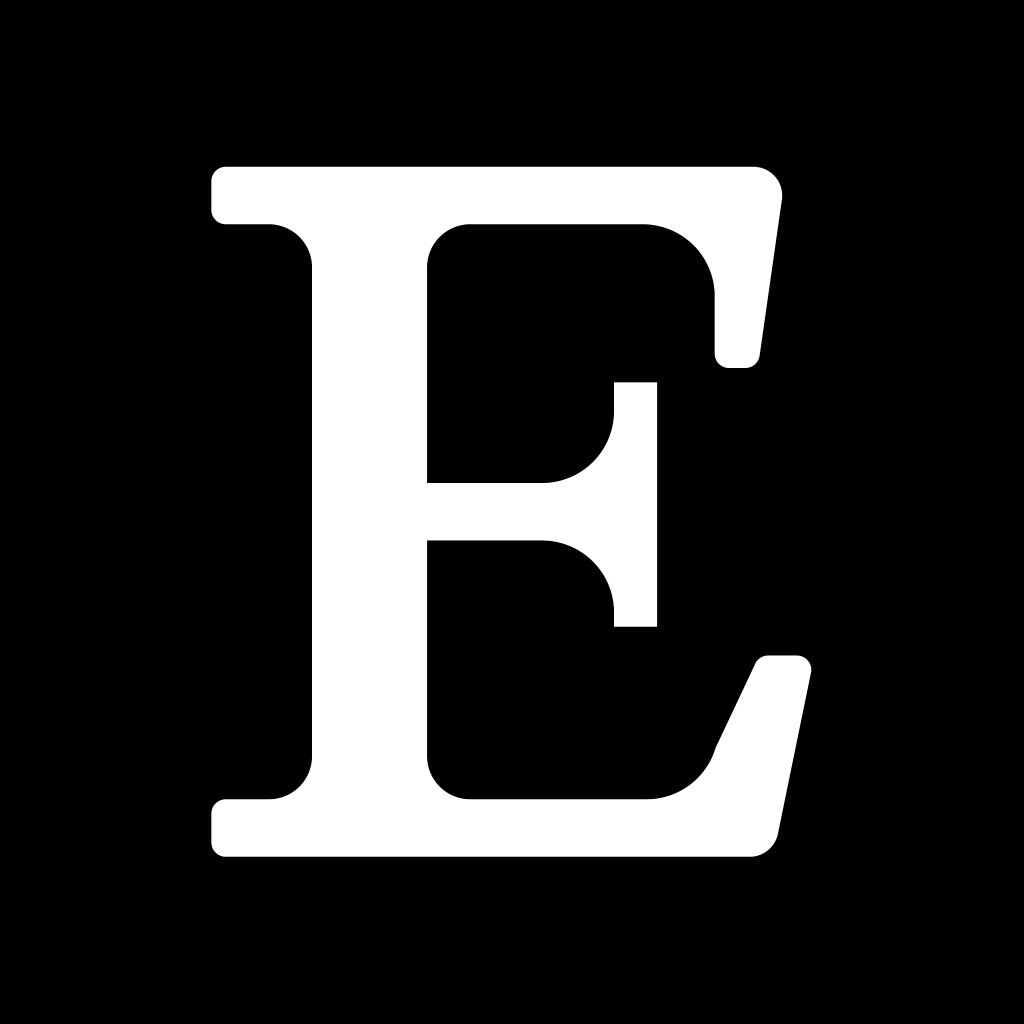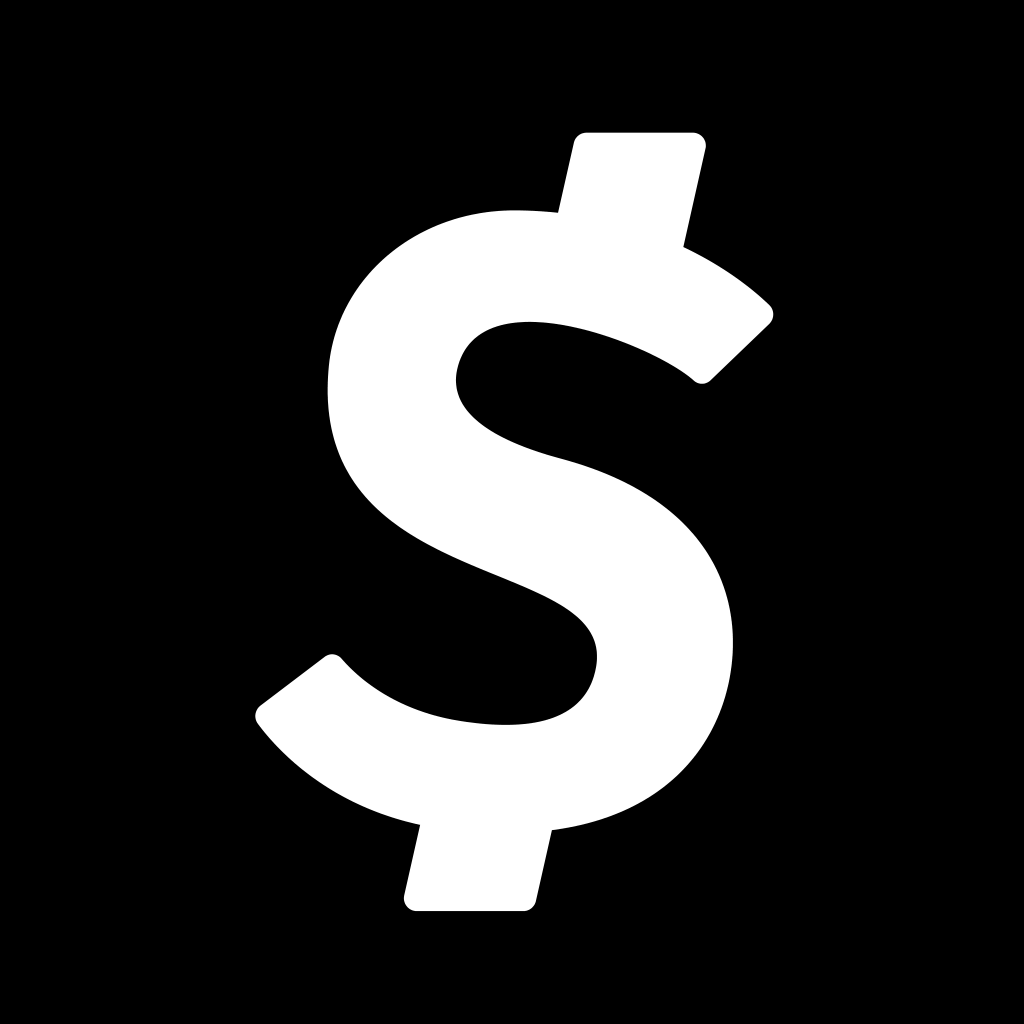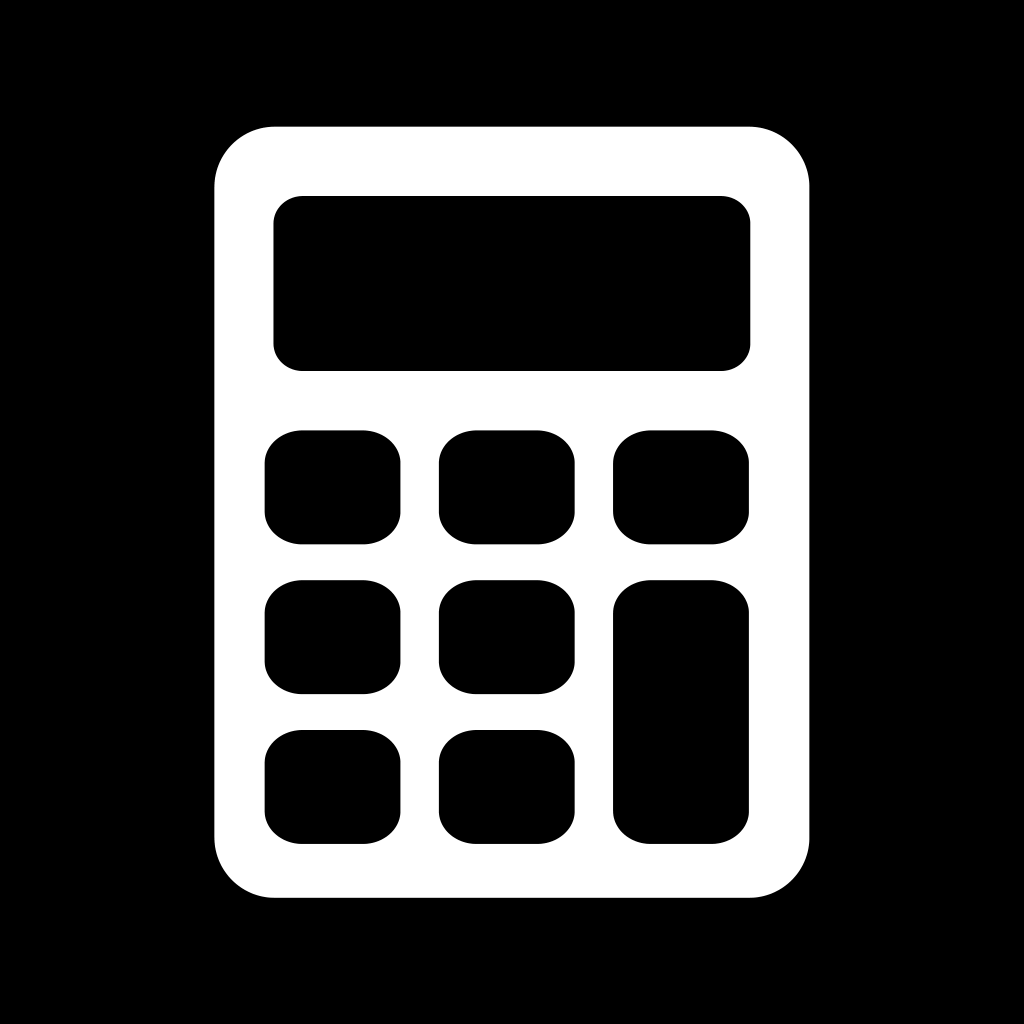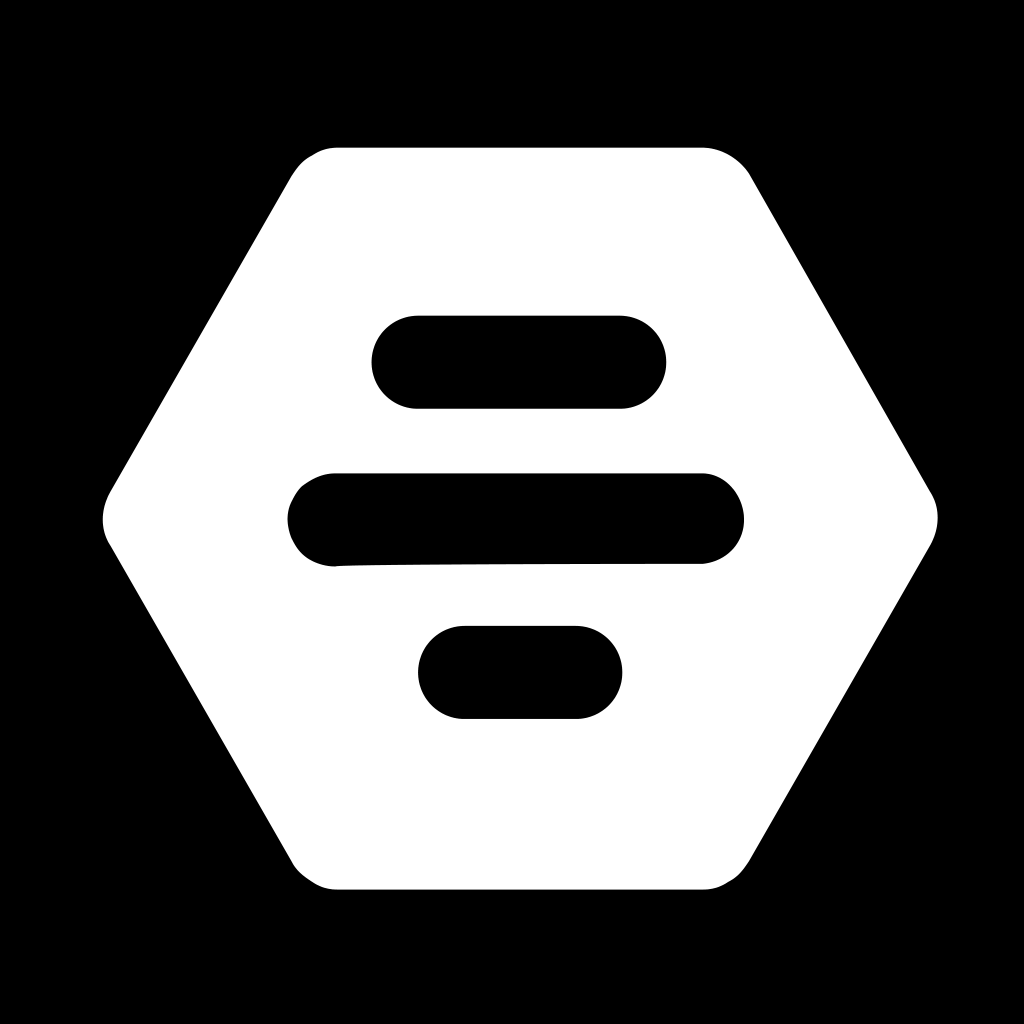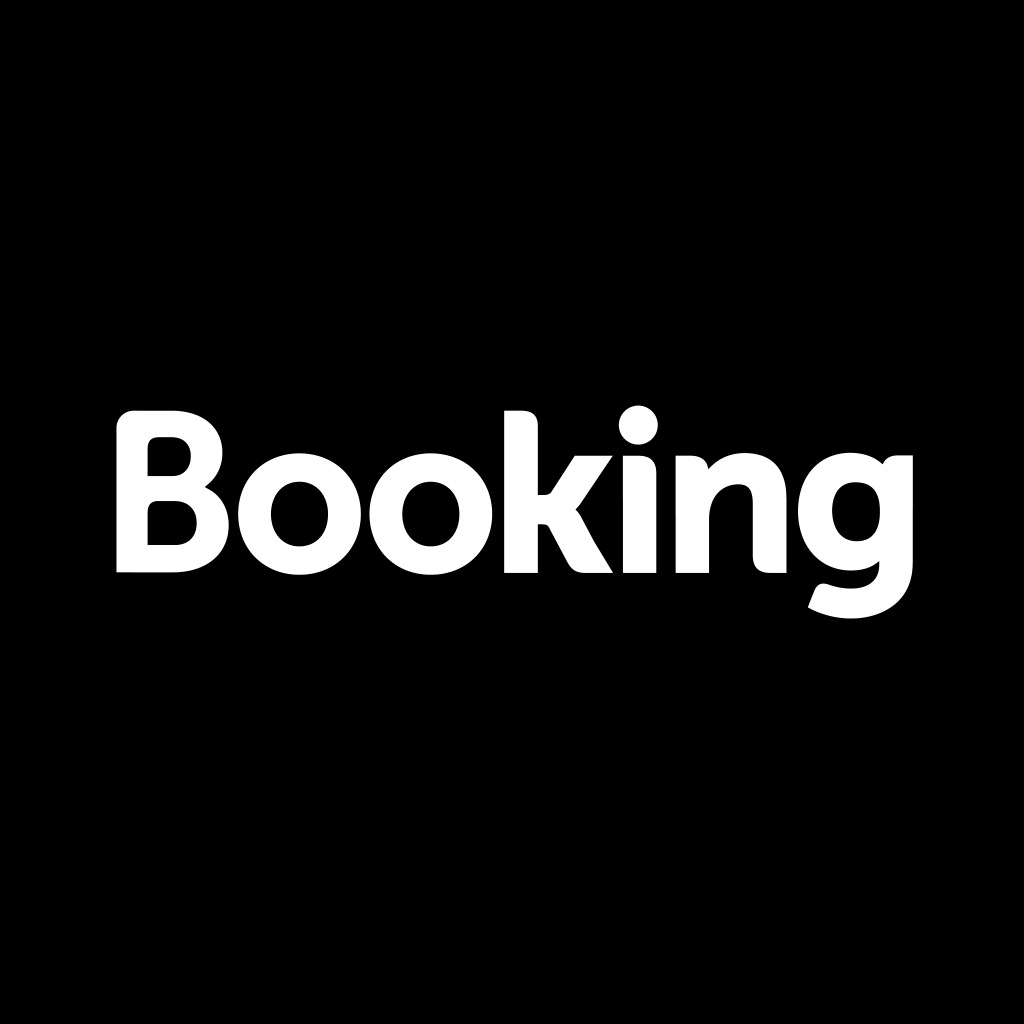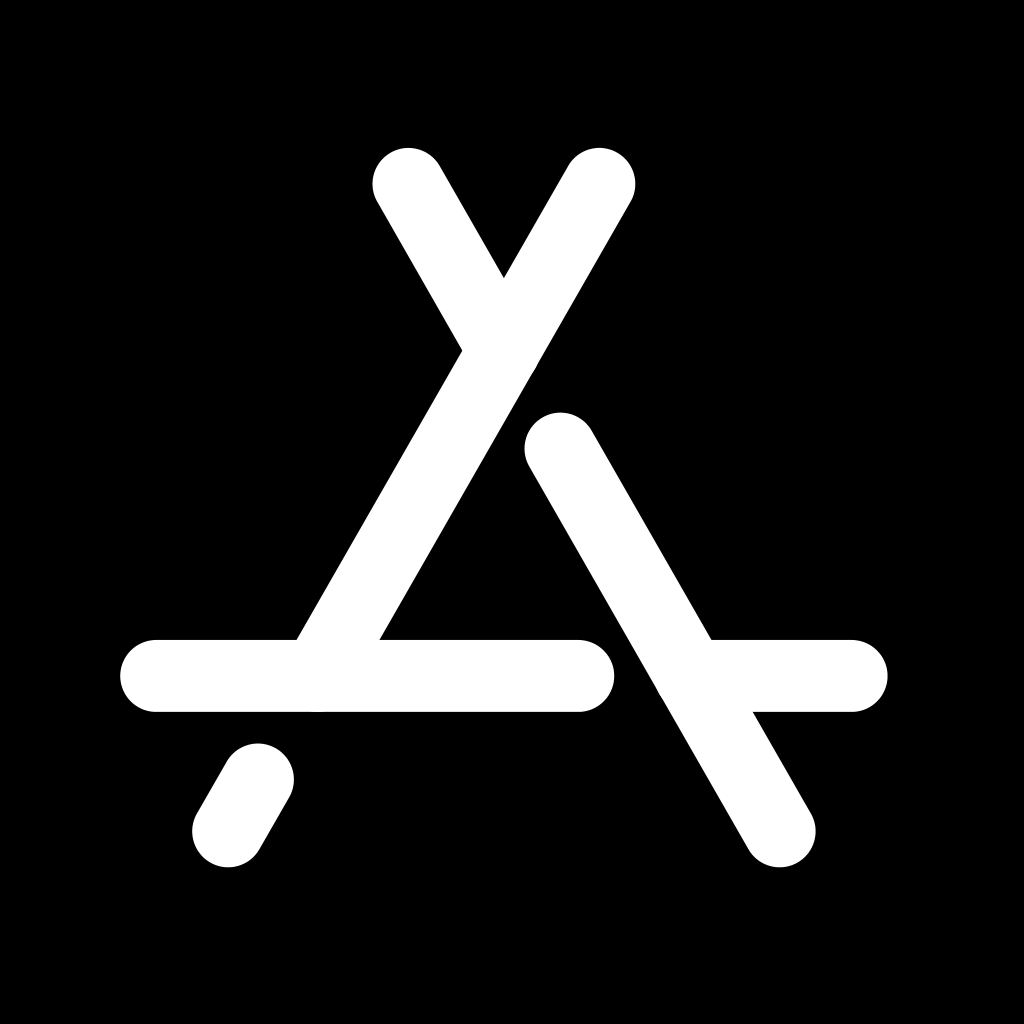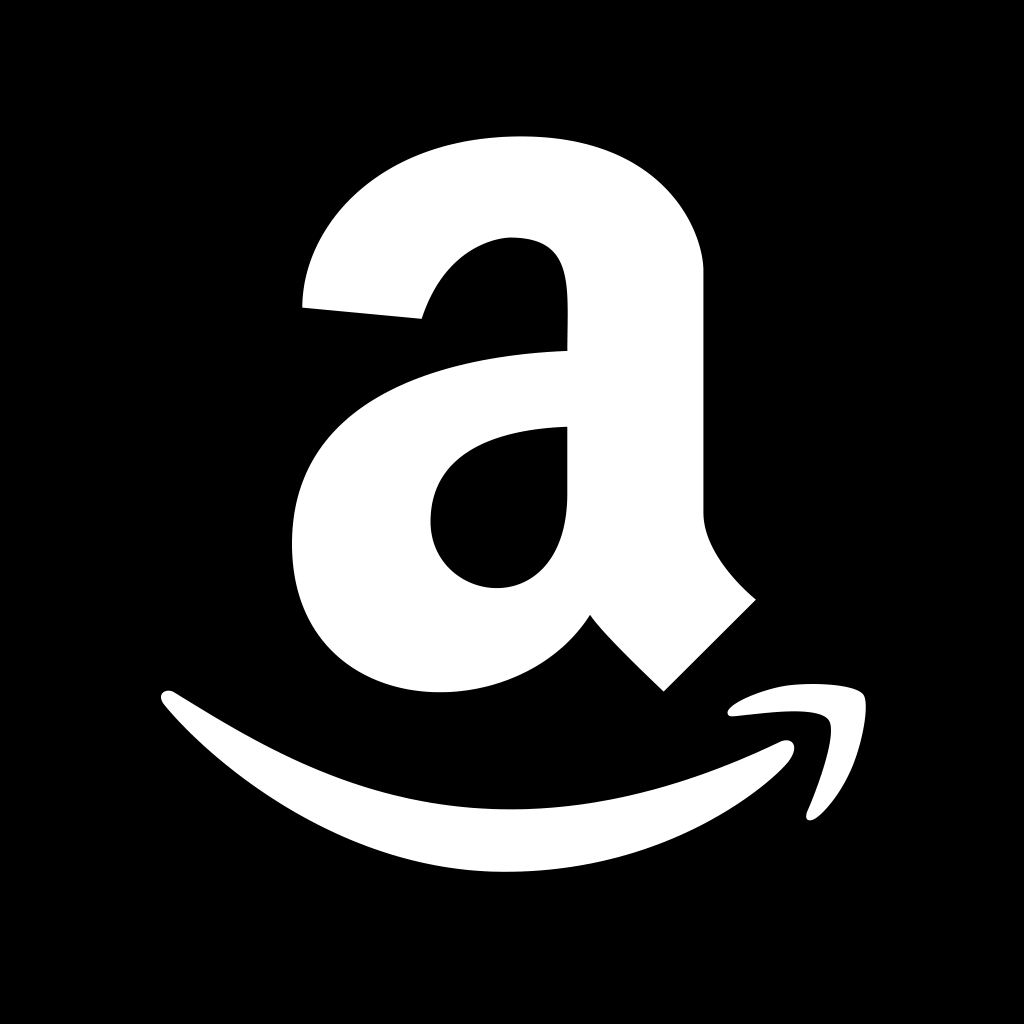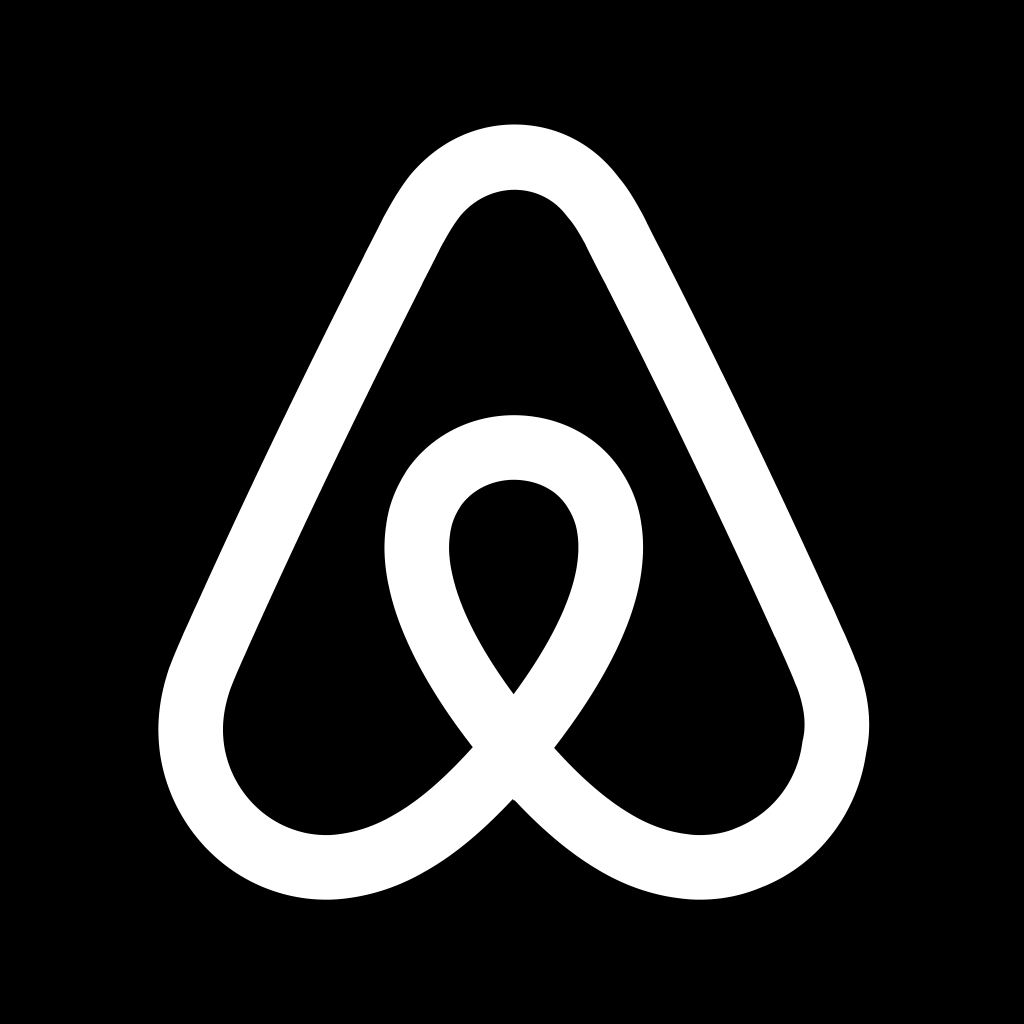A collection of 100 free black app icons for iPhone that will make your screen look ultra-modern and sophisticated!
“Black is always elegant. It is the most complete color in the whole world, made of all the colors in the palette.”
Ricardo Tisci
If you are bored with a colorful iPhone screen, you should try these black and white app icons.
Black is a symbol of elegance, power, and sophistication.
Think of a little black dress or black coffee. Or how new pop culture trends are often labeled “the new black.” Have you watched “Orange is the new black” on Netflix?
If you want to give your iPhone a makeover but are still unsure what color palette to choose, check out my other collections of free aesthetic app icons below.
BLUE AND GOLD MARBLE APP ICONS
However, if you have already set your mind on black, you are in the right place!
I have created a set of black iPhone app icons for you that you can download for free and enjoy today.
If this is the first time you will be changing your app icons, fear not, as this post includes the relevant information on how to customize your iPhone app icons.
There are plenty of app icon bundles you can buy online, but why pay for something you can get completely free?
If you need a new aesthetic wallpaper to match your black app icons, check out these beautiful free HD dark aesthetic wallpapers that you can download as well.
Before we dive into these aesthetic black app icons, please pin this post on Pinterest to save it for later and to help it reach more readers.
![]()
The interesting effect on the iPhone screen shown in the picture above can be achieved by combining black app icons with a black wallpaper background.
You can download a black wallpaper down below by clicking on the image to open up a new tab with a full-size image in a PNG format and save it to your phone gallery. You will then simply need to set it as your wallpaper.
Now, let’s jump into these elegant black app covers!
Free Black App Icons For iPhone
Below, you can find the set of 100 black app icons and all the relevant information on how to change your iPhone app icons.
What App Icons Are Included
Just like the other sets, this app icon pack includes the 100 most popular apps – I have listed them for you below in alphabetical order.
FREE Black App ICONS INCLUDED IN THIS BUNDLE
Airbnb, Amazon, App Store, Apple Store, Apple TV, Booking, Bumble, Calculator, Calendar, Calm, Canva, Camera, Cash App, Clock, Discord, Disney Plus, Docs, DoorDash, eBay, Etsy, Facebook, FaceTime, Find My, Fitbit, Fiverr, Game, Gmail, Google, Google Drive, Google Maps, GroupMe, HBO Max, Health, Hinge, Home, Hulu, iMovie, Instagram, iTunes Store, Klarna, Lightroom, LinkedIn, LTK, Lyft, Mail, Maps, McDonald’s, Messenger, Music, MyFitnessPal, Netflix, Notes, Pandora, PayPal, Phone Call, Photos, Pinterest, Podcast, Prime Video, Quora, Reddit, Reminders, Roku, Safari, Scribd, Settings, Shazam, Shein, Shopify, Shortcuts, Skype, Snapchat, Spotify, Starbucks, Target, Telegram, Text Message, TikTok, Tinder, T-Mobile, Tripadvisor, Tumblr, Twitch, Twitter, Uber, Uber Eats, Upwork, Venmo, Viber, VSCO, Wallet, Walmart, Waze, Weather, Weight Watchers, WhatsApp, WordPress, YouTube, Zelle, ZOOM Cloud Meetings
How To Download These Black App Icons
To download any of the black app icons below, click on the app icon that you want. It will open up a new tab with a full-size photo in a PNG format (1024px x 1024px).
All you need to do is save the image to your phone gallery and replace the existing app icon with the new one.
You can find detailed instructions on how to change app icons below.
FREE Black APP ICONS FOR IPHONE
How To Change iPhone App Icons
Follow the steps below to upload your new black app icons.
- Open the Shortcuts app.
- Press the “+” at the top right corner of the screen.
- Press “+ Add Action”.
- Search “Open App”.
- Press “Open App” in the search results.
- Press “Choose”.
- Pick an app you want to change.
- At the bottom of your screen, press the square with the arrow pointing up.
- Press “Add to Home Screen”.
- Press on the icon outlined in blue and “Choose Photo”.
- Choose a photo for your new app icon.
- Name the shortcut & click “Add”.
Please note that each new app icon you upload will not delete its old version. You will need to remove it from your home screen, which will transfer it to the App Library.
I hope you enjoy your new black aesthetic iPhone screen.
Make sure to visit my blog regularly, as I will definitely be adding more free app icon packs.
If you need more app icons for your iPhone, I recommend visiting Etsy, where you can find a variety of aesthetic app icon packs that include many different apps, widgets, and wallpapers.
Thanks for stopping by!
Magda
xoxo