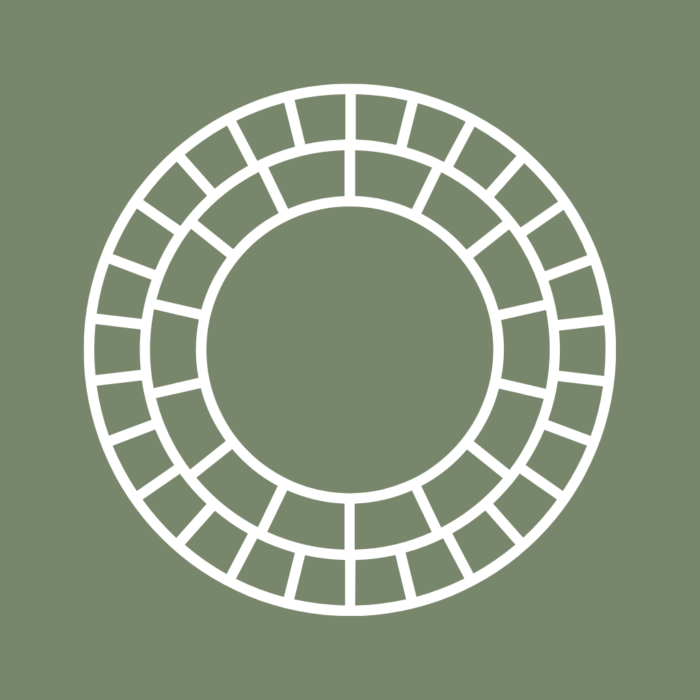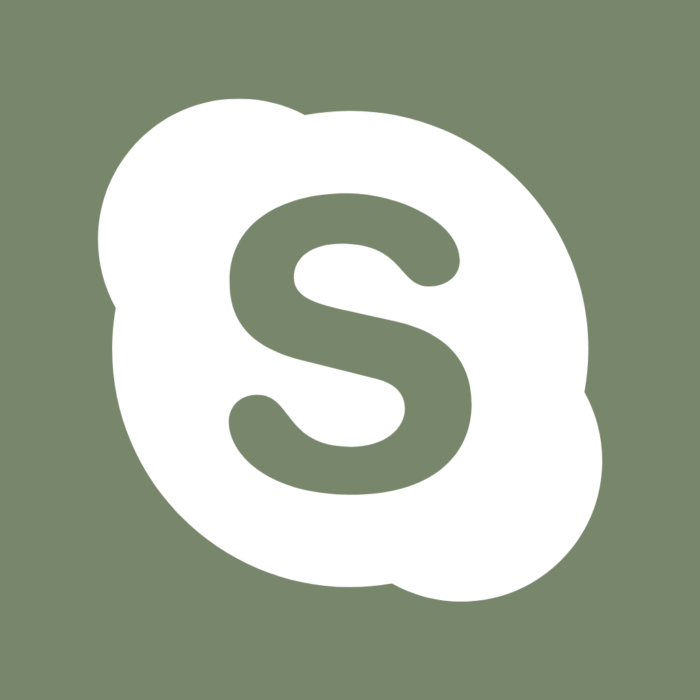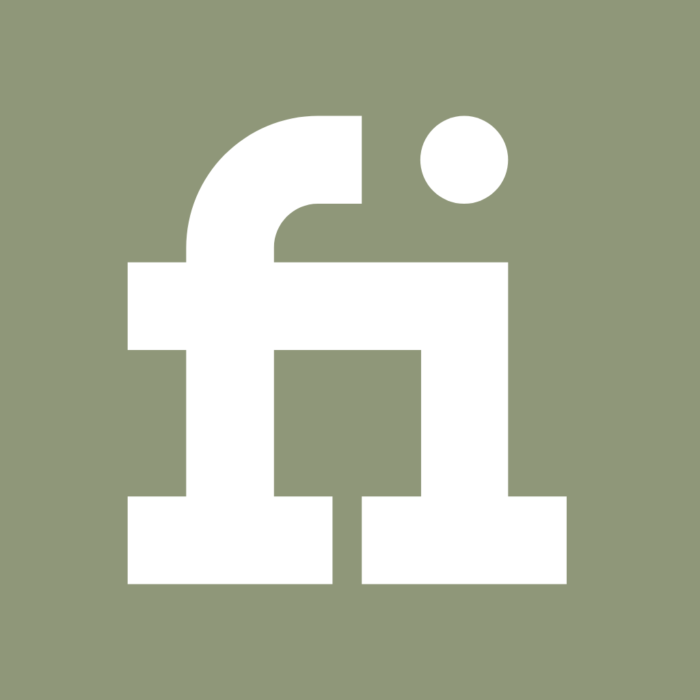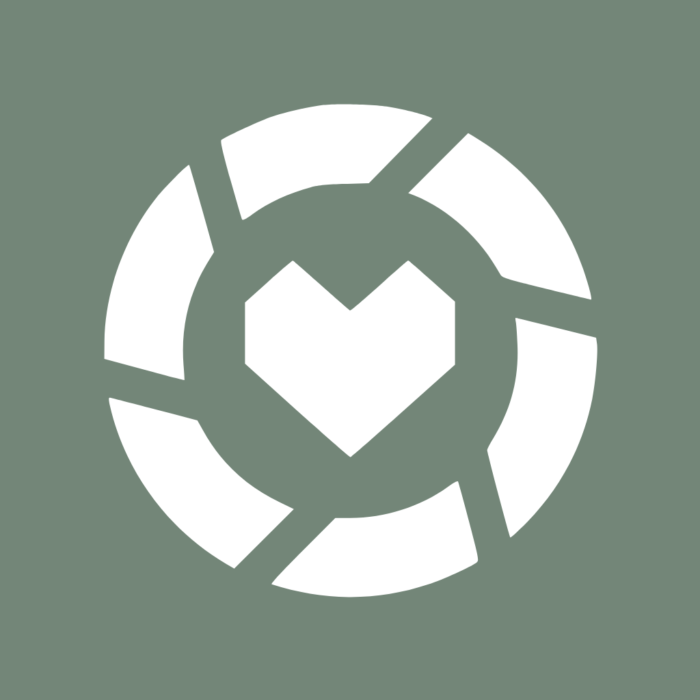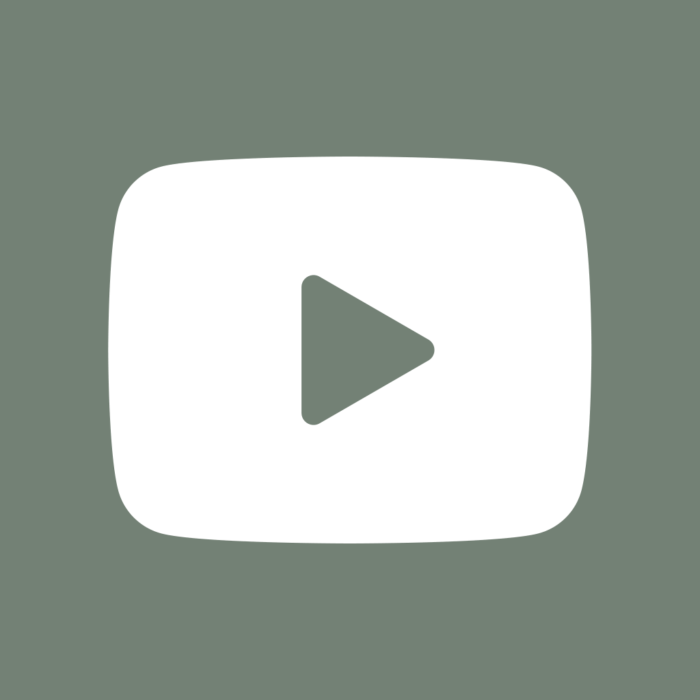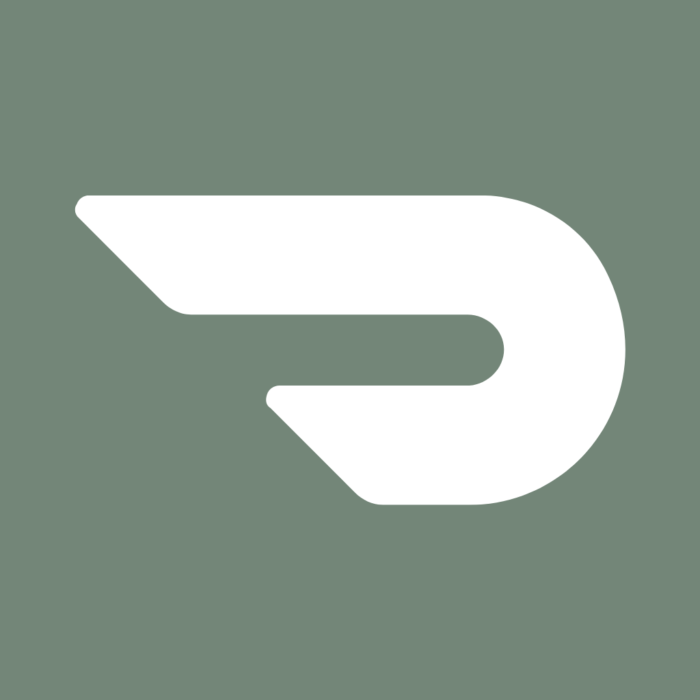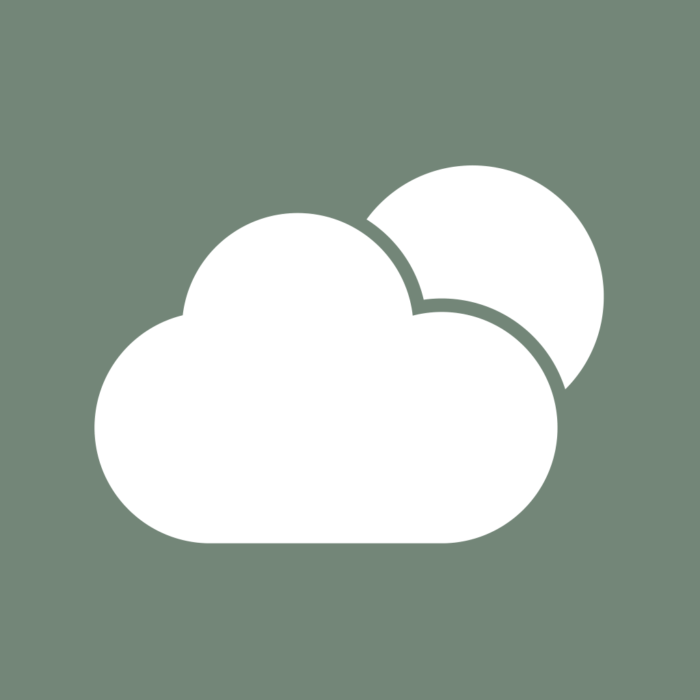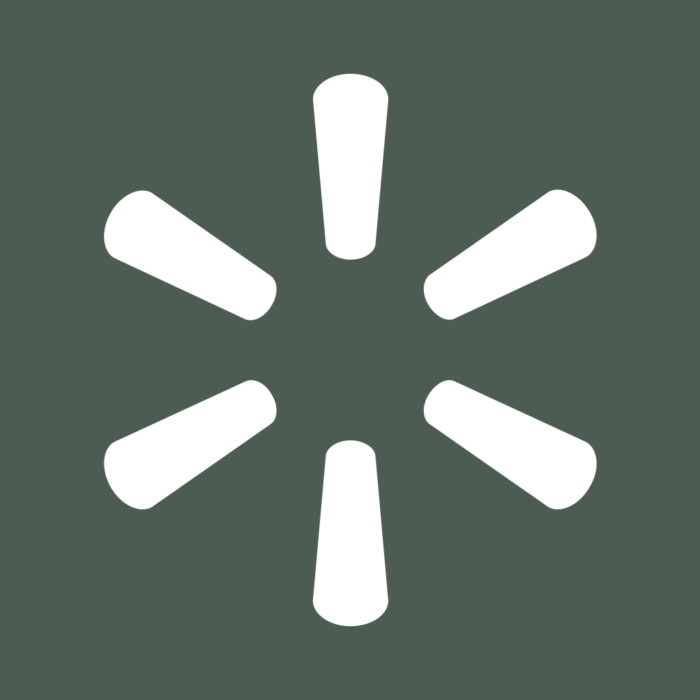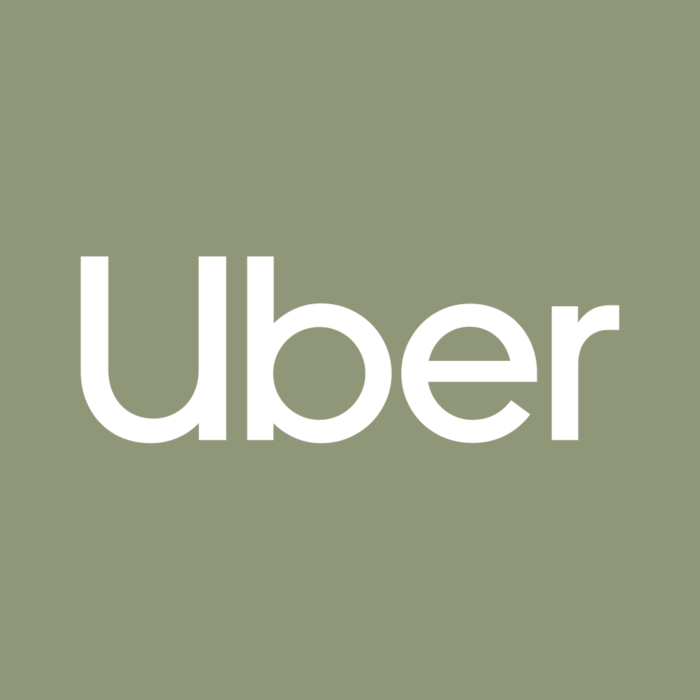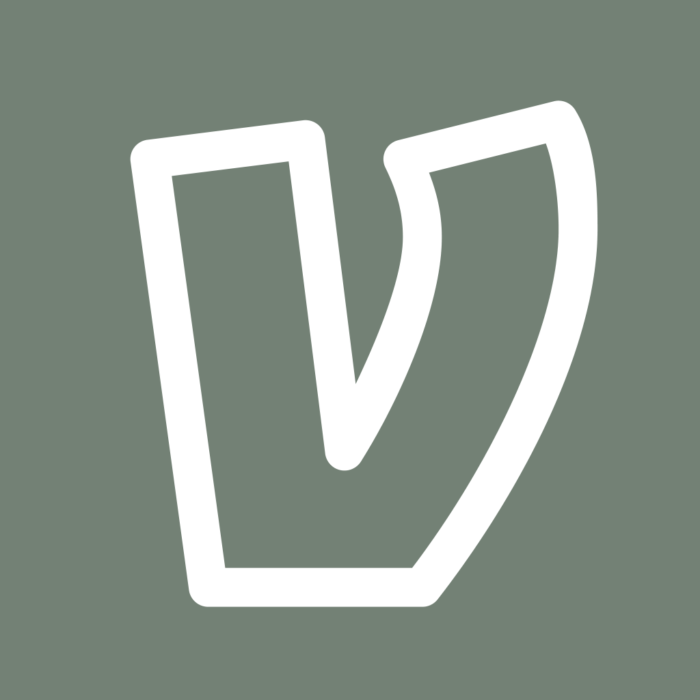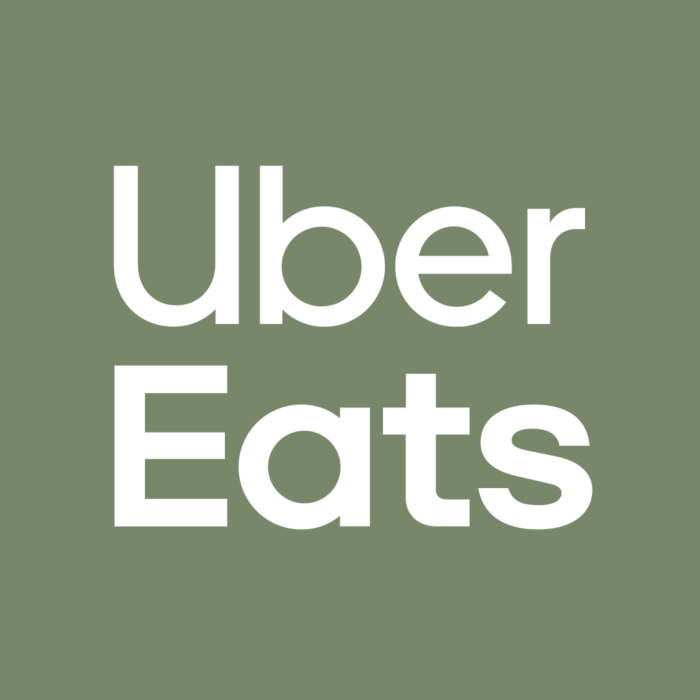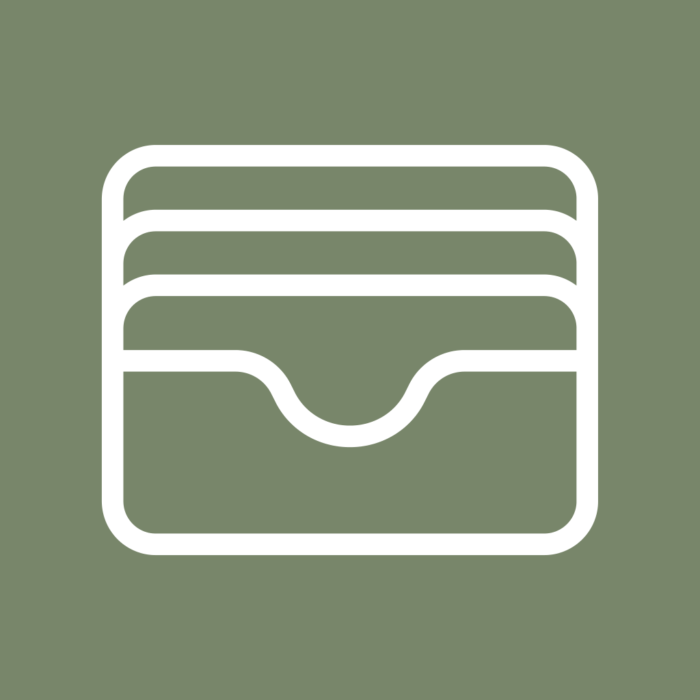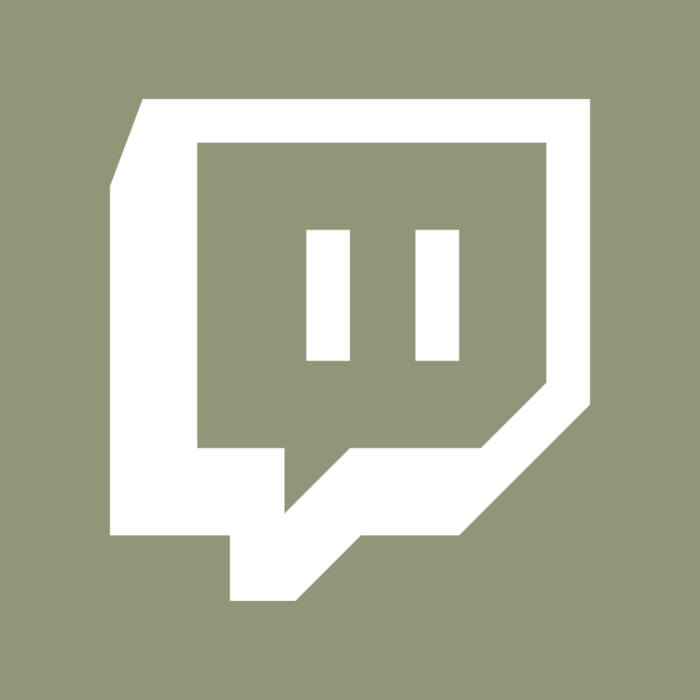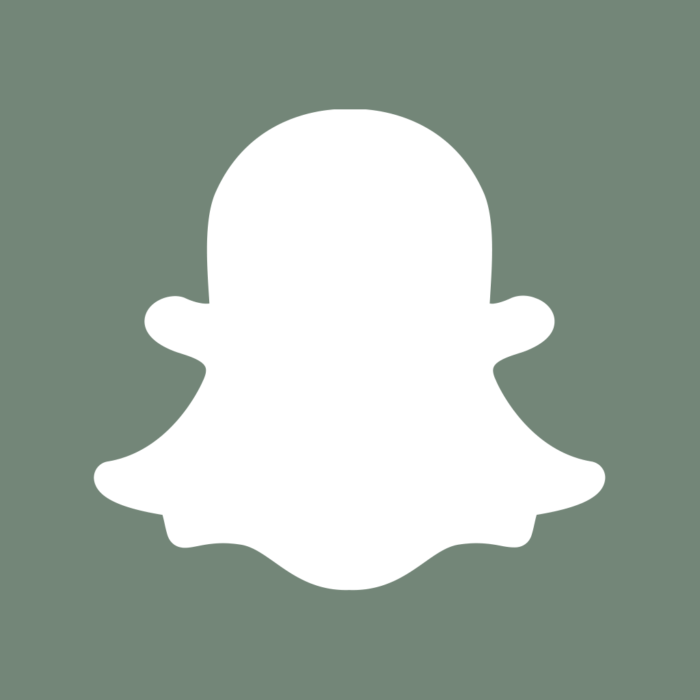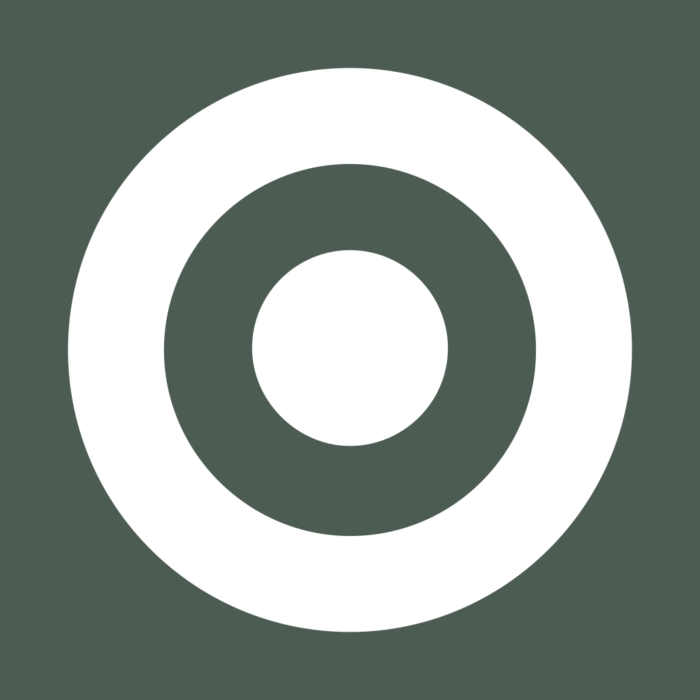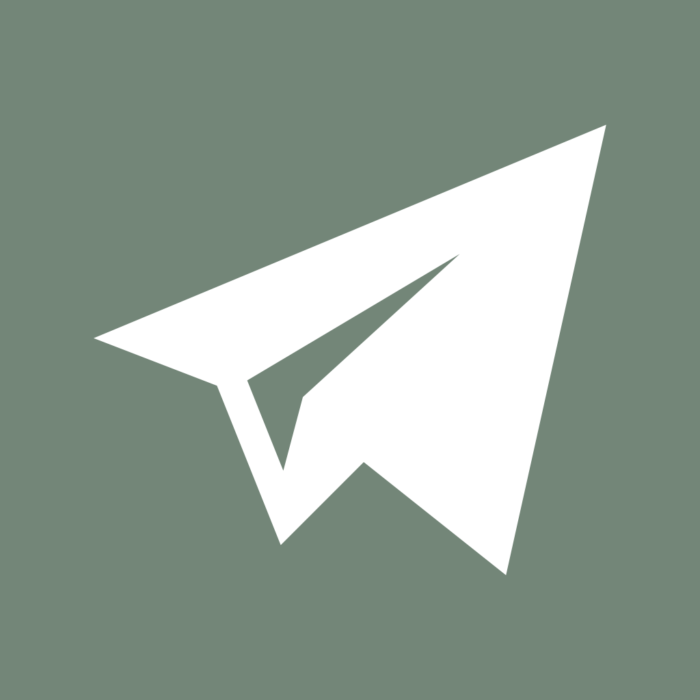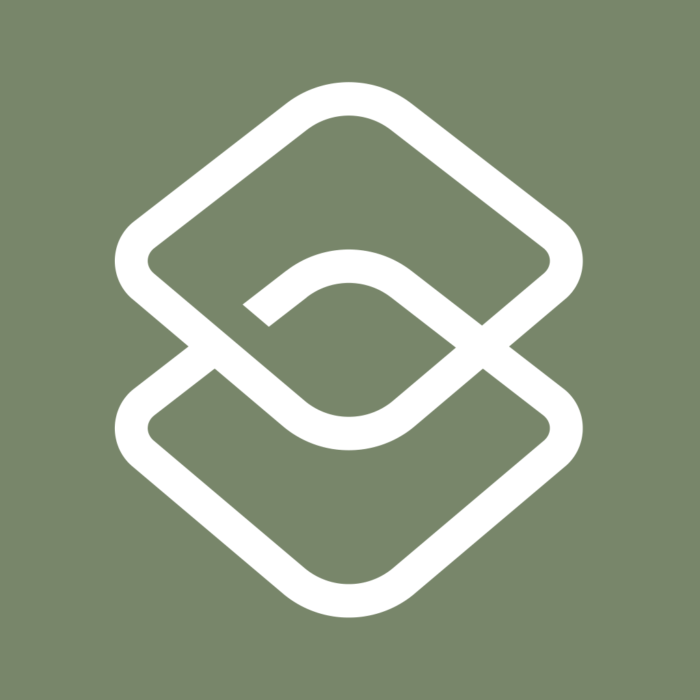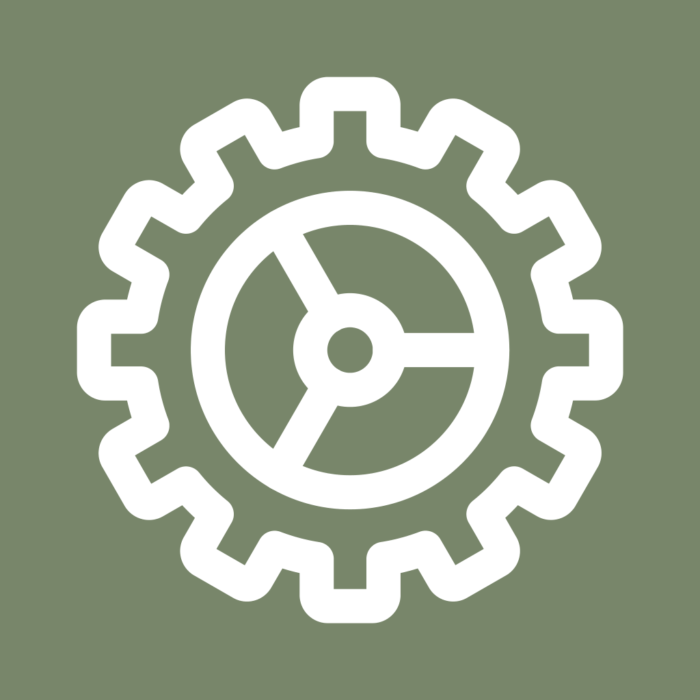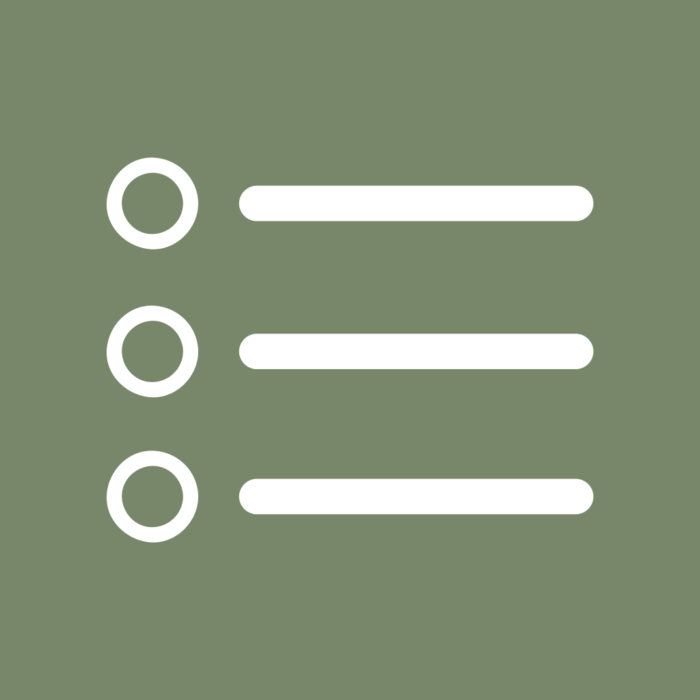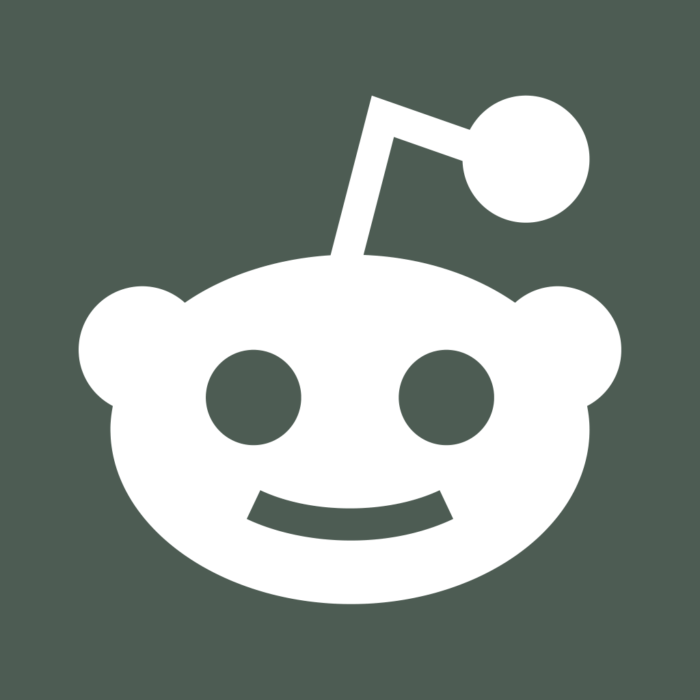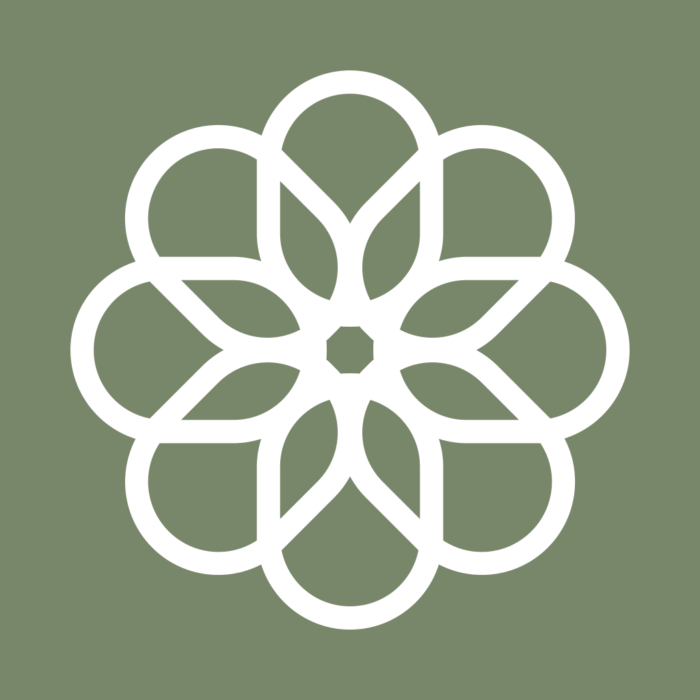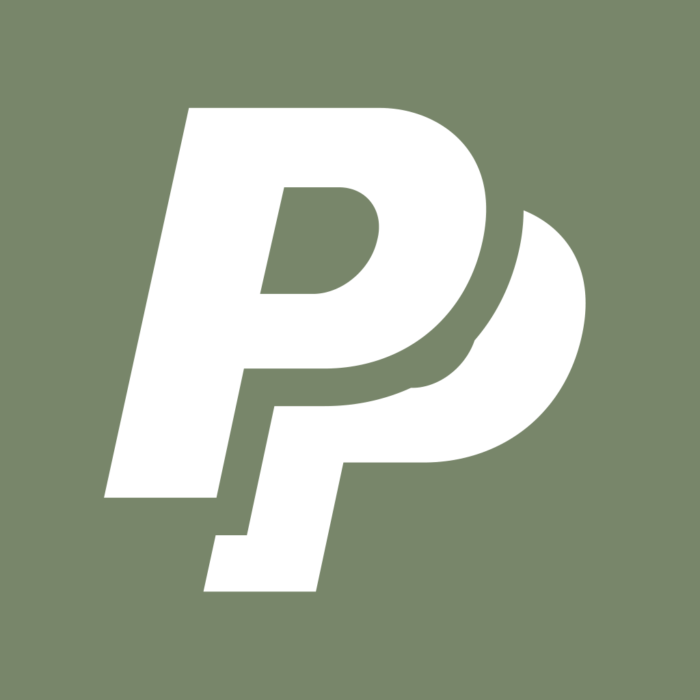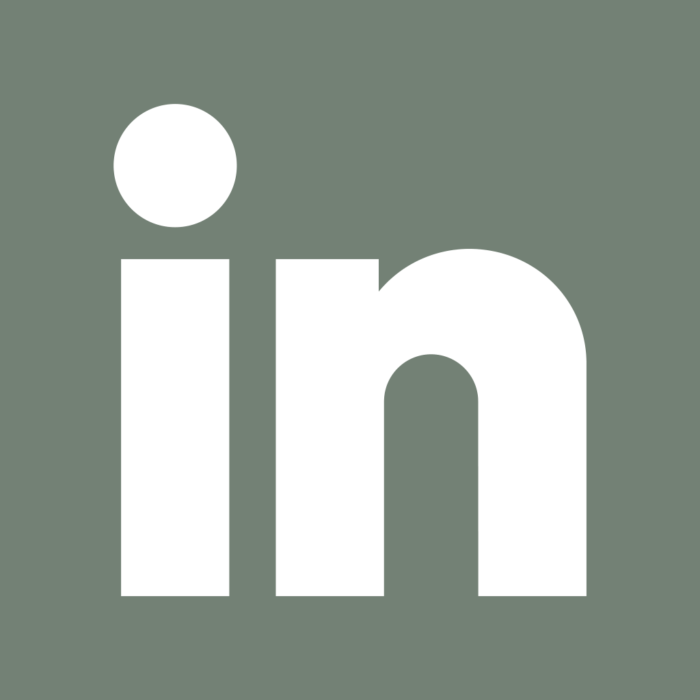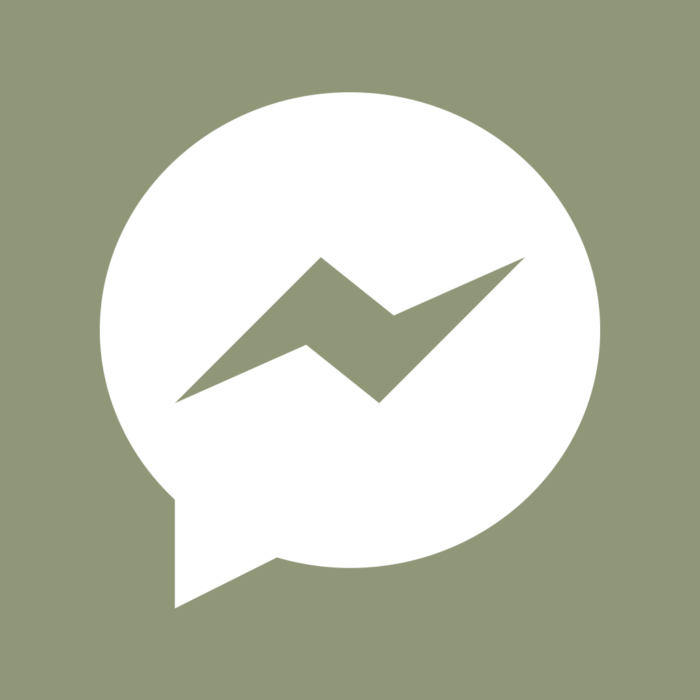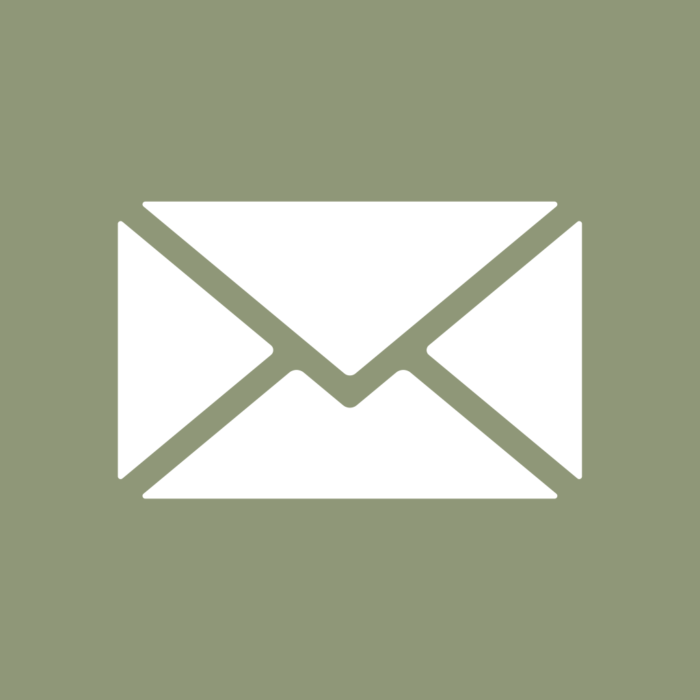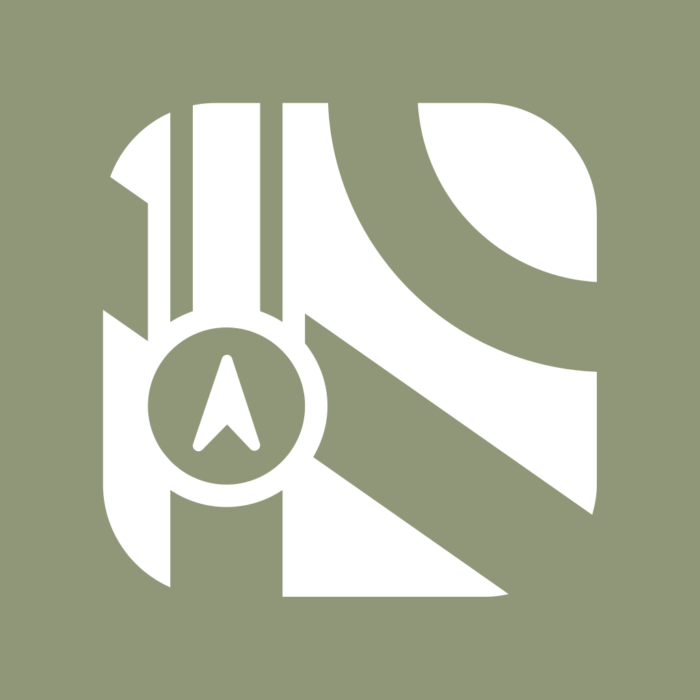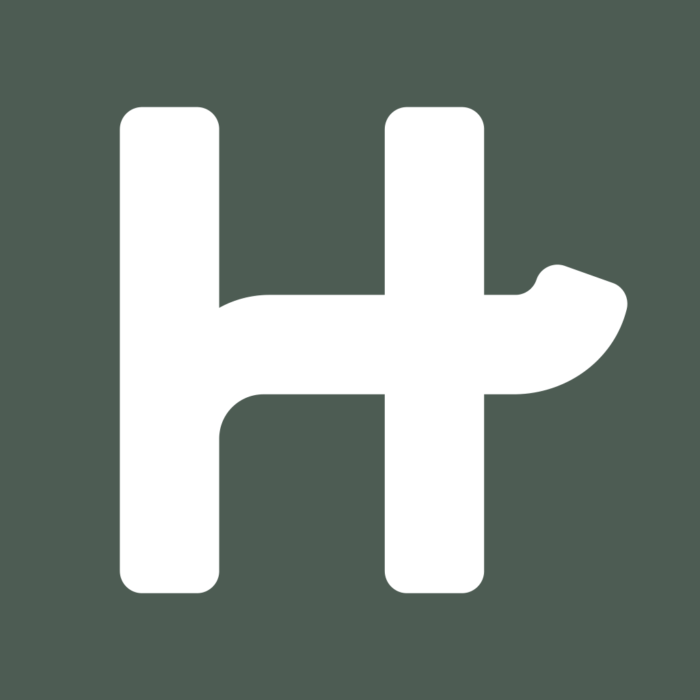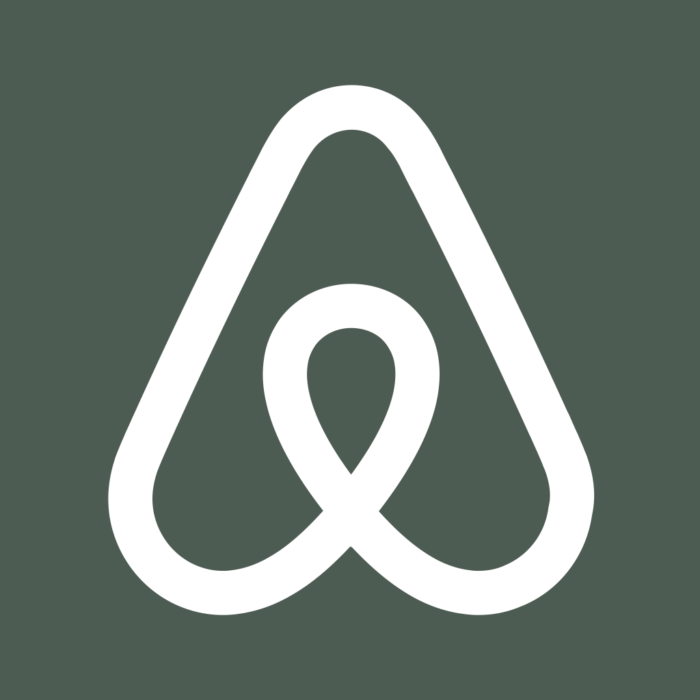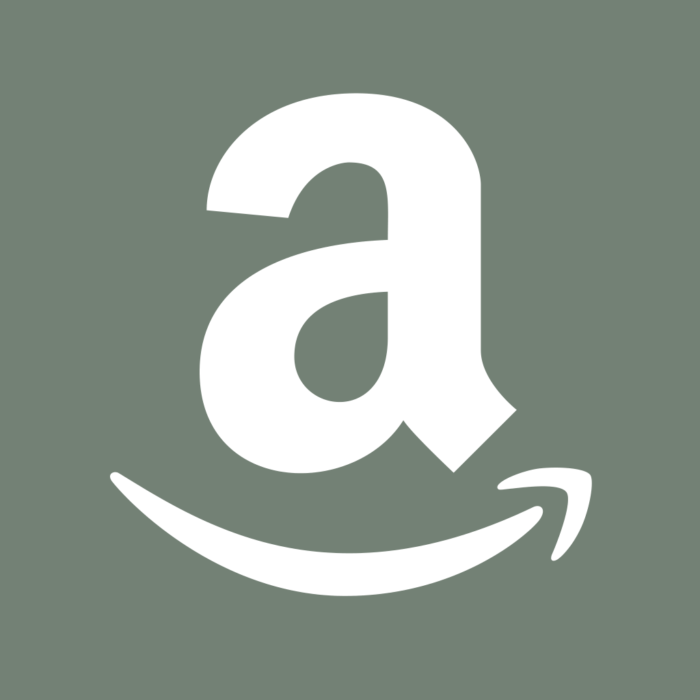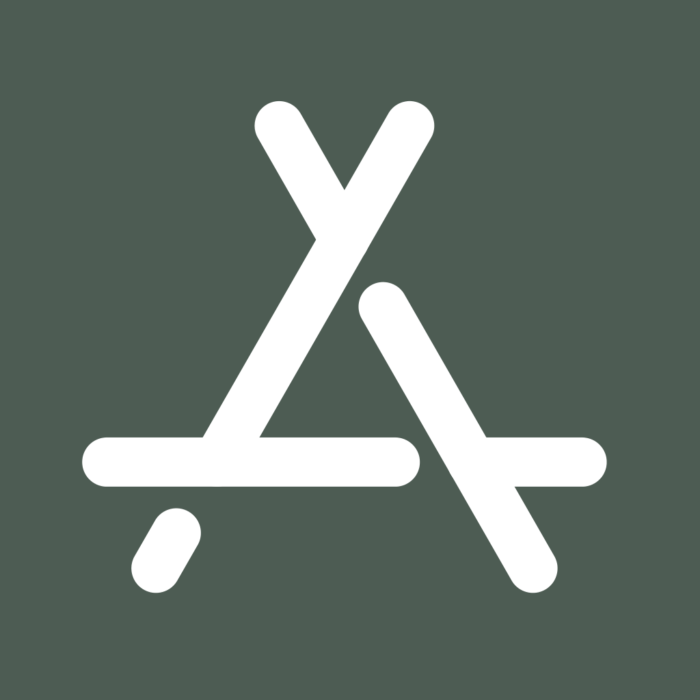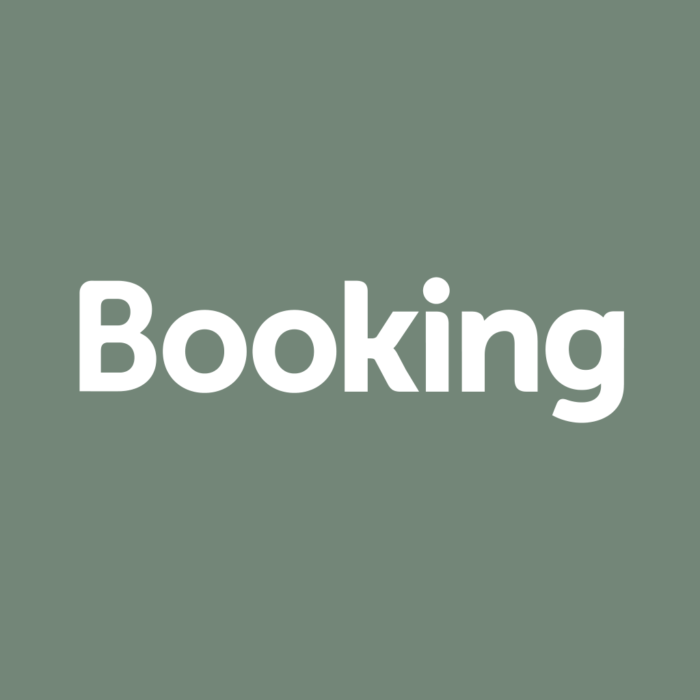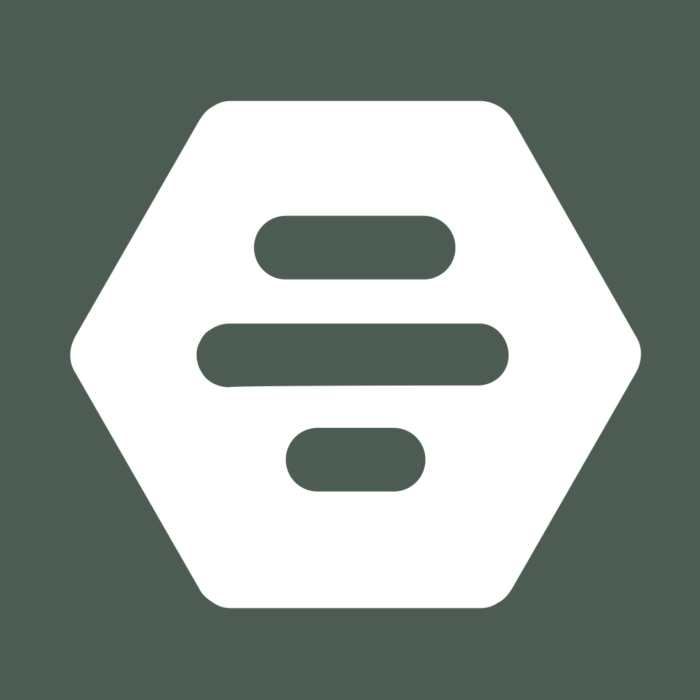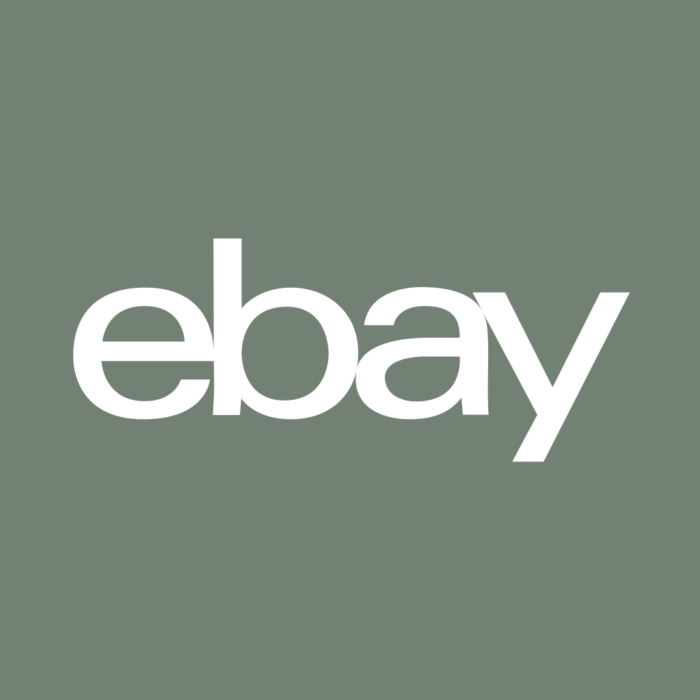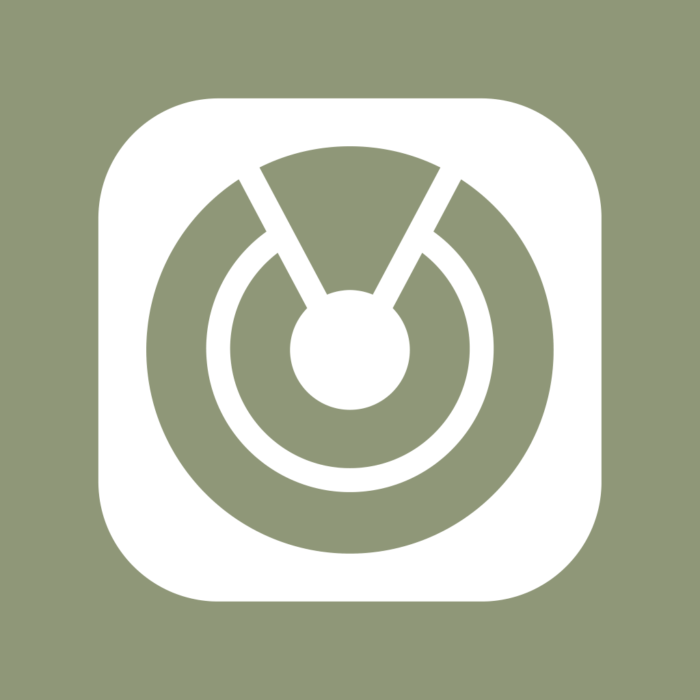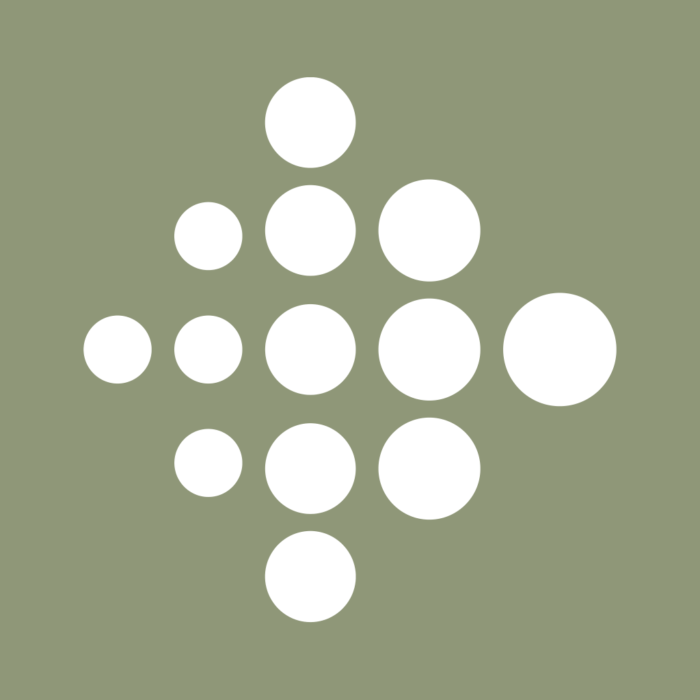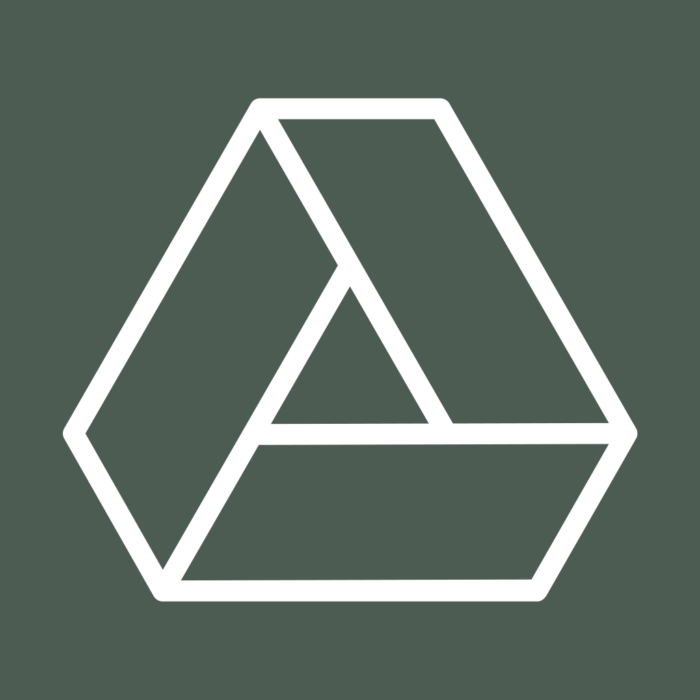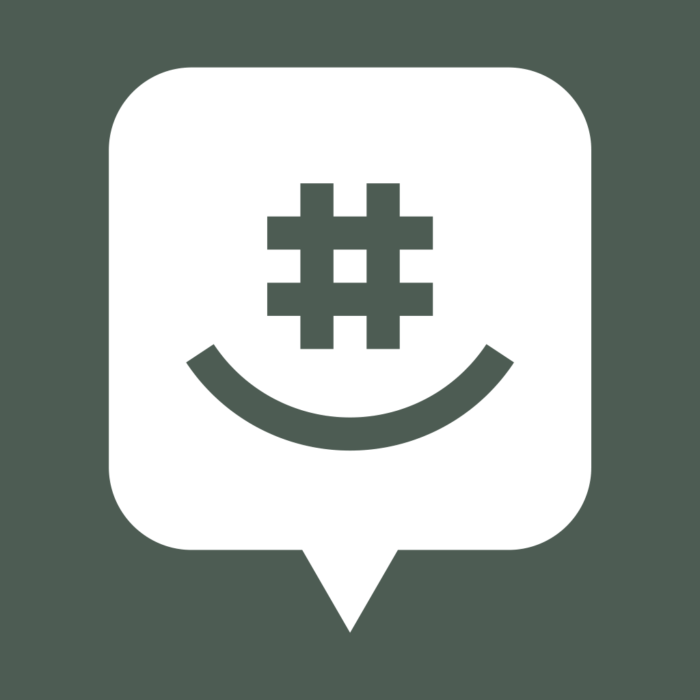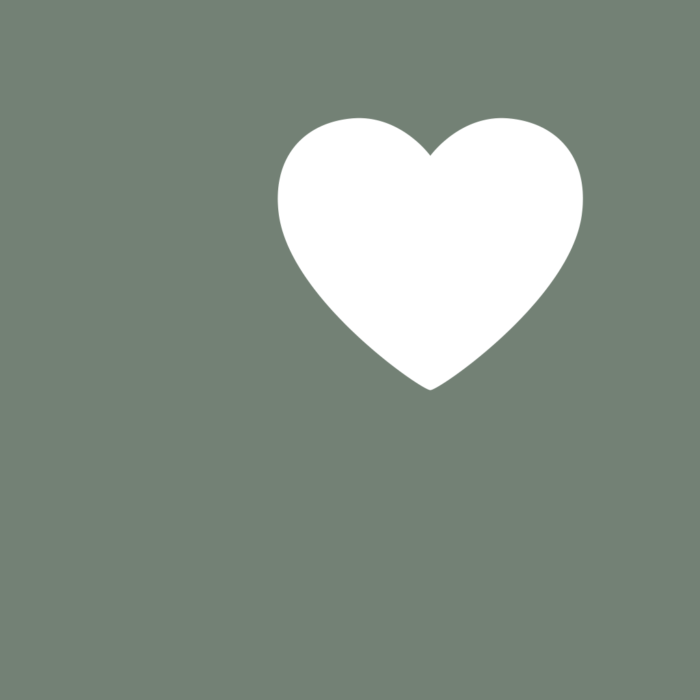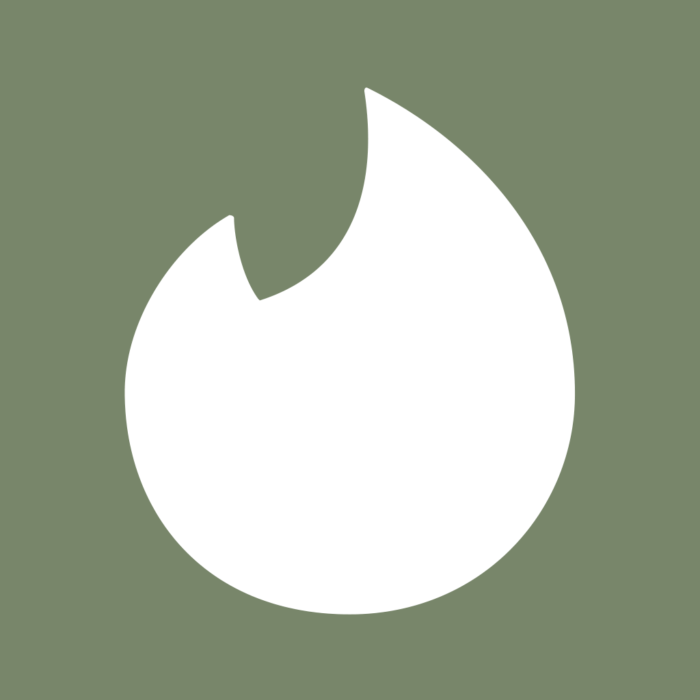If you want to customize your iPhone screen, check out these 100 free sage green aesthetic app icons in five soothing shades of green your home screen will love!
“If there is a future, it will be Green.”
Petra Kelly
Due to popular demand, I have created a new set of 100 sage green app icons following the success of the previously published free iPhone app icons.
Ever since the iOS update that made it possible to customize app icons, the world has gone crazy over aesthetic app icons.
You can now add your individual style to your iPhone home screen not only customizing your wallpaper but also your app icons.
You can buy various aesthetic app icons from Etsy and other places, but I have quite a few bundles for you that are completely free.
Check out the other free app icon packs for iPhone down below.
BLUE AND GOLD MARBLE APP ICONS
This post features another aesthetic app icon set in sage green.
If you need a new iPhone wallpaper background to match your new sage green aesthetic app icons, check out these beautiful free HD forest wallpapers that you can download as well.
Before we jump into these aesthetic sage green app icons, please pin this post on Pinterest to save it for later and to help it reach more readers.
![]()
Now, let’s dive into these pink aesthetic app covers!
Free Sage Green Aesthetic App Icons For iPhone
The background colors used to create these sage green app icons represent a beautiful combination of five calming and near-neutral grey-green shades.
Sage green has recently become super popular in the world of interior design. The sage green home decor trend conjures up the feeling of being immersed in nature by creating an illusion of being outdoors.
If you like surrounding yourself with soothing colors and spending a lot of time staring at your phone’s screen, why not make it sage green as well?
The exact hex color codes used as green backgrounds in this aesthetic app icon pack are:
- #8f9779 Battleship Gray
- #78866b Camouflage Green
- #738276 Smoke
- #738678 Xanadu
- #4d5d53 Nandor
What App Icons Are Included
Like the other sets, this aesthetic sage green app icon pack includes the 100 most popular apps – I have listed them in alphabetical order below.
FREE SAGE GREEN ICONS INCLUDED IN THIS BUNDLE
Airbnb, Amazon, App Store, Apple Store, Apple TV, Booking, Bumble, Calculator, Calendar, Calm, Canva, Camera, Cash App, Clock, Discord, Disney Plus, Docs, DoorDash, eBay, Etsy, Facebook, FaceTime, Find My, Fitbit, Fiverr, Game, Gmail, Google, Google Drive, Google Maps, GroupMe, HBO Max, Health, Hinge, Home, Hulu, iMovie, Instagram, iTunes Store, Klarna, Lightroom, LinkedIn, LTK, Lyft, Mail, Maps, McDonald’s, Messenger, Music, MyFitnessPal, Netflix, Notes, Pandora, PayPal, Phone Call, Photos, Pinterest, Podcast, Prime Video, Quora, Reddit, Reminders, Roku, Safari, Scribd, Settings, Shazam, Shein, Shopify, Shortcuts, Skype, Snapchat, Spotify, Starbucks, Target, Telegram, Text Message, TikTok, Tinder, T-Mobile, Tripadvisor, Tumblr, Twitch, Twitter, Uber, Uber Eats, Upwork, Venmo, Viber, VSCO, Wallet, Walmart, Waze, Weather, Weight Watchers, WhatsApp, WordPress, YouTube, Zelle, ZOOM Cloud Meetings
How To Download These Sage Green Aesthetic App Icons
To download any of the below sage green app icons, click on the app icon that you want. It will open up a new tab with a full-size photo in a PNG format (1024px x 1024px).
All you need to do is save the image to your phone gallery and replace the existing app icon with the new one.
Full instructions on how to change app icons are included below.
FREE Sage Green Aesthetic APP ICONS FOR IPHONE
How To Change iPhone App Icons
In order to use custom app icons, you will need to use the Shortcuts app. You actually won’t be replacing the original app icons, but you’ll be creating separate shortcuts that lead to each app.
It may seem overwhelming at first, but once you have followed the steps below, you should be able to do it without looking at any instructions next time.
Please follow the step-by-step instructions below.
- Open the Shortcuts app.
- Press the “+” at the top right corner of the screen.
- Press “+ Add Action”.
- Search “Open App”.
- Press “Open App” in the search results.
- Press “Choose”.
- Pick an app you want to change.
- At the bottom of your screen, press the square with the arrow pointing up.
- Press “Add to Home Screen”.
- Press on the icon outlined in blue and “Choose Photo”.
- Choose a photo for your new app icon.
- Name the shortcut & click “Add”.
Please note that each new app icon you upload will not delete its old version, so make sure to remove it from your home screen. Removing it from your home screen will simply transfer it to the App Library.
If you need more app icons for your iPhone, I recommend visiting Etsy, where you can find a variety of aesthetic app icon packs that include many different apps, widgets, and wallpapers.
If you are wondering how I make these app icons, I use Canva.
If you want to try creating your own app icons, I have listed the steps you need to follow in Canva below.
How To Make App Icons In Canva
- Create a design with a custom size of 1024px x 1024px.
- Select a background color for your design. It can be a plain color or an image. If you want to use an image, you can choose one from the “Elements” section or upload your own image.
- Go to “Elements” and search for the app icons you want to create. If you cannot find the app icon you need in “Elements”, you will need to search for it on the internet (search for vector files in SVG format for best quality) and upload it to Canva.
- Click on the app icon in “Elements” or “Uploads” to insert it into your design. You can then make it larger or smaller and move it around.
- Download and save your design as a PNG file.
So, this is how you can make your own app icons in Canva!
The process of making your own app icons can be long and hideous, so I sincerely hope you like the free app icons I have already made! 🙂
Just before you go – apart from the forest wallpapers mentioned before, I have many other free HD aesthetic wallpapers for iPhone, so check out the wallpapers section.
Thanks for stopping by!
Magda
xoxo