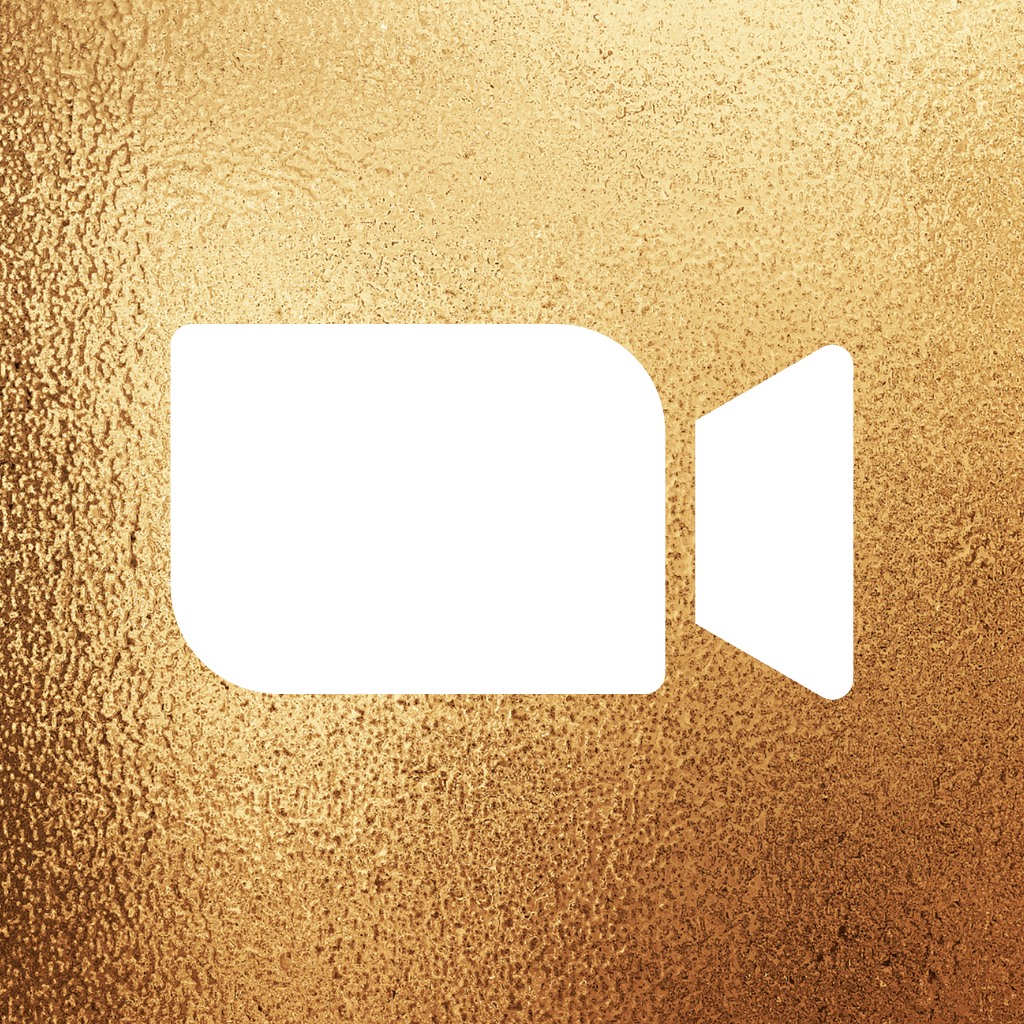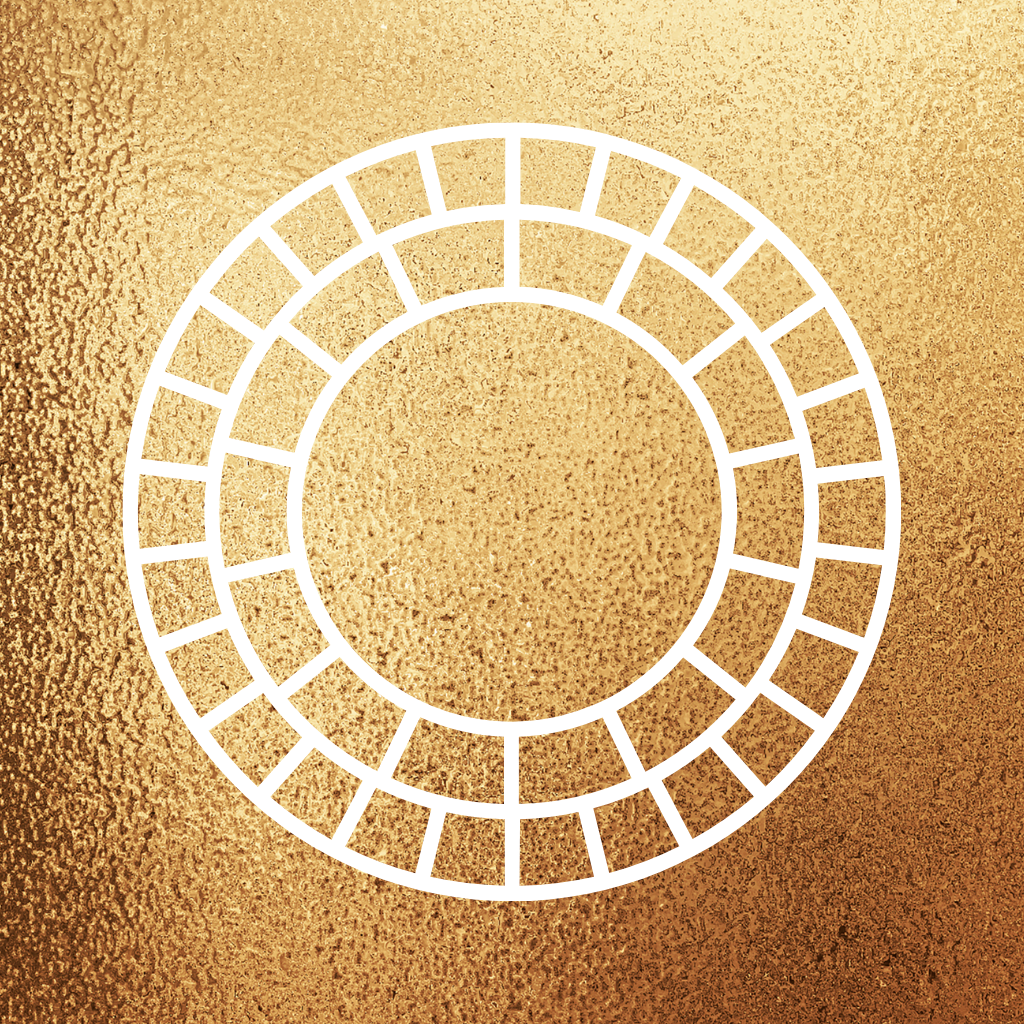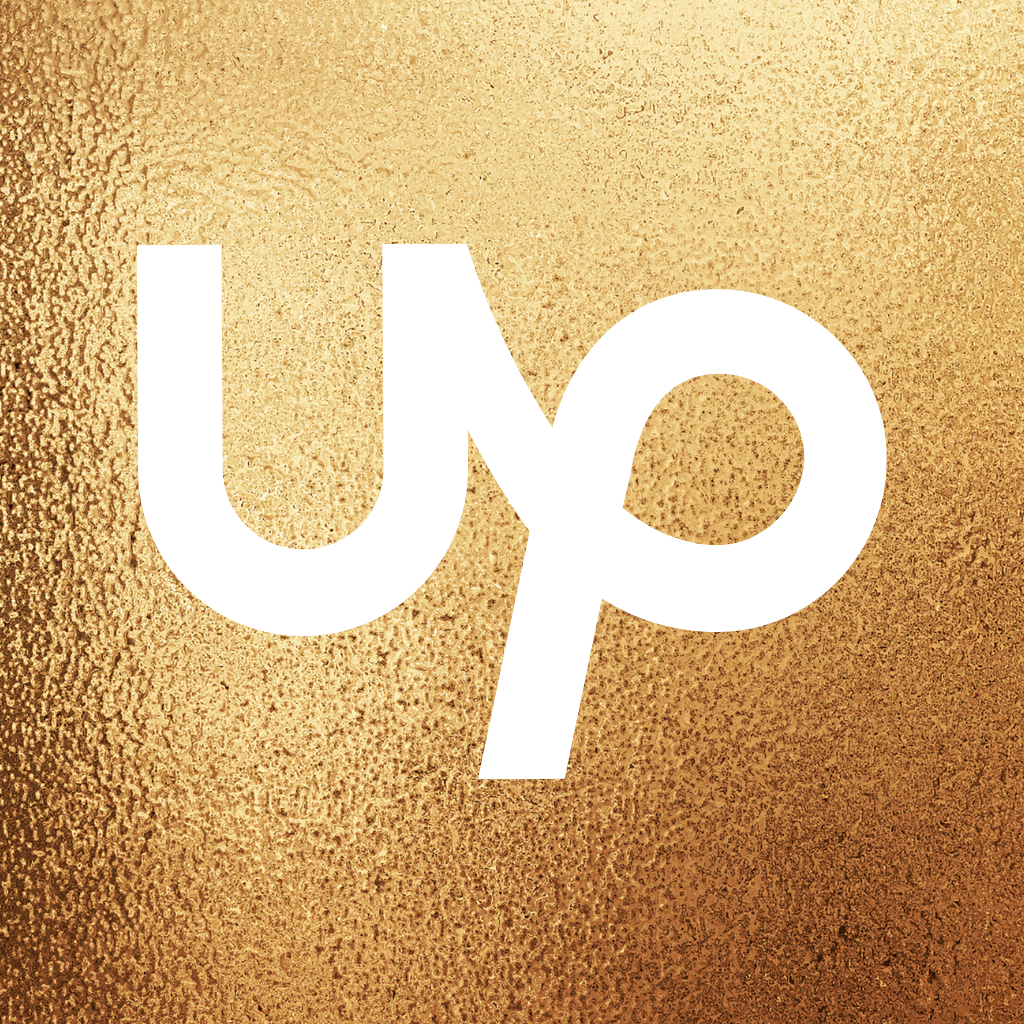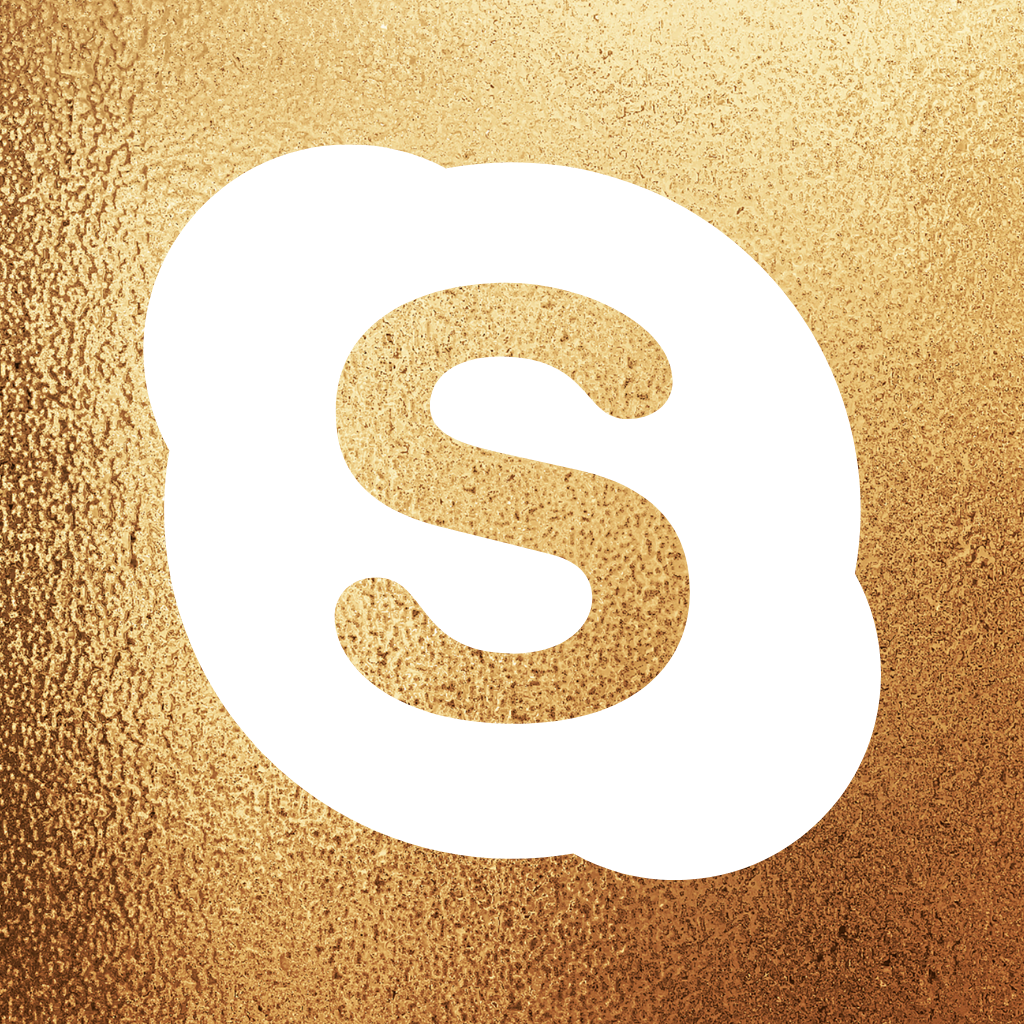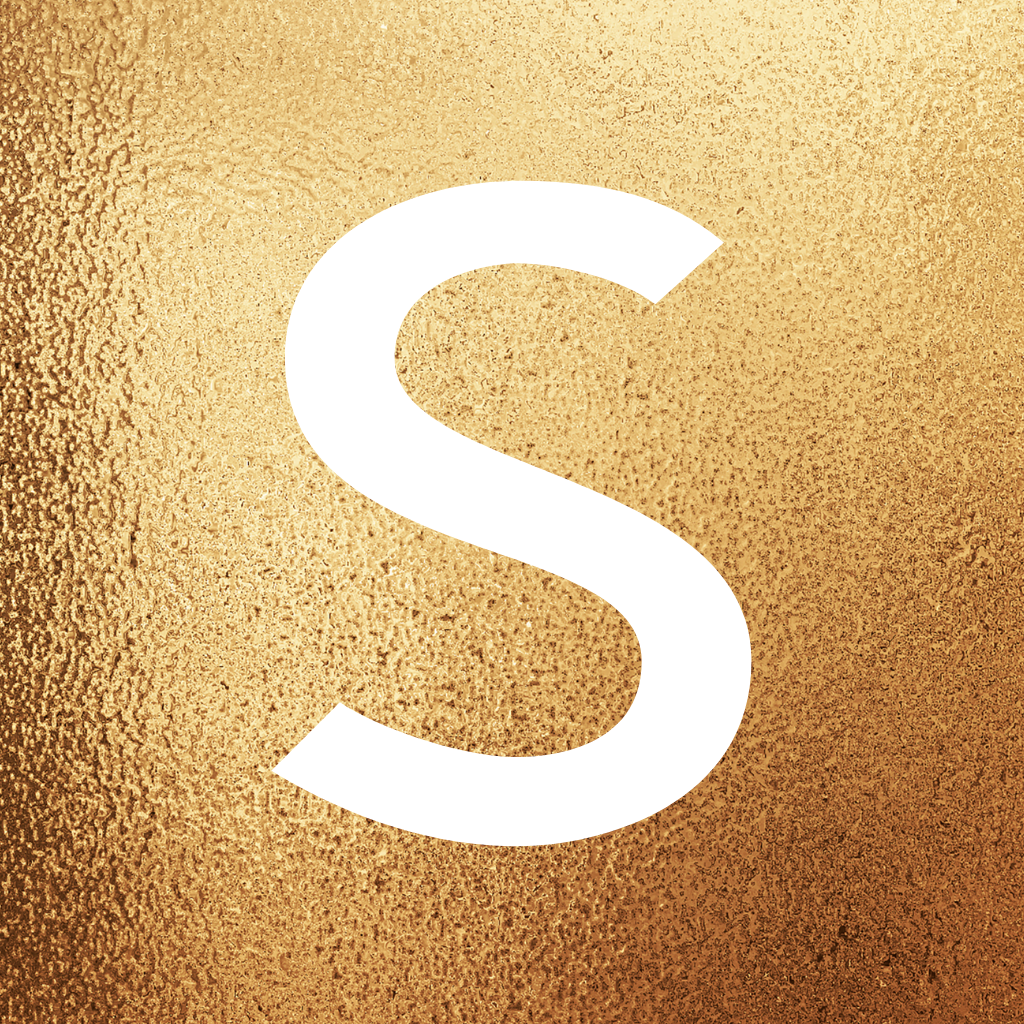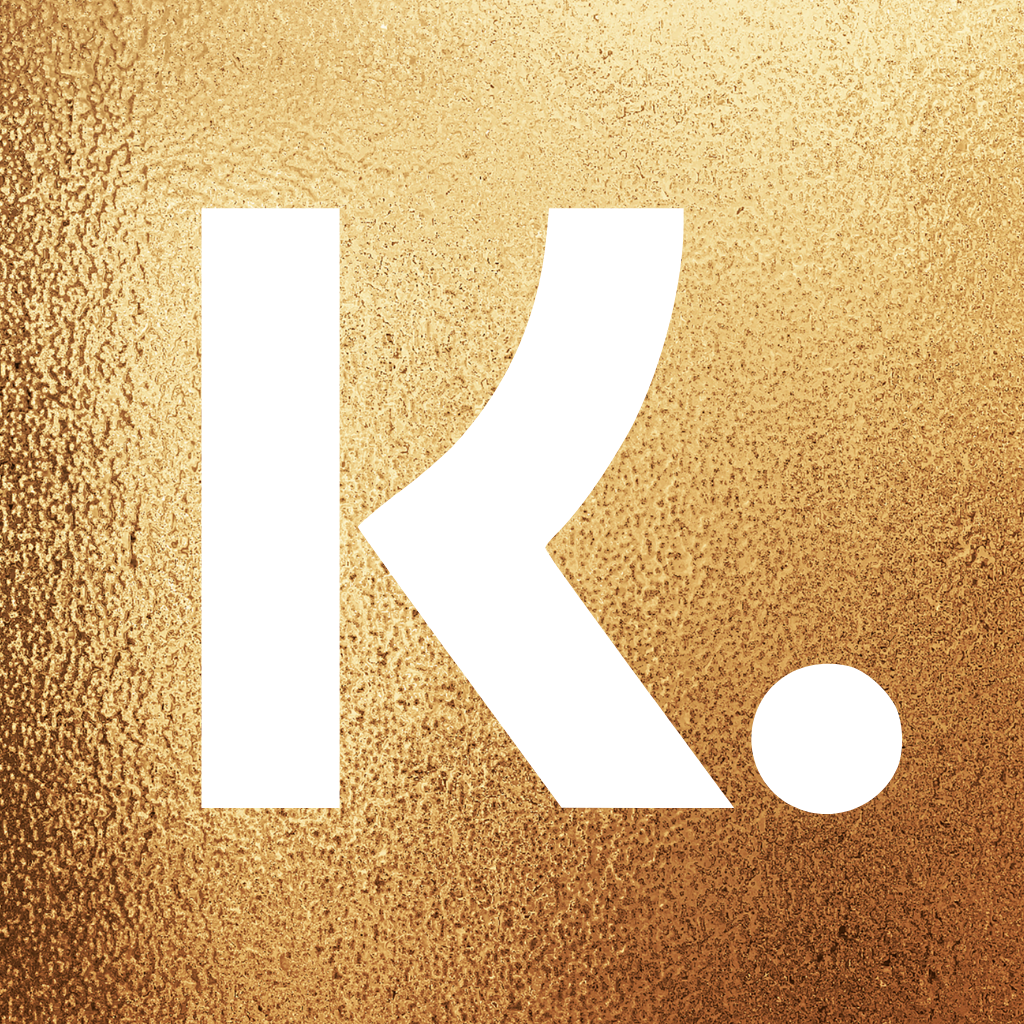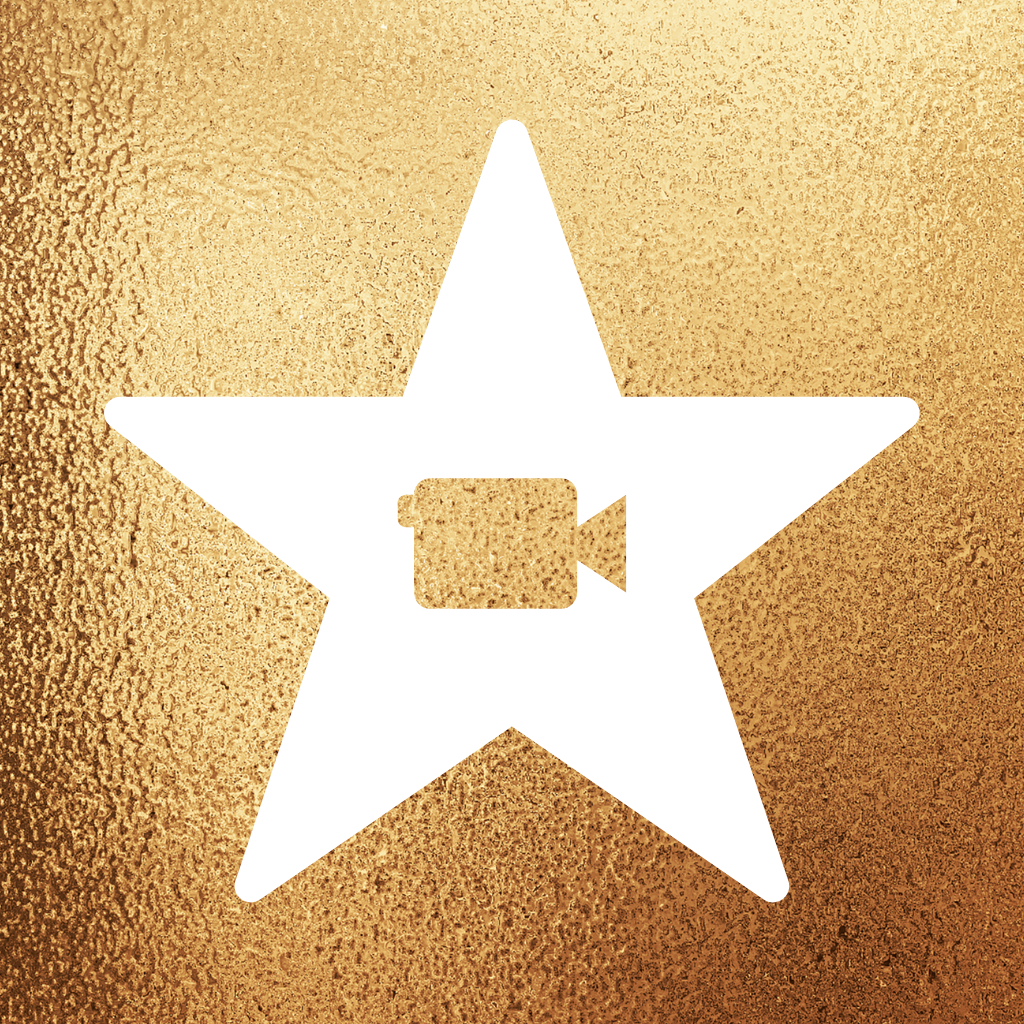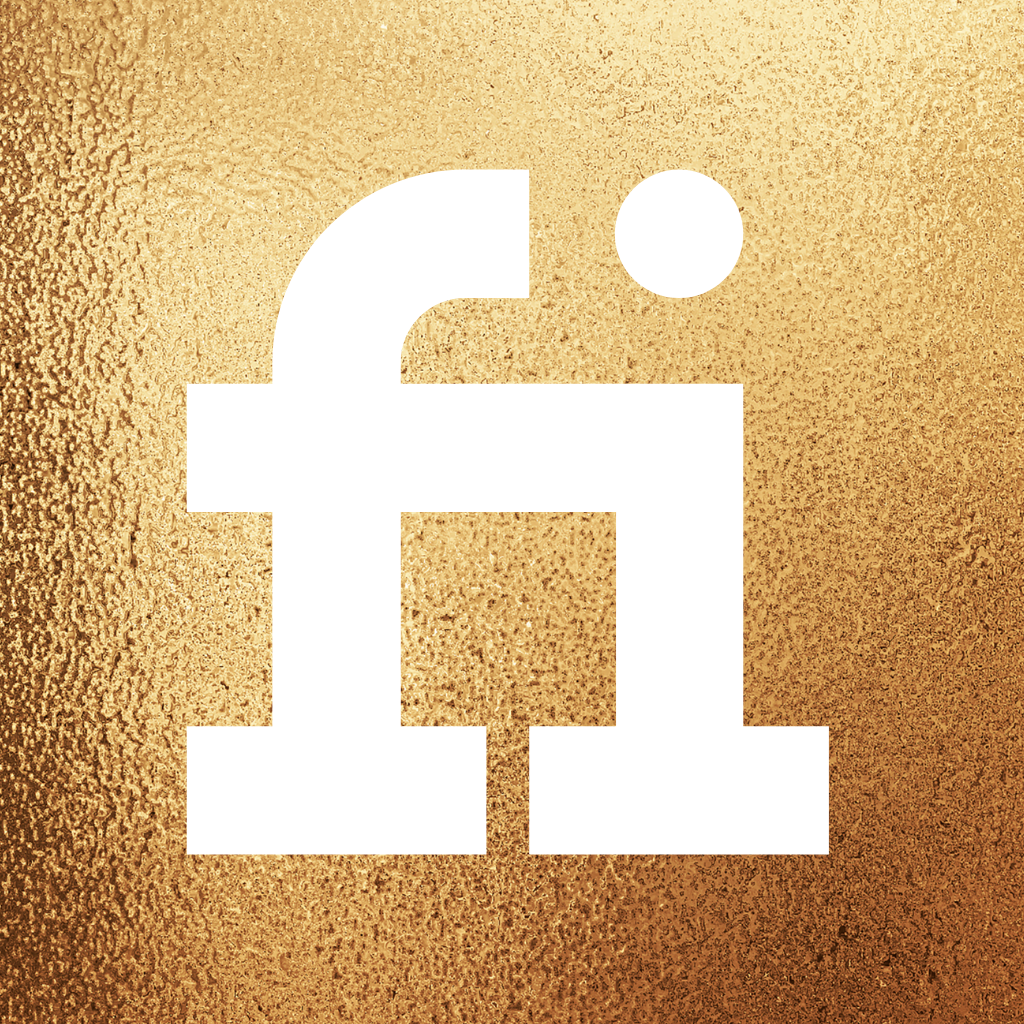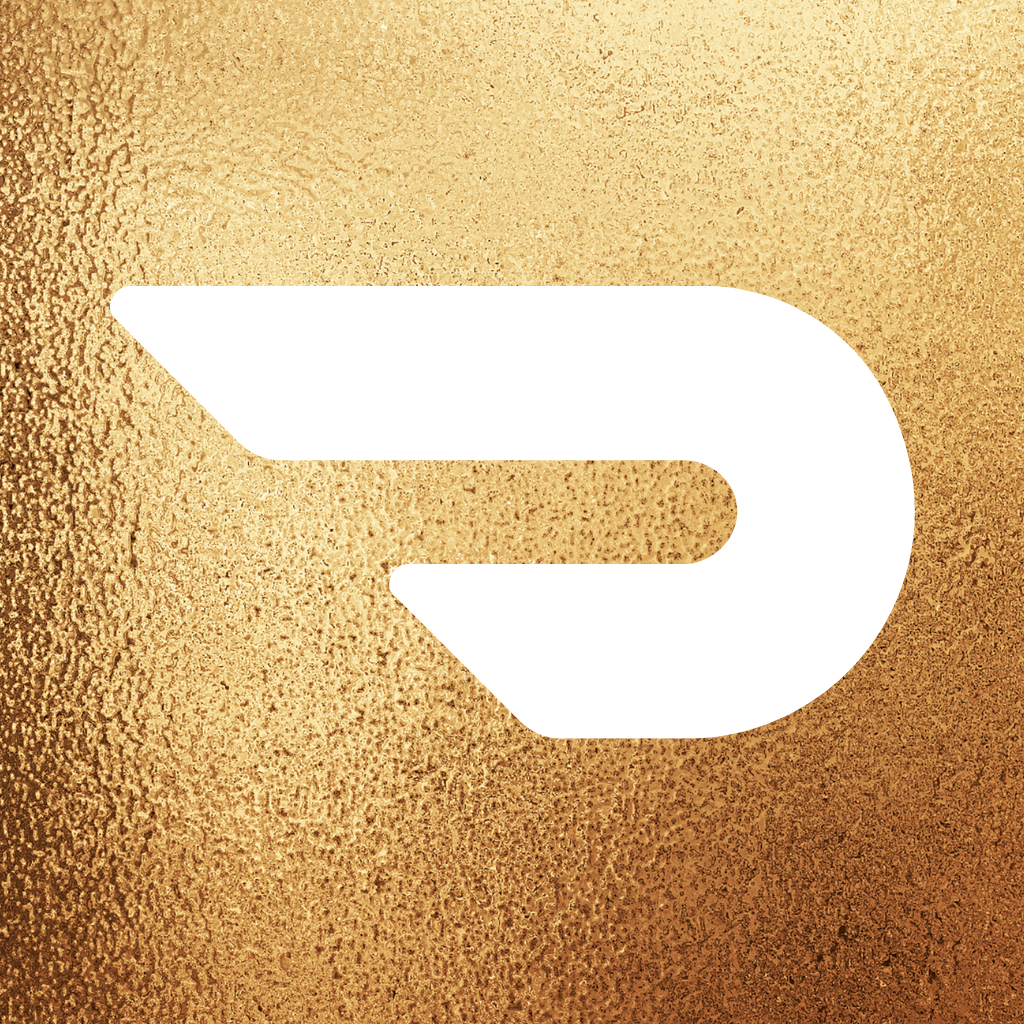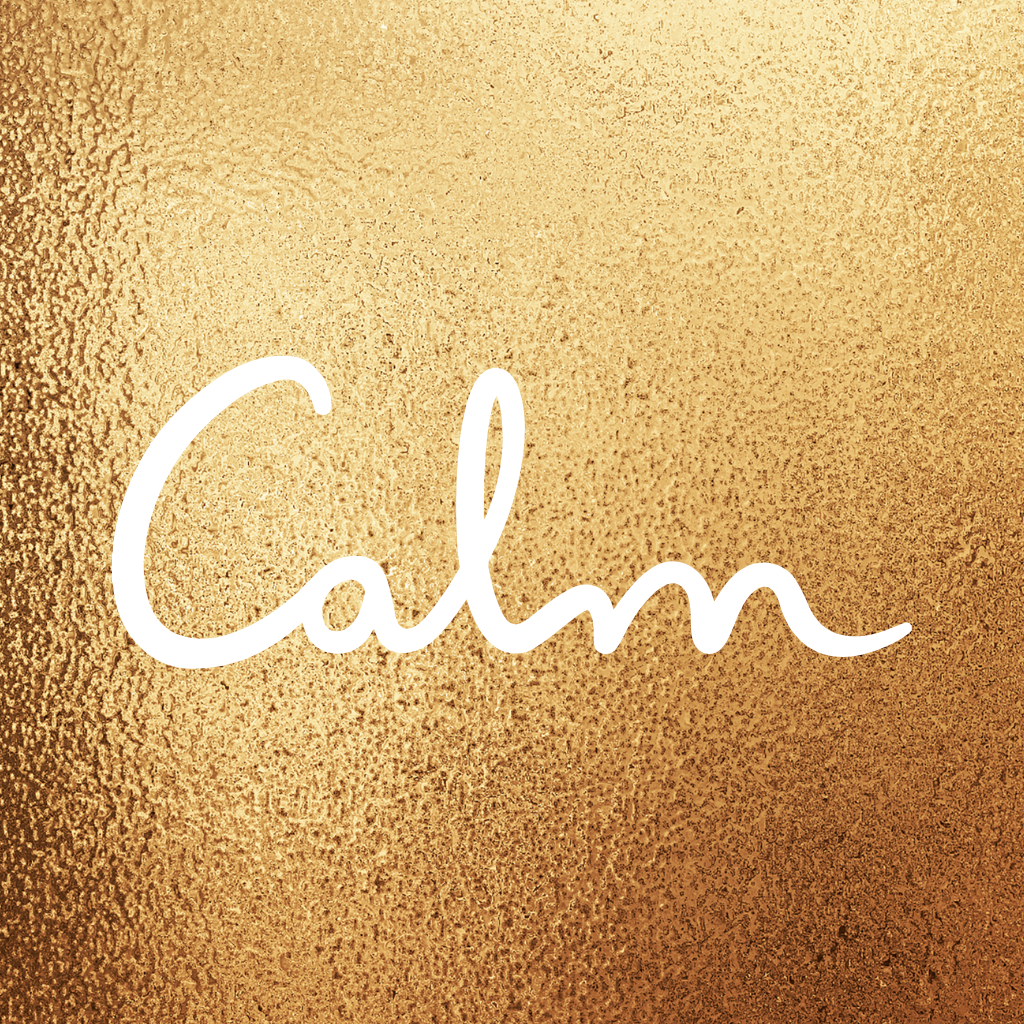Add some luxury to your iPhone home screen with free aesthetic gold app icons! Includes a step-by-step tutorial on how to change app icons.
“Gold opens all locks. No lock will hold against the power of Gold.”
George Herbert
Every year in September, Apple releases a new version of the iPhone, and many of us are tempted. However, buying a new iPhone every year is not necessary as they are built to last for years, and there are other, free, and easier ways to give your iPhone a brand-new look.
You could, for example, get a new case for your iPhone. There are so many gorgeous iPhone cases available on the market that everyone will find something they like.
There are, however, other ways to give your iPhone a stylish makeover.
Our phone home screen is where we go to start our day, and it’s the first thing we see when we wake up. It’s also the last thing we see before going to sleep. We spend a lot of time on our phones, so making the home screen look aesthetically pleasing is important.
Everyone has different preferences for what they want to see on their phone home screens, and there are many ways to give your home screen a pretty and unique look.
The most obvious thing to personalize your iPhone screen is using custom wallpaper.
You can find the most beautiful free HD iPhone backgrounds in the wallpaper section of my blog.
Another way to personalize your home screen is by swapping generic app icons with custom app icons to match your style. Changing your app icons takes just a few easy steps, and a huge variety of custom app icons are available. Some of them are free, but you will need to pay for others.
This post includes a step-by-step tutorial on how to change your app icons and a set of 100 free aesthetic gold app covers.
Popular in jewelry, fashion, and interior design, gold is a color often associated with wealth, power, and success.
Gold color originates from a precious metal that has been used in the jewelry industry for centuries.
The use of gold in jewelry dates back to ancient times. In ancient Egypt, it was believed that gold was associated with the gods and that it had healing properties and could keep away evil spirits. Gold has also been used as currency throughout history.
Now, you can add some luxury to your home screen as well with gold app icons that will make it look lush and sophisticated.
Before diving into these aesthetic gold app icons, check out the other free app icons for iPhone below. You could mix and match different app icons to create a truly unique look. The possibilities are endless!
BLUE AND GOLD MARBLE AESTHETIC APP ICONS
Now, let’s jump into these beautiful gold aesthetic app covers!
Free Gold Aesthetic App Icons For iPhone
Please do not re-distribute or sell any of my app icons, as they are meant for your personal use only.
What App Icons Are Included
Like the other sets, this aesthetic gold icon pack includes the 100 most popular apps – I have listed them in alphabetical order below.
FREE Gold App ICONS INCLUDED IN THIS BUNDLE
Airbnb, Amazon, App Store, Apple Store, Apple TV, Booking, Bumble, Calculator, Calendar, Calm, Canva, Camera, Cash App, Clock, Discord, Disney Plus, Docs, DoorDash, eBay, Etsy, Facebook, FaceTime, Find My, Fitbit, Fiverr, Game, Gmail, Google, Google Drive, Google Maps, GroupMe, HBO Max, Health, Hinge, Home, Hulu, iMovie, Instagram, iTunes Store, Klarna, Lightroom, LinkedIn, LTK, Lyft, Mail, Maps, McDonald’s, Messenger, Music, MyFitnessPal, Netflix, Notes, Pandora, PayPal, Phone Call, Photos, Pinterest, Podcast, Prime Video, Quora, Reddit, Reminders, Roku, Safari, Scribd, Settings, Shazam, Shein, Shopify, Shortcuts, Skype, Snapchat, Spotify, Starbucks, Target, Telegram, Text Message, TikTok, Tinder, T-Mobile, Tripadvisor, Tumblr, Twitch, Twitter, Uber, Uber Eats, Upwork, Venmo, Viber, VSCO, Wallet, Walmart, Waze, Weather, Weight Watchers, WhatsApp, WordPress, YouTube, Zelle, ZOOM Cloud Meetings
How To Download These Gold Aesthetic App Icons
To download any of the below gold app icons, click on the app icon that you want. It will open up a new tab with a full-size photo in a PNG format (1024px x 1024px).
All you need to do is save the image to your phone gallery and replace the existing app icon with the new one (instructions on editing app icons are included below).
FREE Gold Aesthetic APP ICONS FOR IPHONE
How To Change iPhone App Icons: Step-By-Step Tutorial
Follow the steps below to upload your new gold app icons.
- Open the Shortcuts app.
- Press the “+” at the top right corner of the screen.
- Press “+ Add Action”.
- Search “Open App”.
- Press “Open App” in the search results.
- Press “Choose”.
- Pick an app you want to change.
- At the bottom of your screen, press the square with the arrow pointing up.
- Press “Add to Home Screen”.
- Press on the icon outlined in blue and “Choose Photo”.
- Choose a photo for your new app icon.
- Name the shortcut & click “Add”.
And you’re all done!
Please note each new app icon you upload will not delete its old version, so you need to remove it from your home screen, which will simply transfer it to the App Library.
If you need more app icons for your iPhone, I recommend visiting Etsy, where you can find a variety of aesthetic app icon packs that include many different apps, widgets, and wallpapers.
Thanks for stopping by, and enjoy your new luxury home screen!
Magda
xoxo
If you enjoyed this post featuring luxury gold app covers, please pin it on Pinterest to help it reach more readers!
***PIN IT***![]()